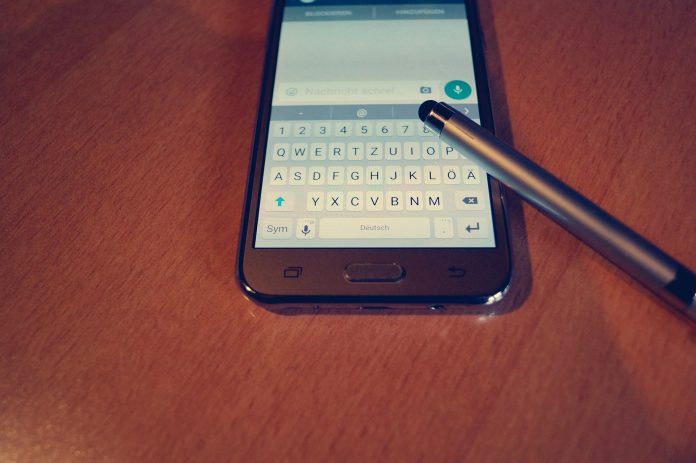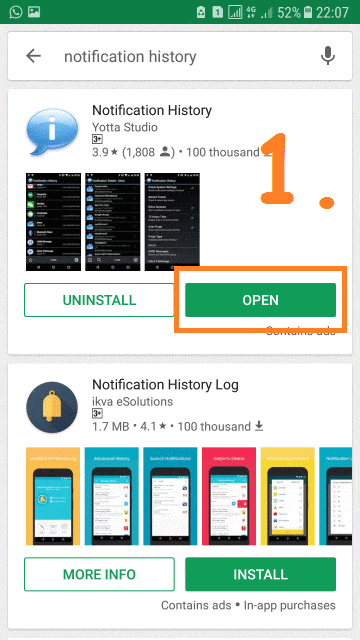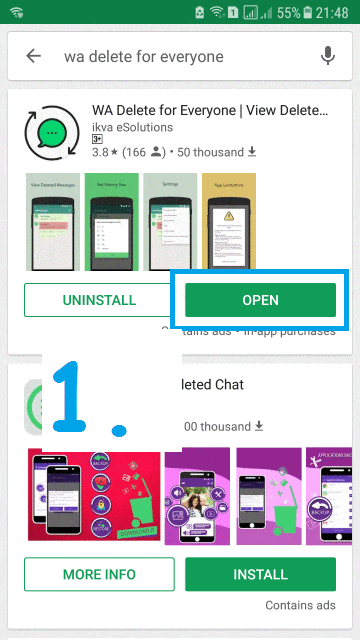WhatsApp has recently rolled out “Delete for Everyone” feature, which allows its users to delete or recall the sent message in individual/Group Chat within 7 minutes and later increase this limit to 68 Minutes, Read Here. When sender deletes any message, the deleted message will be displayed as “This Message was deleted“. If you are eager to know what was the deleted message and want to read the deleted message, you are at right place.
Also Read:
- How To Send Original High-Quality Photos/Media File On WhatsApp
- How To Send Self Destructive Message On WhatsApp [iPhone/Android]
Here we are gonna share a simple but a great trick using which you can read WhatsApp Deleted Message. By-default once any message deleted by Sender using “Delete for Everyone” feature, will not get stored anywhere or you can’t get it in the backup file also. So, Here we come up with 2 Apps that will work for you. Let’s check out how we can read WhatsApp deleted Message?
Do You Know? How To Retrieve WhatsApp Deleted Messages On Android/iPhone
HOW TO READ WHATSAPP DELETED MESSAGE
So you might be thinking how we can see or read deleted WhatsApp message using some apps. These apps will take the benefit of “Push Notification” service used by various Apps, So as “WhatsApp”. Whenever you get any message by way of WhatsApp Notification, these will get captured by these apps and you can read them later.
Note: By-default WhatsApp Push Notification is ‘ON’ or ‘Enable’ on our devices. So, if you disable it manually, then first enable it to get this trick.
Here are 2 Best Free Apps that will work for us:
- Notification History App
- WA Delete For Everyone
Let’s just check out one by one.
Requirements & Limitations:
- WhatsApp push Notification must be enabled.
2. The apps will only save the Text Message, not any Media File (Images, Audio & Video).
#1. Read Deleted WhatsApp Message using Notification History App
Step 1: First Download & Install Notification History App from Google Play Store on your Android Device & Open it.
Step 2: First time when you open this app, it will ask for enabling “Accessibility Service” and “Notification Access” to work properly. For this, just Tap on them and enable or On one by one from settings. Refer Image no. 2 to 5 of below GIF Image.
Step 3: So once you have given required permission, this app will start capturing every message which appears by way of “Push Notification”. Next time, When you will get WhatsApp Push Notifications, it will record all of them and remain there, irrespective of whether the message deleted by sender later or not.
#2. Read Deleted WhatsApp Message using “WA Delete For Everyone” App
Notification History App will capture notifications of all Apps. If we want it only for WhatsApp, then WA Delete For Everyone is an Awesome Free App available on Google Play Store.
Step 1: First Download & Install WA Delete For Everyone App from Google Play Store on your Android device.
Step 2: First time when you open this App, it will show you information about itself, Just proceed further with “Agree & Continue”. This app also required “Notification Access” permission, enable it for this app as shown in Image no. 4 of below GIF Image.
Step 3: That’s It. Now next time whenever you will get WhatsApp Push Notifications, this app will capture all such messages & save them for you, irrespective of messages deleted by the sender or not.
It’s really so simple & handy for anyone. Just try it and share it with your friends. If you Like this Article and want to get More Latest Tricks & Tips, Be Connected with us by subscribing our YouTube Channel & Facebook Page. You would also like to know:
How To Schedule WhatsApp Message in Android Without ROOT