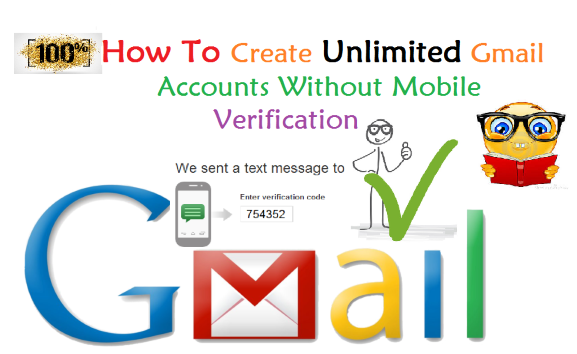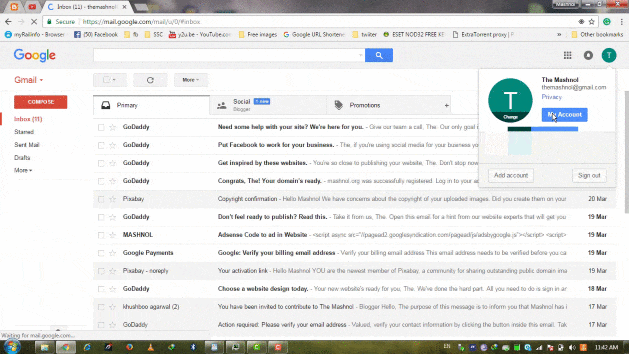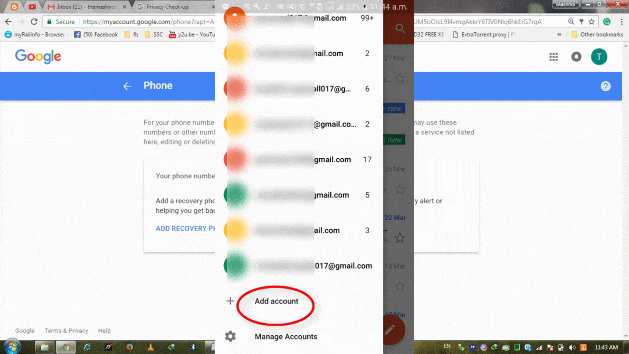Gmail is Most Popular email service provided by Google. It is famous & mostly used due to its easiness & simplicity across all the devices. Whenever you create an account on Gmail, it asks for Mobile Number verification to make it Genuine.
So, if you want to create more than one account, then every time it is not possible to get verified it through Mobile number, as the same number has already been used in old Gmail Accounts. So, Lets see How can we Create Multiple Gmail Accounts Without Phone Verification?
Also Read:
- How To Book Tatkal Ticket on IRCTC Within 30 Seconds
- Unblock Yourself On WhatsApp When Someone Blocked You [Latest]
Here we will tell you 4 Ways, by which you will be able to create New accounts. You may also Watch Live Video Tutorial of all these methods:
https://www.youtube.com/watch?v=XET8Aq6StSk
Method 1: By Removing the Already Registered Mobile Number
1. You can use the same mobile number to get verified for another account. For this, you have to remove your mobile number from all old Gmail accounts, in which the said mobile number is registered.
2. To Remove Mobile No., Just login to Old Gmail Account and Click on Top Right Icon Go to “My Account”–> Scroll Down and In Privacy Check-up Column, Click on “Get Started”–> In Next Window, Click on “Start Now” –> Click on Edit your Phone Number –> Click on “Edit” icon and Now “Remove Number”. Follow the Steps in below Image:
By this way, your Registered Mobile number is removed from your Old Gmail account, now you can the same in creating & verifying New Gmail Account.
Method 2: By Using Gmail App in Android Device
1. Gmail App in some phone installed by default, if in your phone it is not installed, then Install it from “Play Store”.
2. In Gmail App, it gives you an option to ” Skip” the Mobile Number verification process. So, by using this, we can create unlimited accounts of Gmail. It is requested to add “Recover Email Id” in the Newly created Gmail account, to avoid the “Mobile Number Verification” in future.
3. Now, Open Gmail App in your Android Phone/Device. Go to Left Pan of this App, and Click on “Down Arrow “ to view List of all Gmail Accounts added. Now, In last there is an option of “Add Account”, select it.
In next window of “Set Up Email”, select “Google” –>”Create A New Account” –> Enter First Name & Last Name–> Enter DOB & Gender –> Enter Password–> In next Window of Mobile Number Verification, you will get a link of “Skip”, click on it.
In last just “Agree Terms & Conditions” of Gmail, That’s Done. Using This way you can as much as accounts you need.
Method 3: Using Gmail App on PC through Android Emulator
In case, you don’t want to download “Gmail” App or not want to use the android device, you can also use this on your PC/Computer.
Must Checkout: How to Use/Run Android Apps in Windows PC
In this way, you can download Gmail app in your windows PC and follow the same procedure which is explained in Method 2 above.
Method 4: Create Bulk Gmail Account Using Disposable Mobile Numbers
If you want to create Gmail accounts in Bulk, then this is the best method for you. In this, we gonna use Disposable Mobile Numbers to verify the Gmail account by getting OTP on these numbers.
We have already explained this topic in our another article. To get full detailed Guide, refer here: 3 Best Way To Bypass OTP Verification on Any Website | App [FREE]
Must Read:
HOW TO HACK WhatsApp of Boy/Girl Friend Without Let Them KNOW