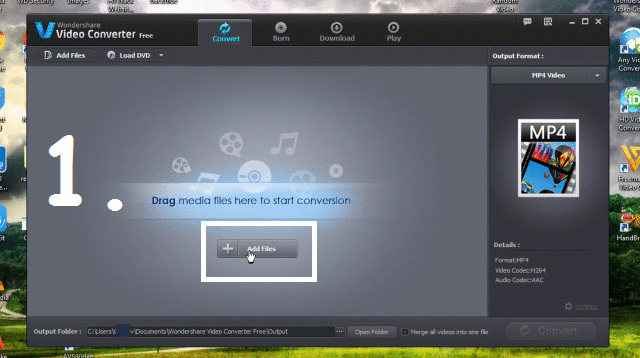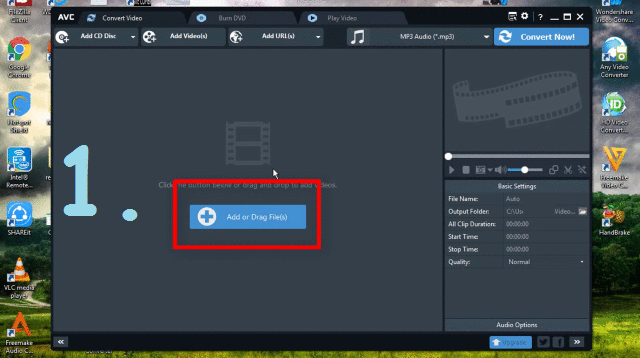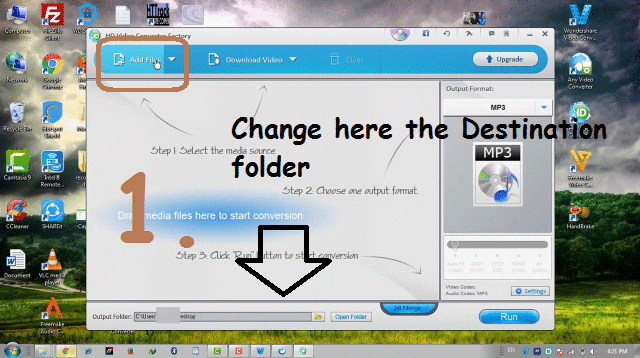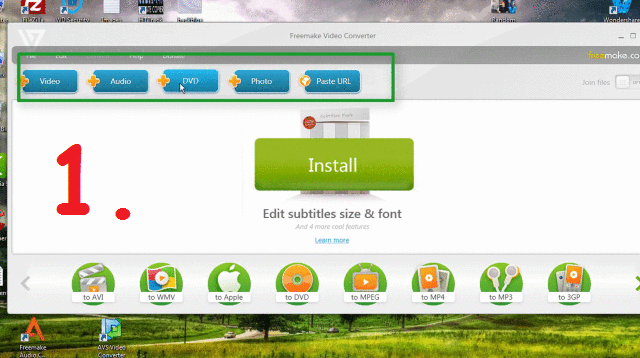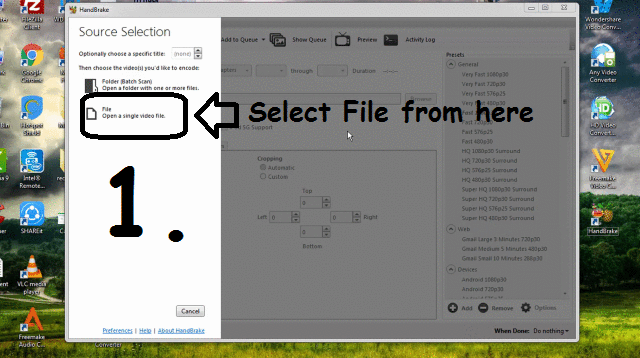- Advertisement -
- Advertisement -
Want to convert any kind of audio (mp3, wmv …) & video format (Mp4, Avi, Mkv …) to another File format/device specific format? OR Want to extract an Audio file from any kind of Video file?
- Advertisement -
- Advertisement -
Then you are at right place. These Audio Video format conversion & extraction task can be done with offline tools and with online websites.
There are a lot of such websites available which provides you a facility to perform this task. But, it will always require a good Internet connection to upload a Video File and then wait for its conversion and then Download it. It will take more time and more resources.
Also Read:
So, In this article, we will tell you Best 5 Free Audio Video Format Converter Software. Let’s See the list:
1. Watch Complete Video Tutorial
2. Wondershare Video Converter
3. Any Video Converter
4. HD Video Converter Factory
5. Freemake Video Converter
6. Handbrake
1. Watch Complete Video Tutorial
2. Wondershare Video Converter
Wondershare Video Converter is one of the Best programs for conversion of video and Audio Format. Both Free Version and Paid Version is available. This software is also available for Windows & Mac platform.
This software allows you to convert your videos to 150+ output formats. The interface of this software is quite easy & very simple to use. So, the Steps to convert formats are very straightforward, let’s take a look:
Step 1: Download WonderShare Video Converter Free Version and open it.
Step 2: Click on “Add files” Button to add files. From Right Side Pan, you can select the output format: Video, Audio, Device, HD etc.
Step 3: Now click on “Convert” Button and it will convert your file in the desired output format. Open & watch it !!!
2. Any Video Converter
Any video Converter is another one of the best freeware software which allows you to convert the format of video into another format in FREE. It also has more than 150+ output format.
You can also download video from the Internet by giving the URL of that video. This software is available for both Windows and Mac Platforms.
Let’s take a look at simple steps to convert Audio/Video Formats:
Step 1: Download Any Video Converter FREE and open it.
Step 2: Click on “Add or Drag Files” button to add files and you can directly drag a video file here.
Step 3: Now, Select the output format, as shown in Image no. 2 of below GIF Image and Click on “Convert Now” button. It will start processing and within few seconds & minutes [depends on the size of the file], it will finish and you can watch it.
Also Watch Awesome Trick: Hide A Secret Message/File In An Image File Using Command Prompt- Steganography
3. HD Video Converter Factory
Hd Video Converter Factory, an awesome product from “WonderFox”. This Freeware software allows you to convert HD Videos to 150+ Video formats. The conversion speed of this software is also very good.
You can also download video from the Internet on it by adding URL. Let’s take a look at simple steps to convert videos format:
Step 1: Download Hd Video Converter Factory and open it.
Step 2. click on Add Files button on the top side of this software window and select the output format from Right Side pan according to your requirement.
Step 3: Click on “RUN” button, given at the bottom side. It will start processing and convert your video into the desired format. You can also change the Destination folder, where you want to save this converted file.
4. Freemake Video Converter
Freemake Video Converter is completely Free software to everybody. It’s one of the best completely free software. But this software is only available for Windows platform not for Mac Platform. There are various another freeware program available which can be downloaded from their website.
The interface is very simple and easy to use. Let’s take a look at the steps:
Step 1: Download Freemake Video Converter and open it.
Step 2: Click on “Video, Audio, DVD, Photo or Paste URL” Button to upload your file.
Step 3: Accordingly select the output format from the bottom bar. A window will be opened, you can select the output folder where you want to save this converted file. and click on “Convert” button.
Step 4: It will convert it and you can get it !!!
I bet you don’t know this, Must Read/Watch: Best Free Way To Transcribe Audio and Video Files To Text [Method-1]
5. Handbrake
Handbrake is a completely FREE & Open Source tool which allows its users to convert video from nearly any format to a widely supported format and codecs.
This Free & Open Source is a Multi-Platform tool, which available for Windows, Mac and even for Linux also. It’s more versatile than others. But in this, you can not extract Audio Speech from any Video Files.
This provides you a lot of option to change & alter the video settings. It also allows you to add an additional Music Track, Add Subtitles and many other alterations in your video file. So Let’s Take a look at the simple steps:
Step 1: Download Handbrake, and open it.
Step 2. On home Page, in Left Pan, it will ask you to add/open the video file. Just add any of the video files which you want to convert.
Step 3: Now, in the Right Pan, you can see the list of “Presets”. You can select the presets according to category and quality.
Step 4: there are various settings which can be set by you for output video as shown in Image no. 3 of below GIF Image. Just Change as per your requirement, if you want to change the size, Add music, add Subtitles, change the quality and much more.
Step 5: In output settings, as shown in Image no. 4 above, select Output Format & tick on “Web optimized” for better quality.
Step 6: In Destination Field, select the output folder where you want to save the output video file. Finally, click on “Start Encoder” button and convert it.
MUST CHECK OUT :
Top 4 Way To Access Blocked Websites [ With/Without Proxy, With VPN]
- Advertisement -

![5 FREE Audio Video Format Converter Software [2017] 5 FREE Audio Video Format Converter Software [2017]](https://mashnol.org/wp-content/uploads/2024/03/Best-5-FREE-Audio-Video-Format-Converter-Software-Latest.jpg)