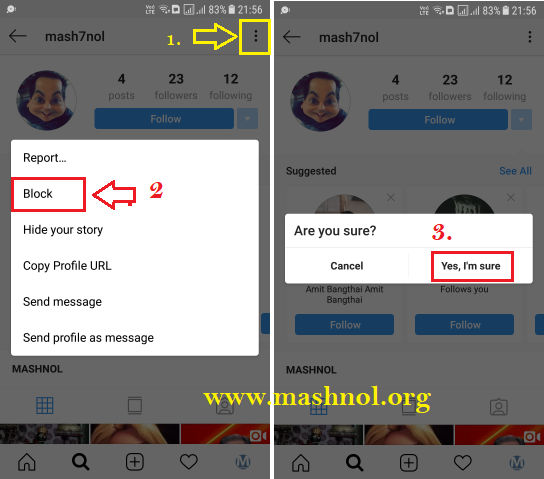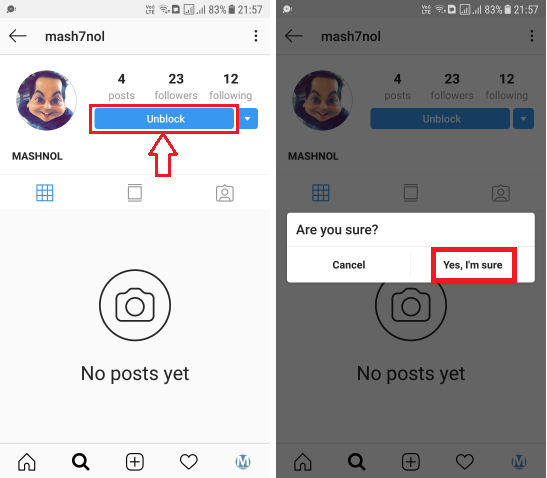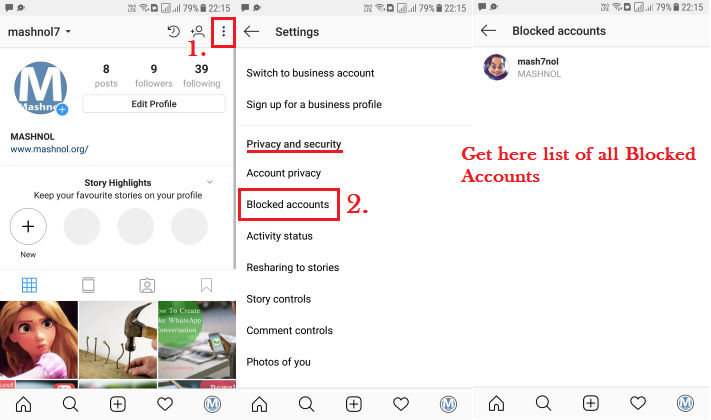Similar to other Social Media Platform, Instagram also gives you an option to Block anyone, if someone annoying you and you don’t want to deal with them anymore. Or there may be various reasons to Block anyone on Instagram, So as to Unblock Someone on Instagram.
Top Instagram Tricks:
In this guide, you will get the simple way How to Block someone on Instagram, then How to Unblock someone on Instagram, then also, How to get a list of Blocked Accounts on Instagram? You can Block or Unblock anyone on Instagram using Instagram Mobile App or Instagram Website on your Computer System. Let’s see in detail how to do all these tasks.
Also Read: How To Delete Multiple Photos In Instagram [Fast Way]
How to Block or Unblock someone on Instagram
It’s very easy to Block or Unblock someone on Instagram. Let’s perform all the above-mentioned tasks on Instagram Mobile App one by one.
#1. How to Block Someone on Instagram
Follow the simple steps as given below:
Step 1: Open Instagram App and Log in with your IG account username and password.
Step 2: Now tap on the ‘search’ icon from the bottom bar and search for the person to whom you want to block on Instagram & open the profile of that person.
Step 3: Tap on ‘3 Dots’ menu icon from Top right and go with ‘Block’ from the pop-up menu –> Tap on ‘Yes, I’m sure’ from next pop-up to confirm it. Also, refer to the image given below:
That’s It. Now that person can not search you on Instagram and so can not see your IG profile, Posts, Photos etc. Also, that person can not send ‘Direct message’ to you.
Recommended:-
#2. How to Unblock Someone on Instagram
To unblock, we gonna follow the similar process as above. Just check out the simple steps below:-
Step 1: Login to your Instagram account on your Mobile device.
Step 2: Now, Tap on search icon from the bottom bar and search for the person by his username to whom you want to Unblock.
- If you don’t remember the username of that person, you can also refer to the list of all ‘Blocked Accounts’ from Instagram settings. Read “#3” explained below.
Step 3: That profile will get appeared in the list, Tap on it to open it. On the profile, you will get ‘Unblock’ Blue color button, simply Tap on this button and tap on ‘Yes, I’m sure’ from pop-up to confirm it.
That’s It. Now that person is unblocked.
Never Miss, Must Read: Top 40 WhatsApp Tricks and Hacks [Latest]
Note: Whenever you block any person, that person will get automatically ‘unfollow’. So, if you Unblock that person, then also he/she will be unfollowed. To get updates from that profile you have to ‘Follow’ that person again after unblocking.
#3. How to Get a List of All IG Profiles that are Blocked by You
Yes, if you have blocked so many profiles on Instagram and forget their username, you can refer to this list. Instagram maintains a list of all Instagram Profiles blocked by you. Follow the steps to get this list:
Step 1: Open your Instagram account and tap on ‘profile’ icon from the Bottom bar.
Step 2: Now tap on ‘3 dots’ menu icon and scrolled down and search for ‘Blocked Accounts’ option under ‘Privacy and security’ settings.
Step 3: Here you will get a list of all profiles that are blocked by you. To unblock any of these, Tap on that profile to open and tap on ‘Unblock’ button, as explained above.
This list is not available on the Instagram website. So you can get this list only through Instagram mobile App.
That’s All about Blocking or unblocking someone on Instagram. If you have any query, ask in comments. You should also read this awesome trick: