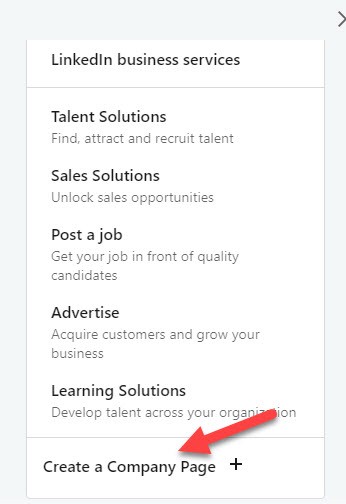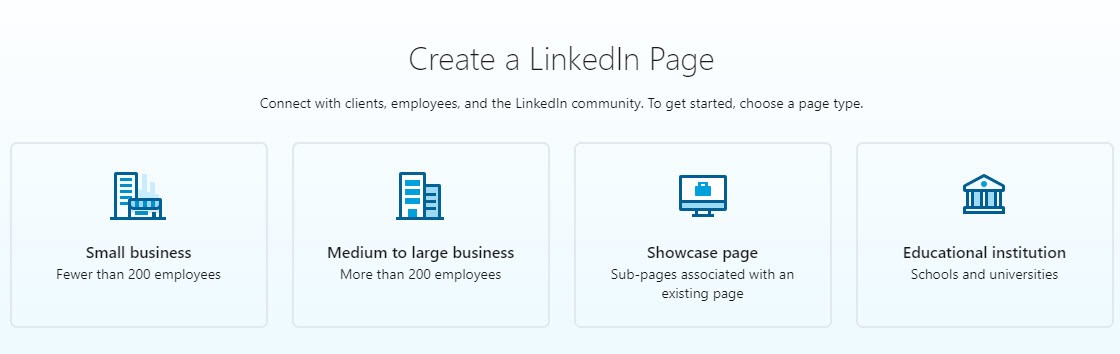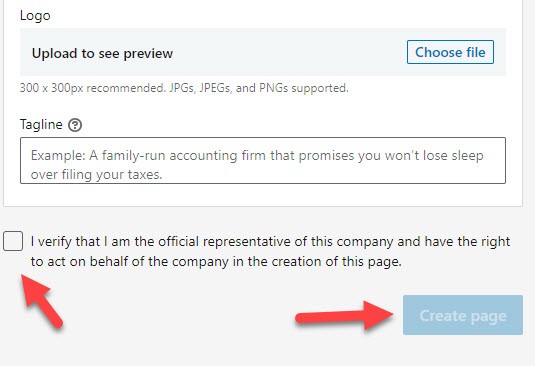LinkedIn is a perfect place for professionals to get a good opportunity to enhance and showcase their skills. Here you can make connections with renowned people from all over the world. You can find multiple desired job options. In today’s time, recruiters are using digital platforms to connect to the most eligible users who can fulfill their working needs.
If you are a job aspirant and looking for the best job opportunity, you need to create a top-notch resume connected with your LinkedIn profile. So that recruiters can easily reach you. Your resume should be attractive and must attach with your LinkedIn profile. This article will guide you to find the LinkedIn profile, Create a custom LinkedIn profile URL & share it & change it.
How To Find LinkedIn profile, Create Custom LinkedIn Profile URL & share it & change it
You can easily make your profile URL customize when you create your LinkedIn account. By default, you have a long LinkedIn URL that you cannot include in your resume or other social networking sites. So LinkedIn provides a better option to create a short custom LinkedIn profile URL. You can easily mention it on other networking sites. Recruiters may easily find you by your short custom LinkedIn profile URL.
#1. How to Create custom LinkedIn profile URL:
You must follow the below steps to create a custom LinkedIn profile URL: –
Step 1. Go to the LinkedIn official site.
Step 2. Enter your email address and password to log in.
Step 3. From your profile feed, click on your Account picture tab available at the top right corner. Check in the below image:
Step 4. From the drop-down menu, tap on the View Profile option.
Step 5. On the other page, you will see the “Edit public profile & URL” option at the right side of the page, from where you will be able to find the LinkedIn profile URL, click on it. As shown in the below image:
Read Also How to Create Seamless Looping Videos for Instagram
Step 6. It will open a page on a new tab for you.
Step 7. Then again, check at the top right corner to locate the “Edit URL” option. From here, you can find LinkedIn profile URL and also can edit it.
Step 8. For changing your account URL, tap on the Pencil icon right beside the given profile URL. Check the below image:
Step 9. It will activate a field where you can enter your required name for the LinkedIn ID.
Read Also How to Download Images from Pinterest on Desktop and Mobile
Step 10. When changed, click on the Save button below it. Check the below image to understand the steps:
Step 11. That’s it; your LinkedIn Account URL will successfully update now.
#2. How to share my LinkedIn profile
Step 1. From your account feed, again click on your Profile Image at the top.
Step 2. From the drop-down menu, choose the View Profile option under your profile name.
Step 3. It will take you to your LinkedIn profile info page.
Read Also How to Delete Saved Messages on Snapchat Permanently
Step 4. From there, you have to click on the more tab available right below your Profile DP and Name. As shown in the below image:
Step 5. A box will open from which you will find the first option to Share Profile, click on that option.
Step 6. A new message box will pop up with your Profile link in it ready to be shared. You have to enter the LinkedIn user’s names above the message box to share your profile count link with them. Check the below image:
Read Also How to Change or Recover My Eyes Only Password in Snapchat
Note: You can add as many LinkedIn usernames as you want in that box to share your profile with all of those LinkedIn users at once.
Step 7. When you entered the user name, click on the Send button below, and your profile link will share with the user or users.
That’s it! I hope this article may find the best option to create a LinkedIn profile, Create a Custom LinkedIn Profile URL & share it & change it.