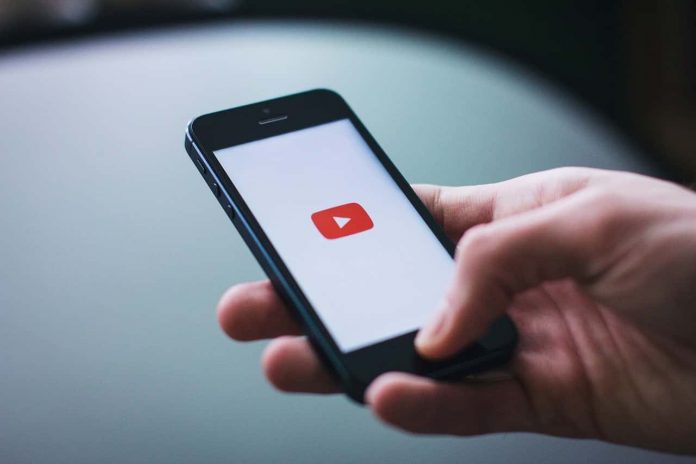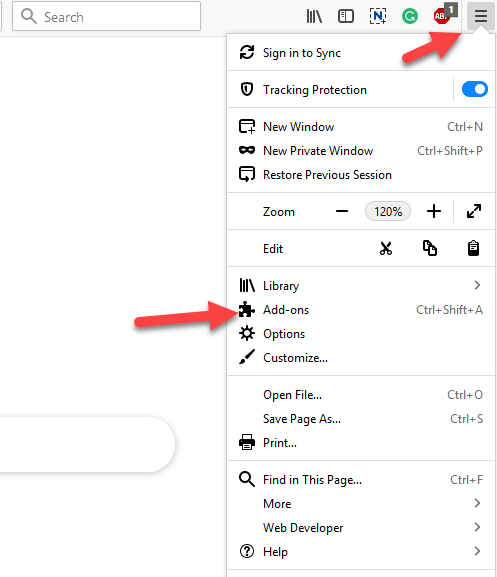YouTube is a popular and big online video platform. So every brand wants to do product marketing through YouTube by showing their Ads. Advertisements appear on every website, app, software, etc. You need to permit Ad-blocking software that can help to block these Ads. These Ads get irritated and consume time. It appears again & again. So the solution is to block Ads, but how to Block Ads on YouTube? Is there any way to Ads block on YouTube?
This article will see how an Ad-block software blocks every single annoying advertisement like- Video-Ads, Pop-ups, images, paid ads that appear before starting and during our videos on YouTube. Ad-blocker also helps websites not blocking non-annoying ads by default.
How to block Ads on YouTube
If you want to block ads on YouTube, then you will find these steps very helpful. Please have a look..!!
Step 1. Firstly, you need to open the Firefox browser on your computer and press on the three dot icon which is located at the top right corner of the page.
Step 2. Then, the drop down list will be open and you have to choose the add-ons option from the menu.
Step 3. On the next page, you should enter the Adblock plus in the search bar to remove add on YouTube.

Read Also How to Delete Saved Messages on Snapchat Permanently
Step 4. Now Adblock plus will be shown on your computer screen, and you have to open it.
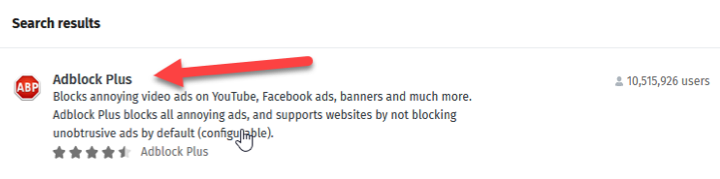
Step 5. After that, you can click on add to Firefox button to add the extension in your browser.
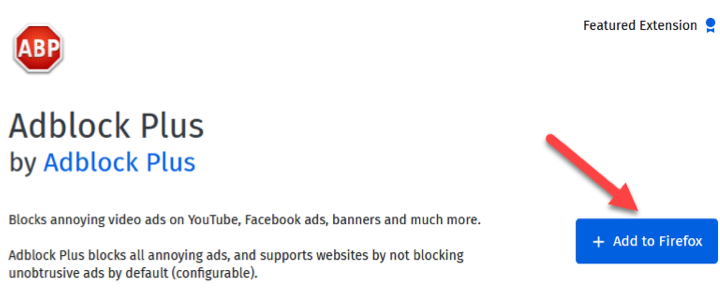
Step 6. Then, the app will ask your permission to add the extension in your Firefox browser.
Step 7. You can click on the add link, and Adblock plus extension will be added on your browser.

Read Also How to Create Seamless Looping Videos for Instagram
Step 8. Now you can open the YouTube and check how this app has blocked many ads.
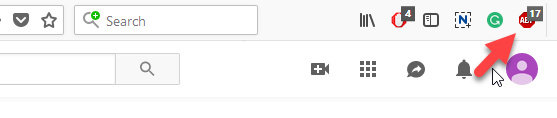
Step 9. This app will also block the ad which is playing in the video as well.
Step 10. So, you can add this Adblock plus extension to YouTube ad block. You may also use this extension for chrome and internet explorer.
That’s it! I hope this article may help find the best solution to block Ads on YouTube. Thank You.