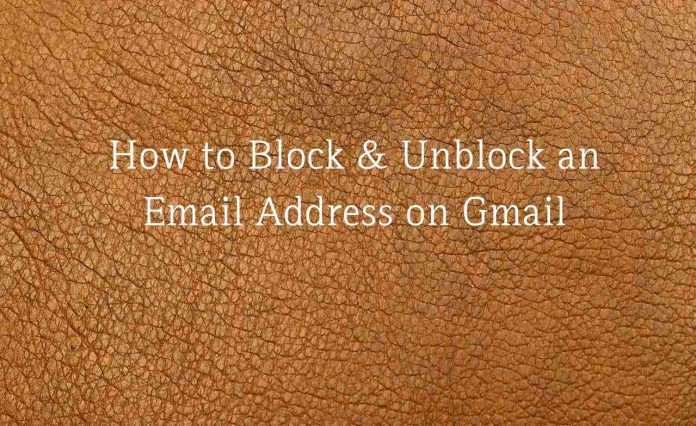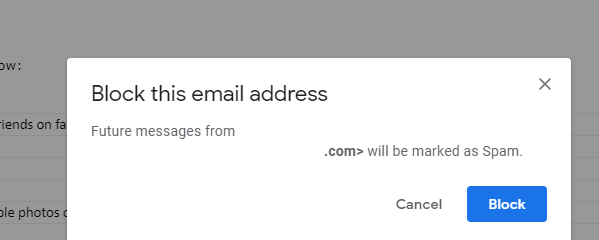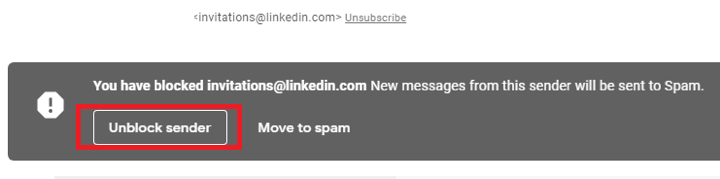Want to ignore emails from Certain contacts? Blocking is the simplest solution for you. You can block any contact on Gmail and thereafter all the incoming email from that contact will go into the ‘Spam’ folder. But how to block and unblock an email address or contact on Gmail?
Yes, you can block or unblock any email address in simple few clicks. Let’s learn how to block and unblock a Contact or Email address on Gmail?
How to Block & Unblock an Email Address on Gmail
Follow few simple steps shown as below to block & unblock an email address on Gmail:-
#1. How to Block An Email Address on Gmail
Step 1: Visit gmail.com and log in with login credential.
Step 2: Once you log in to your Gmail account, click on the email you want to block.
Step 3: Click on the three horizontal dots which is on the right side of the email.
Step 4: Select the block email from the drop-down list.
Step 5: You will see one pop up box of the block this email address, click on the block button and you are done.
In this way, you can block contacts on Gmail.
#2. How to Unblock an Email Address on Gmail
Follow the same steps 1 to to 5 as given in Method-I, then for process further to unblock your email address in Gmail, you just simply follow the below-given point
- Open the blocked email and then you will get unblock sender button on the top of the grey shadow. Simply click on it to unblock the email address in Gmail.
In this manner, you can block and unblock any contact or email address on Gmail.