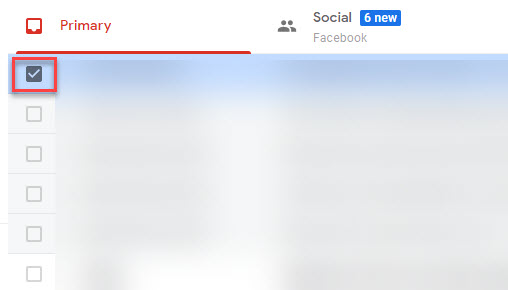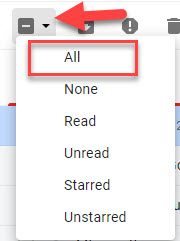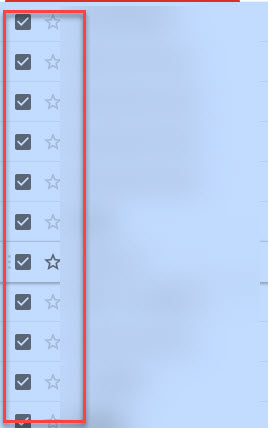Gmail is a free mail service introduced by GOOGLE. It provides a facility for sending and receiving mails on the internet. Gmail has storage in gigabytes to store your mails. So you don’t need to worry about the storage capacity. You can enjoy your work. However, once it becomes full, it will be more hectic deleting all the emails unless you know the better tricks. Hence, in this article, you will learn the easiest way to delete all emails on Gmail.
Inbox is a very important part of Gmail. You can see all receiving emails here. But what if, when you see your inbox is full and you cannot receive any mail. You can delete all your emails from your inbox. But remember, once you delete all emails, then you may lose your important emails too.
If you want to delete selected emails, Gmail allows you to control exactly which email messages you want to delete. Otherwise, below you will see a proper method to delete all emails on Gmail.
how to delete all emails on Gmail
Here is a simple method to delete all emails on Gmail account
Step 1. Open your web browser and go to www.gmail.com
Step 2. Then log in to your Gmail account, adding your credentials.
Step 3. Your Gmail account will load up, showing all your emails in the inbox.
Read Also How to Send or Receive Money Through Facebook
Step 4. Now choose the tab such as Inbox, Primary, Promotions, etc., from where you need to remove all emails on Gmail.
Step 5. When selected, check any one email from that segment. You have to check the box found at the left side of the email, as you can see in the image below:
Step 6. Once checkmarked the email, the Select icon at the top will highlight the grey color.
Read Also How to Send or Receive Money Through Facebook
Step 7. Tap on that icon which will pop up a dialogue box for you.
Step 8. From the list of options, you have to choose the All option. Check the below image to understand the steps:
Step 9. After that, you will see that all the emails in your inbox have got checkmark beside them. It means all the emails are selected on that page now. As seen in the below image:
Read Also How to Open and access Gmail Contacts or Address Book
Step 10. But if that segment has more than 50 emails in it, Gmail will ask you a prompt on top if you want to select all other emails as well. Tap on it to confirm. As shown in the image below
Step 11. Finally, tap on the dustbin icon, which is a Delete button found at the top, as shown in the image below:
Step 12. That’s it; all emails delete from Gmail as soon as you tap on that delete button.
That’s it! I hope this article may help to find the best procedure to delete all emails on Gmail. Thank You!