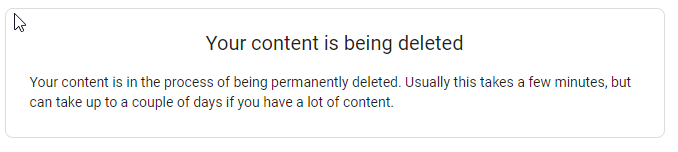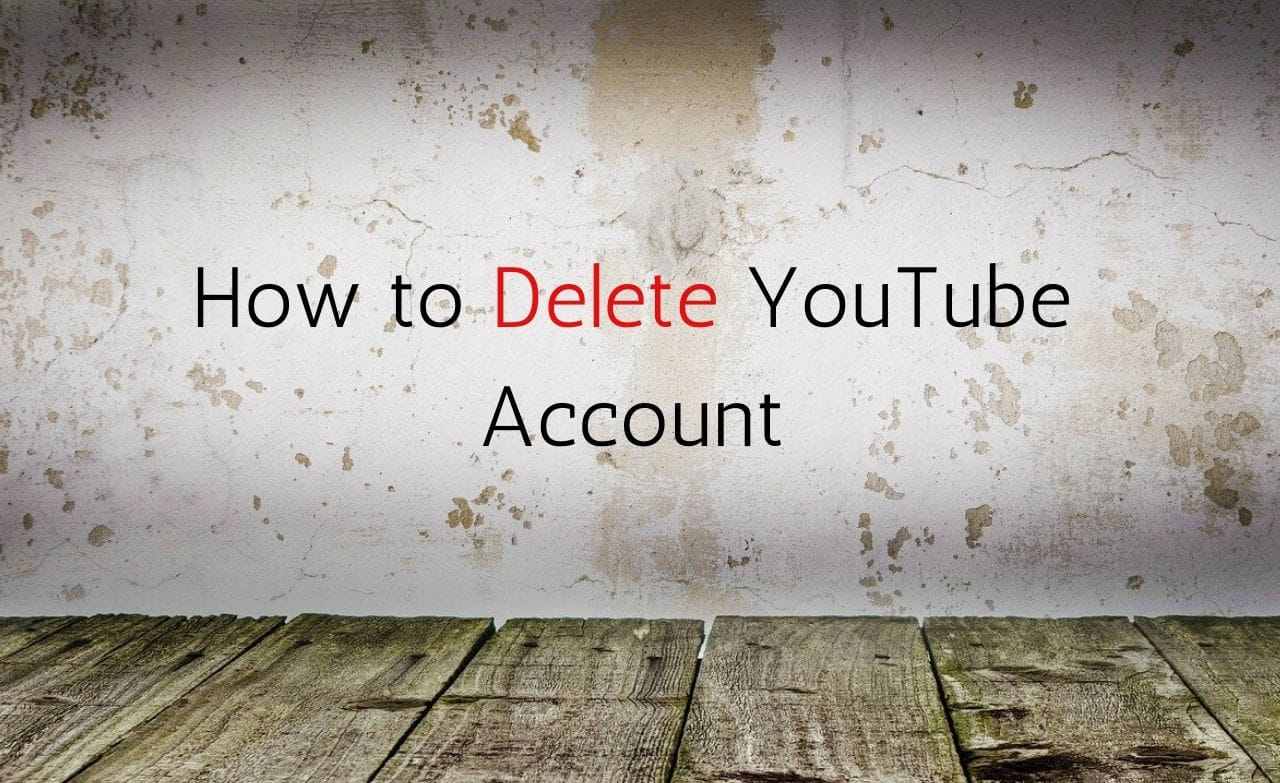How to Delete YouTube Account
Step 1. Head over to https://www.youtube.com/account_advanced when you want to delete YouTube account.
Step 2. In the page, select Delete Channel.
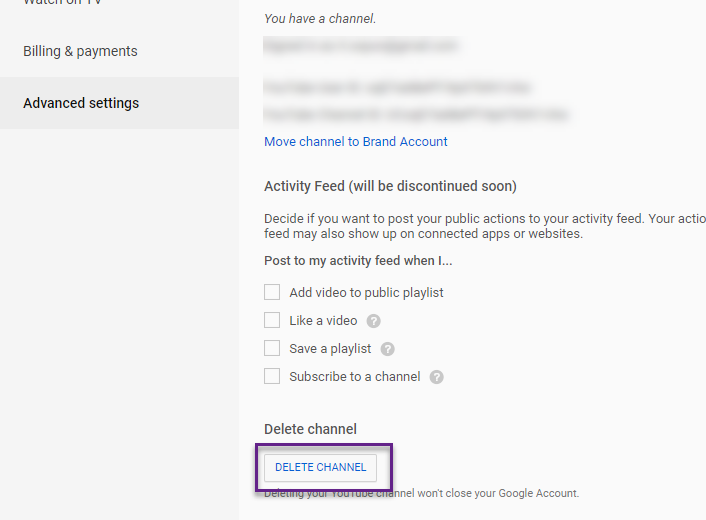
Step 3. You’ll be asked to login again to verify when you decide to remove YouTube account
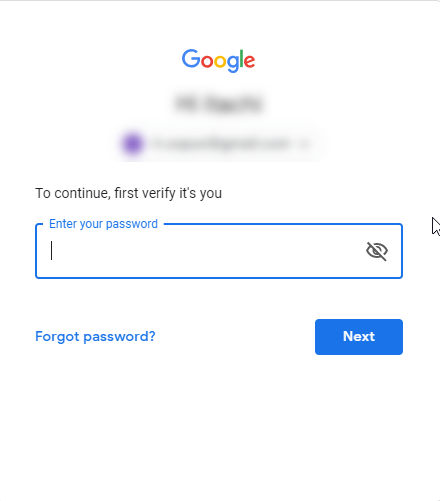
Read Also How to Open and access Gmail Contacts or Address Book
Step 4. Just select I want to permanently delete my content when you are looking for YouTube account delete option.
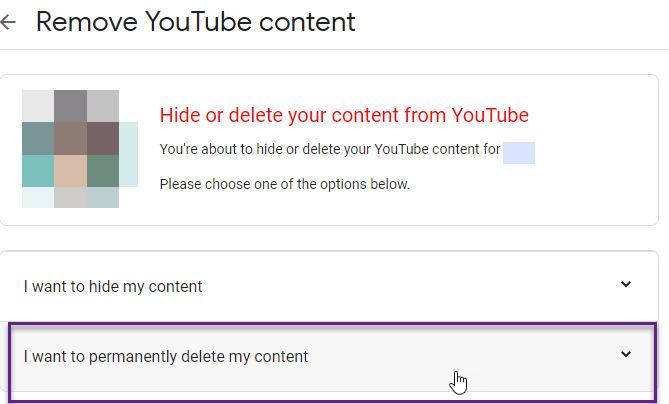
Step 5. Tick the boxes and then click DELETE MY CONTENT
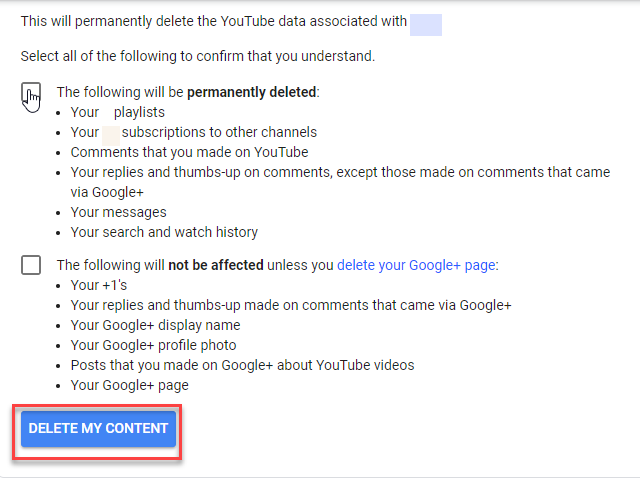
Read Also How to Unsend and Delete Snapchat Message
Step 6. You’ll be asked to confirm. You’ll have to type your channel name in order to confirm.
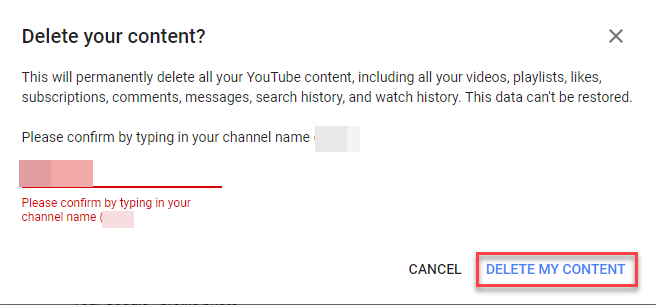
Step 7. It may take some time to delete all the data but eventually, they will be deleted.