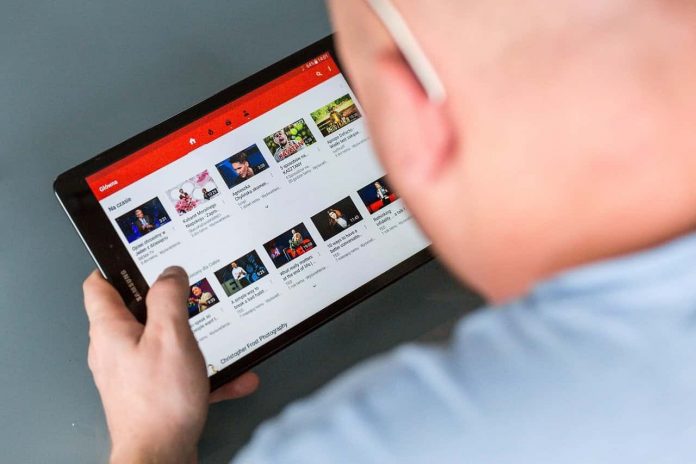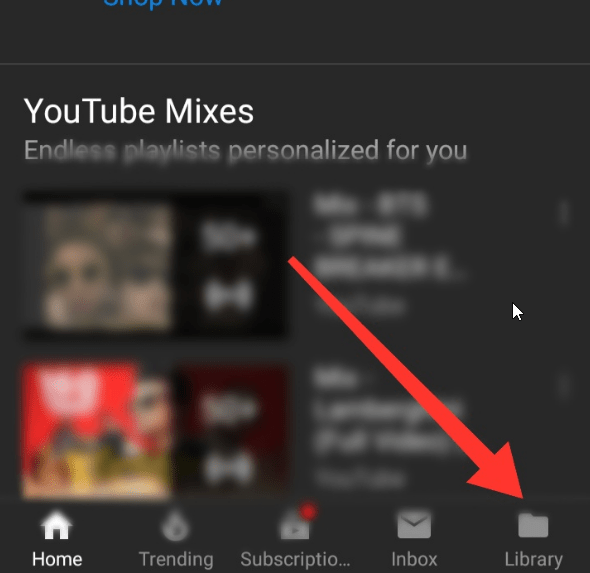YouTube is a treasure of videos. Here you can get videos from music to vlog videos. You spend more time on this site and watching videos continue, and your history of YouTube fills quickly. In this article, you will see the process to delete YouTube history. Some people are not aware of how to clear YouTube history from PC or mobile.
YouTube provides the facility to create history whatever you watch on YouTube. If you want to re-watch your previous videos, you can watch by this way. But you want that nobody will see your private history list so you can remove your YouTube history.
How To Delete YouTube History
Follow the below-described hassle-free steps to delete YouTube history:
Android:
Step 1. Tap on the YouTube Icon App on your mobile phone.
Step 2. After that, Hit to the “Library” section available on the bottom-right corner of the YouTube main page.
Step 3. Then remove YouTube history. You need to select the “History” tab showing top on the list.
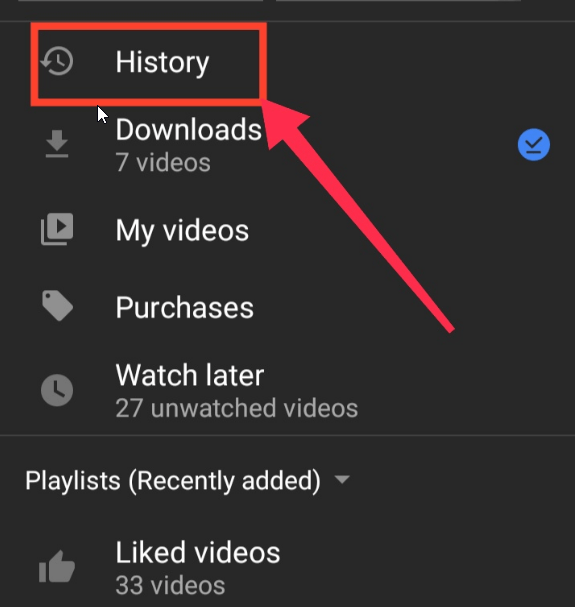
Read Also How to Sign Out of Gmail
Step 4. After that, choose the YouTube Video you want to remove from history and then tap on the “Three dots” icon showing on the video’s right corner.
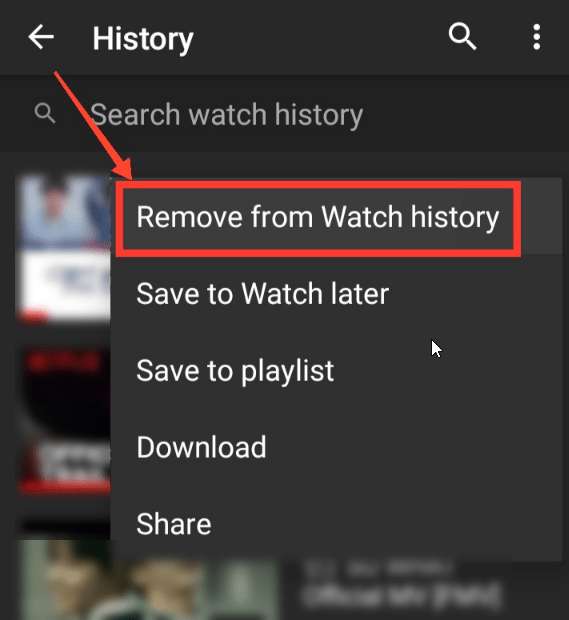
Step 5. Then, select the “Remove from Watch History” option.
Read Also How to Create & Delete Folders in Gmail
Step 6. The particular YouTube Video will clear in your watch YouTube Video History.
Desktop:
Step 1. Visit Youtube.com link in your browser. Make sure you have logged in into your YouTube Account.
Step 2. After that, hit to the “Menu” bar showing on the top-left corner of the YouTube Main page.
Step 3. Then, select the “History” option showing third on the list.
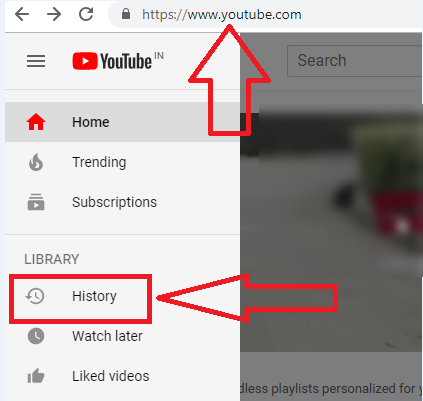
Read Also How to Save Someone’s Snapchat Story
Step 4. After that, choose the “History Type” appearing on the right side of the page to remove YouTube history.
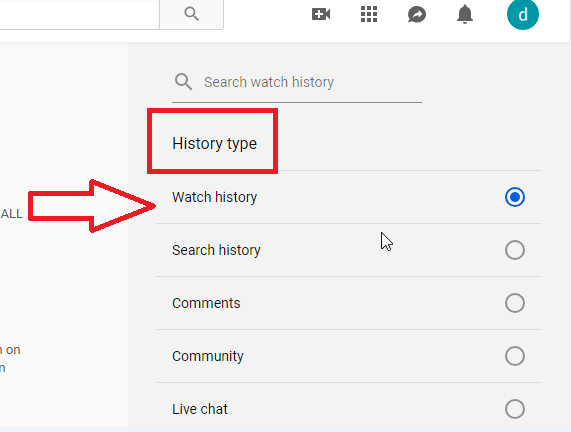
Step 5. You need to choose the video and then hit the “Cross” sign showing on the video’s right-corner.
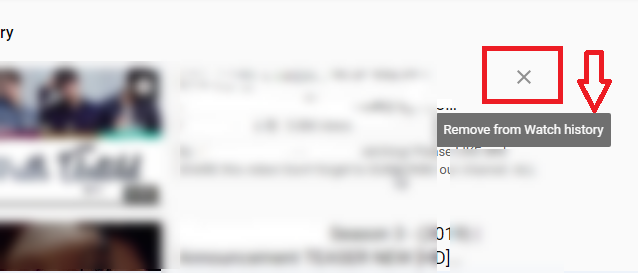
Step 6. It will delete history directly into your YouTube account
Read Also How to Log Out of Facebook
Step 7. There is no option to remove complete history from YouTube. You need to select one by one video to clear the history of YouTube.
That’s it! I hope this article may help to find the best ways to clear YouTube history from PC or mobile. Thank You!