YouTube is a great social media platform for streaming video. It has highly customized modes that help to change the background mode. We generally watch the video in light mode. If you Enable Night mode on YouTube, you will experience a great view. Enable YouTube night mode on provides an easy-to-eyes and comfortable environment. Most people don’t know how to Turn on Night mode on YouTube.
Here in this article, you will see the exact method to Enable night mode to turn on. YouTube dark Mode is available on both the YouTube website as well as YouTube mobile app.
How To Enable YouTube Dark Mode
To Enable YouTube Night Mode, you need to go through the simple steps provided below.
Android:
Step 1. Open YouTube App on your Android Smartphone. Make sure you have already logged in to the YouTube Account.
Step 2. Then, Hit to your “Profile Name” icon showing on the top-right corner of the YouTube Main Page.
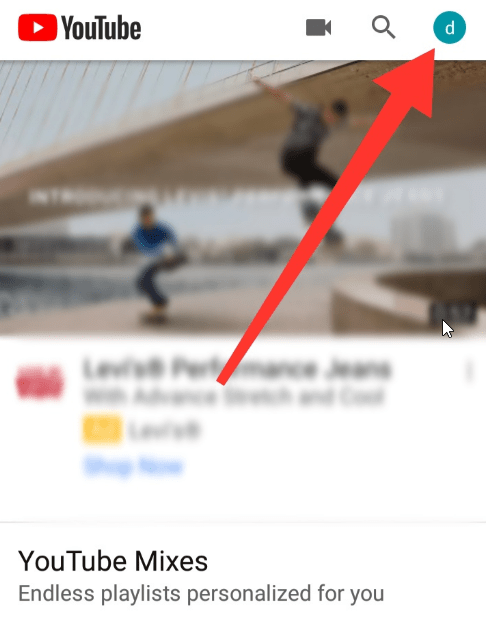
Read Also How to Create Seamless Looping Videos for Instagram
Step 3. Then on a new page, select the “Settings” tab available on the list.
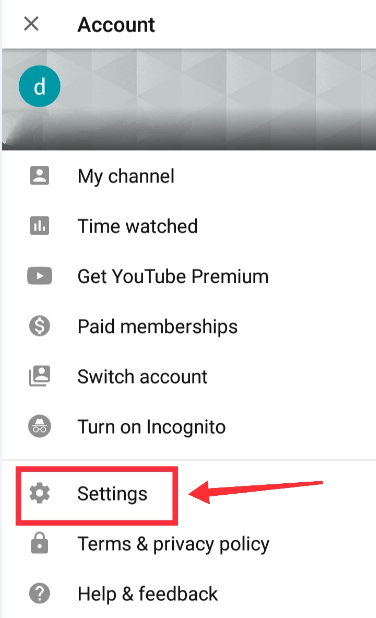
Step 4. After that, click on the “General” tab showing on the top of the list.
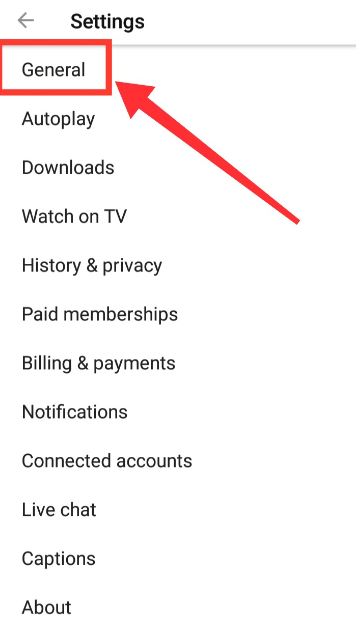
Step 5. Then, click on the toggle of the “Dark Theme” option and Enable YouTube Dark Mode throughout the app.
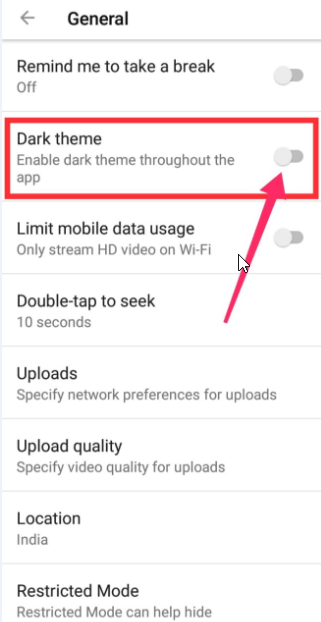
Read Also How to Share Facebook Video on WhatsApp on Android
Step 6. After Turn on Dark Mode YouTube, your YouTube Account automatically turns into a dark color.
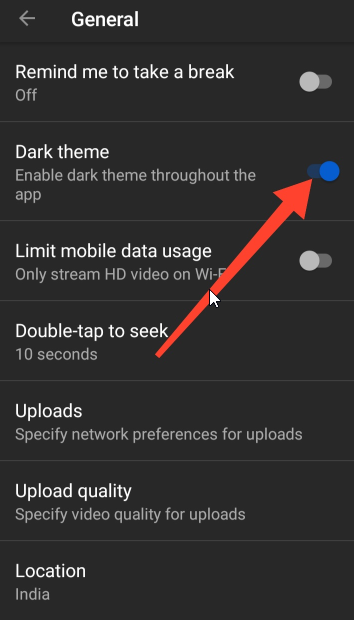
Step 7. It is the way how you can Enable YouTube Dark Mode.
Desktop:
Step 1. Open YouTube by navigating the youtube.com link in the browser.
Step 2. Then, YouTube main page will appear. You need to click the “Profile name” icon showing on the top-right corner of the page
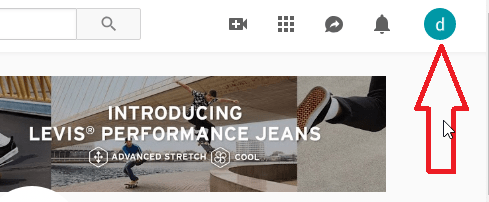
Read Also How to Upload a PDF File to a Facebook Group
Step 3. After that, hit on the “Dark Theme” option showing on the drop-down list.
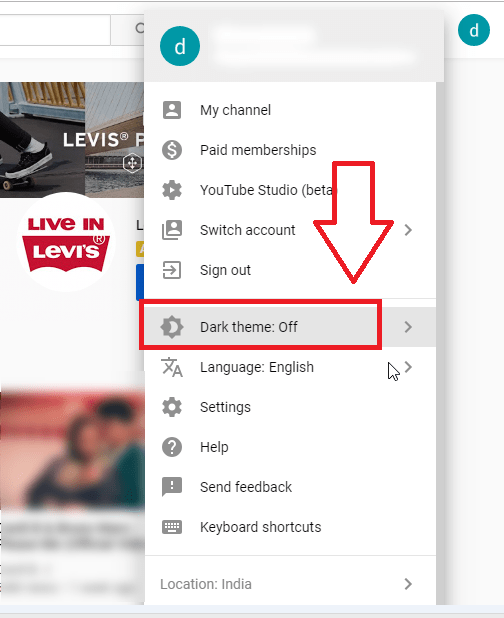
Step 4. Then, click on the “Dark Theme” toggle to Enable YouTube Night Mode.
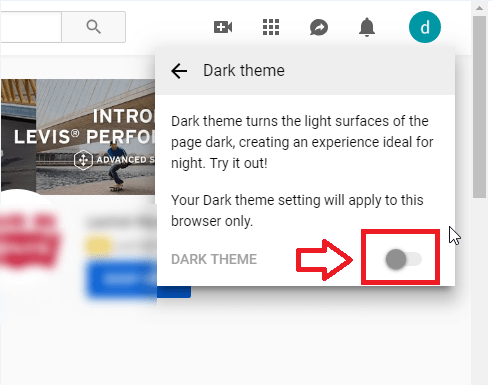
Step 5. After tapping on the toggle bar, your YouTube account automatically turns into a night mode.
Read Also How to Remove Gmail Account from Android
Step 6. Through this, you can Enable YouTube Night Mode.
That’s it! I hope this article may help to find the best methods to turn on dark mode on YouTube. Thank You!

