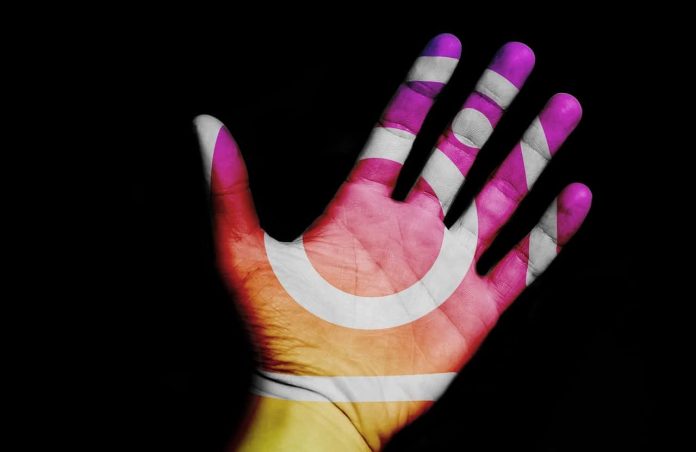Instagram has become one of the biggest social media platforms these days, which provides a friendly environment to share your photos, videos, stories, IGTV, reels with the world. You can easily run Instagram on your phones, but What if someone wants to share photos, videos, stories from laptop or PC? How can you post your Instagram story from PC/laptop? If you are also looking for a solution to this problem, then this article can help you.
You can post with the help of a browser without installing the app on your PC. Here we will provide some solutions to post your story from a laptop or PC.
How to Post an Instagram Story from PC/Laptop
You can use any of the methods according to your suitability. Below we are providing some ways with the detailed guide: –
Method1. Post Instagram story on Windows or Mac by using the Google Chrome browser
Method2. Post Instagram story by using Safari browser
Method3. Using Android PC Emulator for posting story on Instagram on PC
Read also How to Change your Gmail Theme
Method1. Post Instagram story on Windows or Mac using Google Chrome browser
You can use any web browser, but we suggest using Google Chrome. Here we are using Google Chrome, and you can apply this method on any browser according to your preference.
Step1. Initially, open the Google Chrome browser.
Step2. Now Copy this link Instagram .
Step3. You will see the login page of Instagram now login to your account.
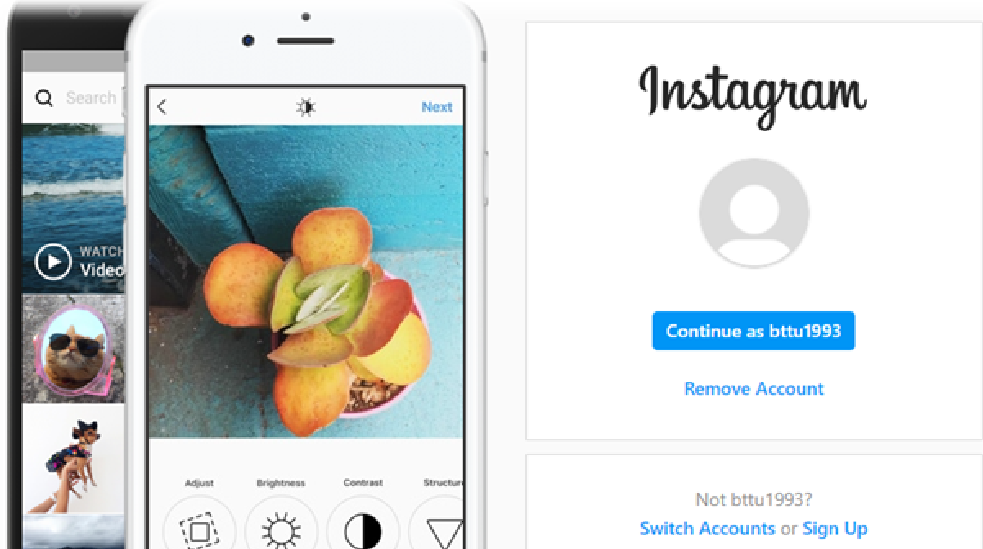
Step4. After opening your account, you need to right-click anywhere on the page and select the Inspect option or press the shortcut key F12 key for Windows and press Option + Command +I keys for Mac PC.
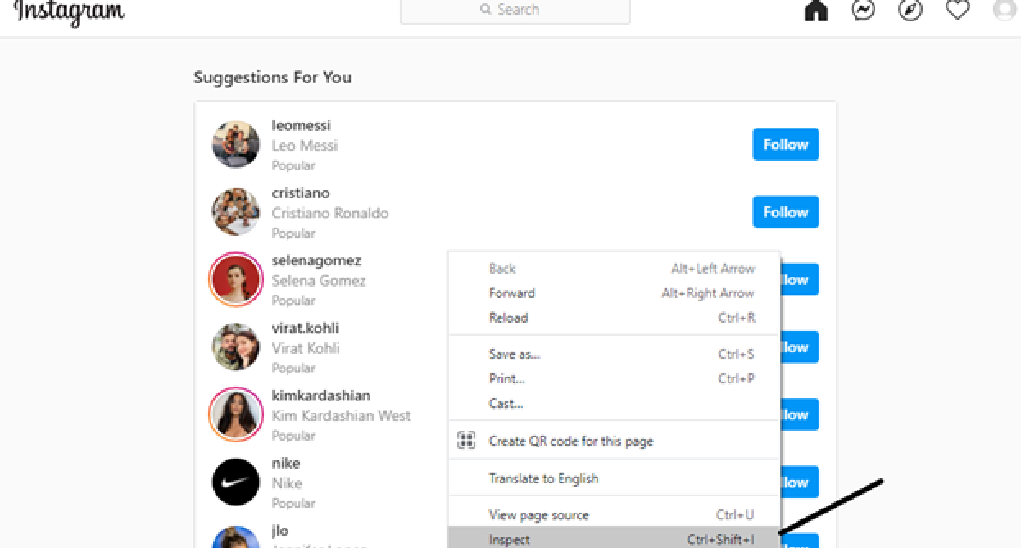
Step5. Now you will show a Developer window for Chrome, then click on the Mobile or Tablet button, which will show the top-left corner. Click on it.
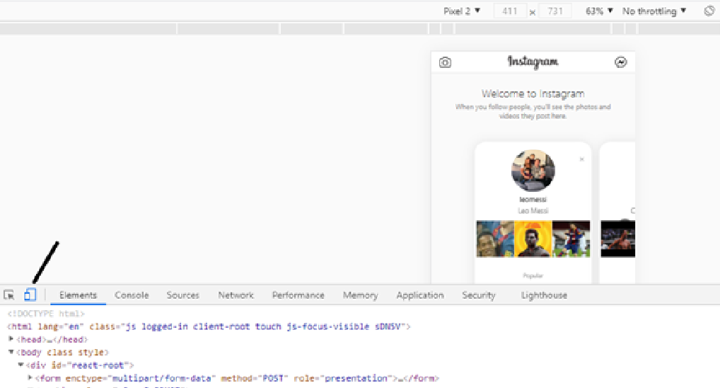
Step6. After clicking on it, you will see your Instagram in the mobile version.
Step7. Change the smartphone model from the menu.
Step8. Now you must refresh the webpage, and then you can see the + button or Upload button. But if you are not seeing the button try to adjust zooming out from 100% to 70% from above the menu.
Step9. Now click on it and browse and select the items you want to show in your Instagram’s story.
Method2. Post Instagram story by using Safari browser
If you are a Mac user, then you can use Safari to post an Instagram story from the computer. You need to follow this process below: –
Step1. On the top-left corner, click on the Safari menu and navigate to Safari -> Preferences -> Advanced.
Step2. Then a window will open, go to the last line and check the box that shows Show Develop menu in menu bar option.
Step3. Now show a new Safari menu tab ‘Develop’, click on it then navigate to, Develop -> User -> Agent -> Safari -> iOS -> iPhone in the menu bar.
Step4. Now click https://www.instagram.com this link and login Instagram account.
Step5. You will see the Instagram window will open. Now click on the + icon to upload the photos, videos from your computer. You can edit your pictures as you can do in the Instagram mobile app.
Method3. Using Android PC Emulator for posting story on Instagram on PC
BlueStacks android emulator provides an environment like real smartphones, and it is the fastest and powerful android emulator. BlueStack works in both Mac and Windows computers. You can use all your apps as you use on your mobile phone with the BlueStacks emulator’s help. You need to follow the working process of BlueStacks for posting story from the computer below: –
Step1. Firstly, you must download and install BlueStacks by click on this link BlueStacks.
Step2. After installing it, you must log in to it by Google account.
Step3. Once the login process completes, then type Instagram in the play store app. Now you need to download and install the app.
Step4. After the installation, log in to the Instagram account. Open it now you can see the same view as mobile.
Step5. You can now upload the photos and add a photo caption, the same as the mobile Instagram app.
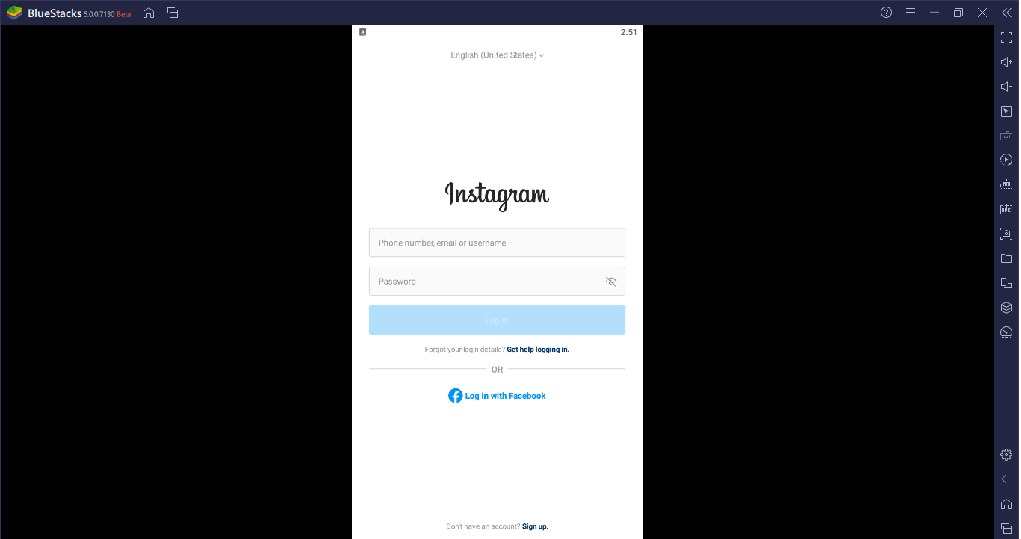
Read also How to Stream on YouTube
That’s it! I hope this article may help you to find the best ways to post an Instagram story from PC/laptop. Thank you!