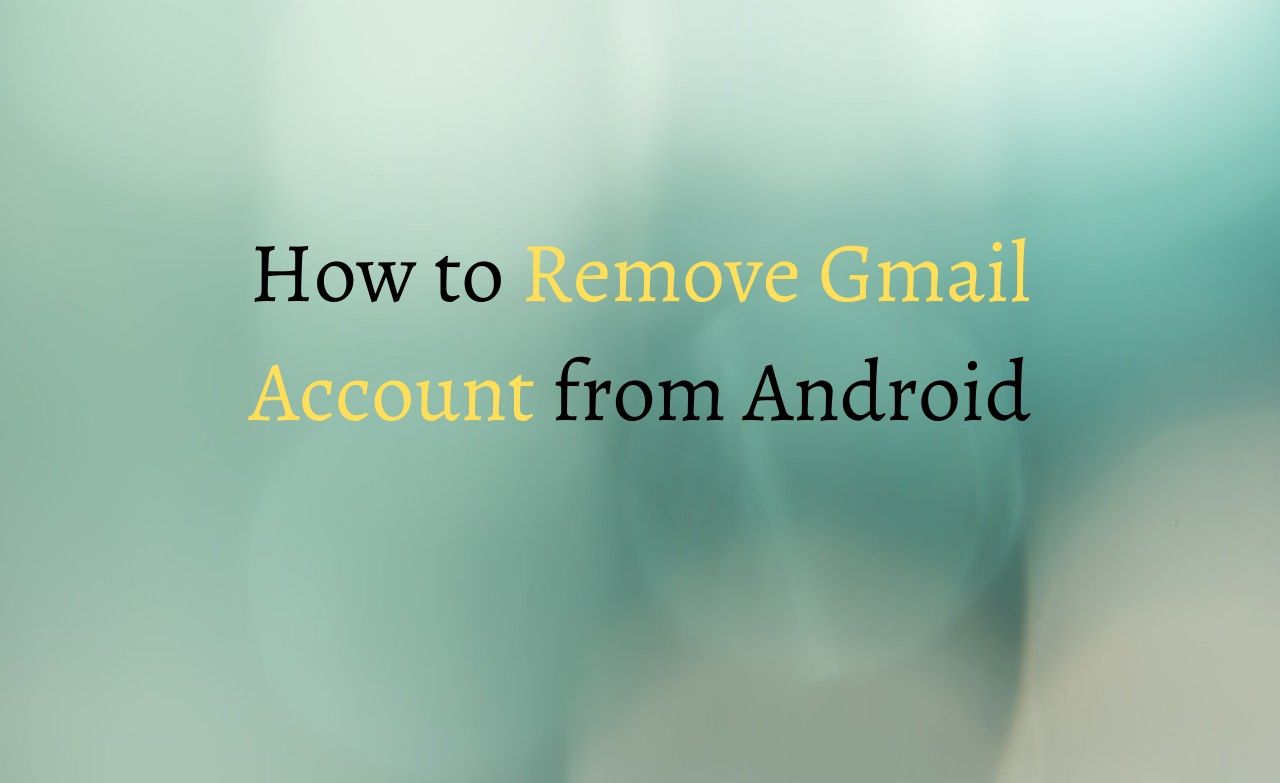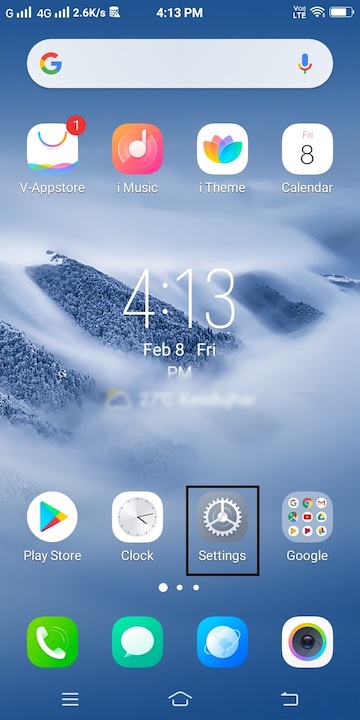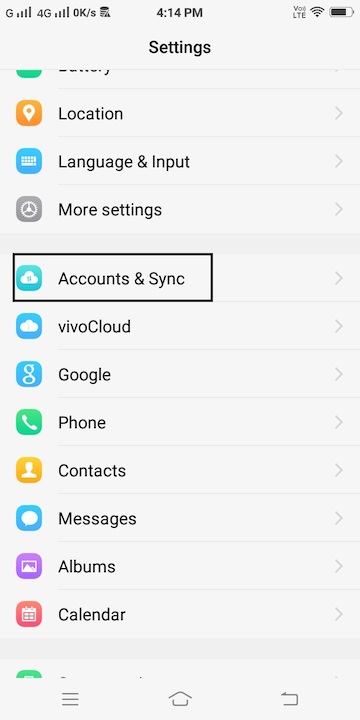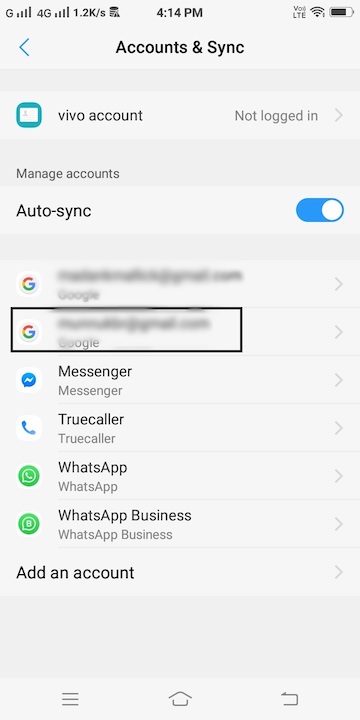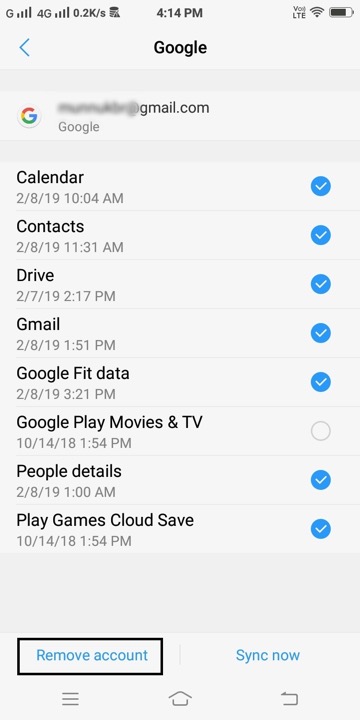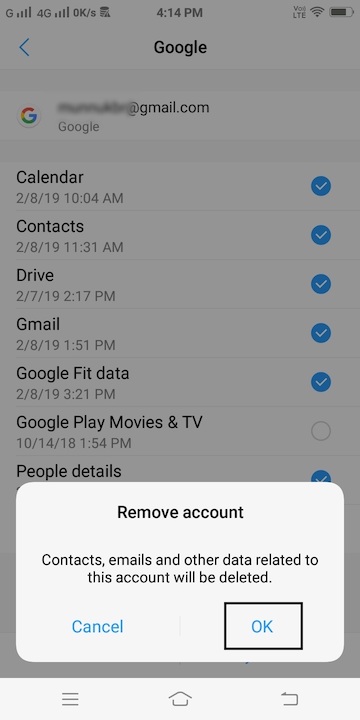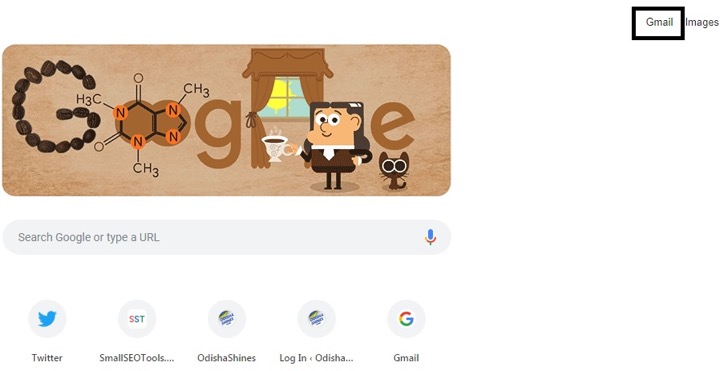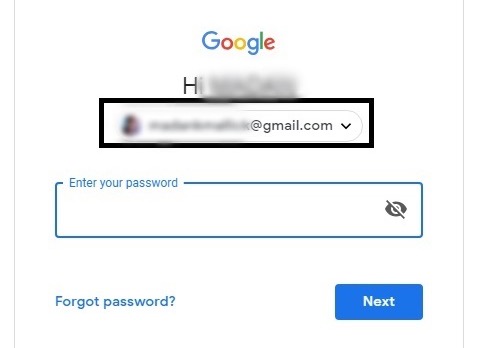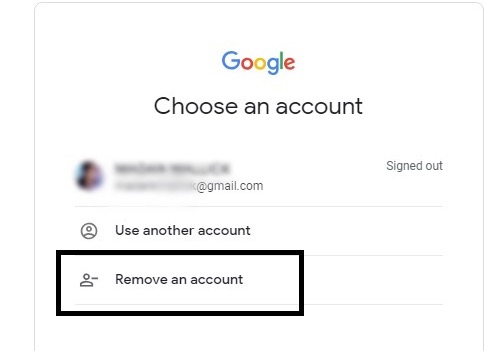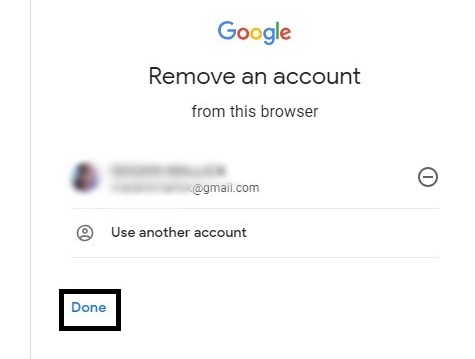If you have multiple Gmail account on your Android device or Whatever the reason, you would like to remove the account that is not so useful for you. Removing a Gmail Account from an Android device or Desktop is a very simple task. Here you will get the detailed guide, how to remove Gmail Account from Android and Desktop Device?
You may remove the Gmail account so that account will still exist on your device and you can later use that account anytime. Let’s learn how to remove Gmail account from Android and Desktop device?
How to remove Gmail account from Android
#1. Remove Gmail Account from Android
Step 1: If you want to remove Gmail account from Android then first unlock your android phone and go the settings.
Step 2: Under Settings, scroll down and tap on ‘Accounts & Sync’.
Step 3: In the next step, select the Gmail account which you want to remove.
Note: You can also remove the other messenger’s apps like Whatsapp, facebooks messenger etc from your android phone.
Step 4: Now, choose between the features provided by that Gmail account in your Android handset and select Remove account.
Step 5: In the end, select on OK to complete the Gmail removal process.
#2. Remove Gmail Account From Desktop
In a similar way if you want to remove Gmail account from computer, follow the below steps given below:-
Step 1: first open your Gmail account in whatever web browser you are using.
Step 2: Select the Gmail account which you want to remove from the list and click the down arrow key symbol as shown below in the picture.
Step 3: After you click on the down arrow key, you will find a new option to delete a Gmail account. So, Click on Remove an account option for the final step.
Step 4: Now, Click on the Done option and finally you have removed your Gmail account from the computer.
That’s it.