How to sign out of Youtube app
let’s understand how to sign out of youtube app.
Step 1. Launch the YouTube app on your Android mobile device.
Step 2. Then hit on your YouTube account icon found at the top right corner of the app. As shown in the image below:
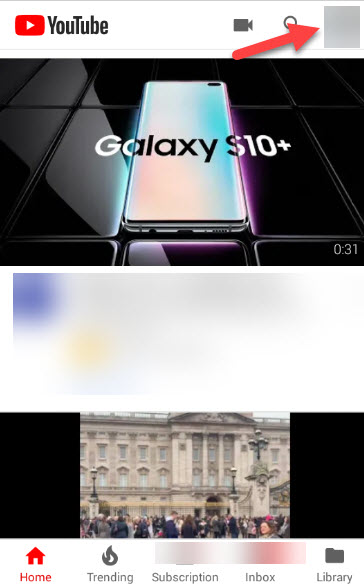
Step 3. It will pop up the Account info segment as you can see in the below image:
Read Also How to Remove Gmail Account from Android
Step 4. Then either tap on your “User name” or the “Switch account” option from the list.Both of them will open the same dialogue box for you showing the option titled “Manage accounts/Sign out.”
Step 5. Tap on it. Check the image below:
Step 6. Afterward, long press on your email id with which you have created the account on YouTube.
Read Also How to Restrict Someone On Facebook
Step 7. It will open a new window for you from there you have to tap on the three-dotted icon found at the top right corner. As shown in the image below:
Step 8. A drop-down menu will open.
Step 9. Select the “Remove Account” option from that list to log out from youtube app. Check in the below image:
Step 10. Now you successfully log off youtube app from your mobile device.
Read Also How to Change Gmail Background
Additional info: Remember that signing out of the YouTube app on your mobile device means you will also sign out from all other Google apps available on the phone such as Gmail and Maps.
