With a lot of Apps, you may get annoyed with the notifications received from these apps. Similarly, you may also get Notifications from YouTube App every now & then. The idea of writing this article came when a friend asked me how to turn off Youtube notifications?
Top Articles:
- How to See What Tags a YouTube Video Is Using [100% working]
- How To Make Your Phone A WiFi Hotspot Without Root
- Best Way To Send Message On Facebook Without Messenger [Android/iPhone]
Yes, you can turn off notifications from any app, similarly in the case of YouTube. Here I am gonna share a detailed guide, wherein you will get multiple ways to turn off youtube notifications on Smartphones as well as Desktop. Let’s start in detail.
How to turn off Youtube Notifications on Smartphones & Desktop
Let’s check in detail, how to turn off Youtube Notifications on your Smartphones and Desktop Devices, one by one.
#1. How to turn off Youtube Notifications on Smartphones
#2. How to turn off Youtube Notifications on Desktop/PC
#1. How to turn off Youtube Notifications on Smartphones
There are two methods to turn off youtube notifications on Smartphone devices. Let’s see both methods in detail:-
Method #1: From Youtube App Settings
Notifications on smartphones must come from installed applications, whatever they are and all applications should have an option to disable notifications in settings or application settings. Youtube as an application made by Google certainly provides this access to its users.
If you want to turn off your youtube notifications, then these steps will be helpful for you.
Step 1. Firstly, you have to open the youtube app and go to the profile section.
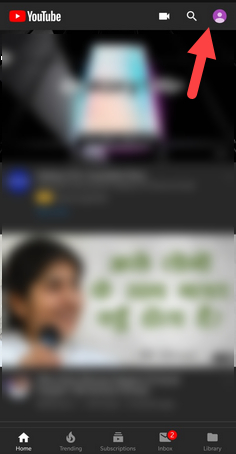
Step 2. Now, the drop-down list will be open and you have to choose the setting option.
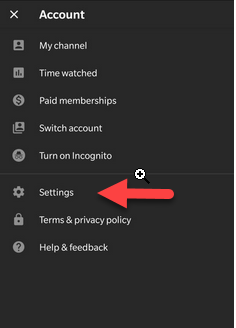
Read Also How to Open and Access Gmail Contacts
Step 3. After that, you should click on the notification link which is located at the left side of the page.
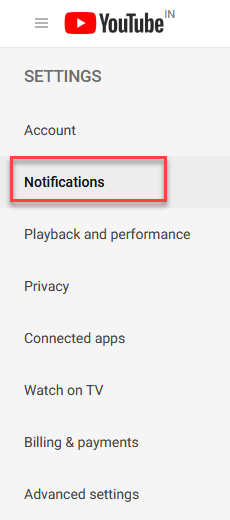
Step 4. Then you are required to scroll down the page, and you will get the option of desktop notification.
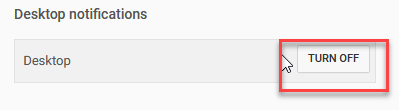
Step 5. You have to press on it and turn off the youtube notification.
Read Also How to Delete Saved Messages on Snapchat Permanently
Step 6. After pressing it, you have disabled youtube notifications.
Method#2 From Device Settings
The next way is still on the cellphone. Similar to the operating system on a laptop or desktop, Android is also an OS that has definite settings that have access to manage installed applications.
From the default system settings menu, we can adjust application access as well. So here’s how to do it:-
- First, Open your device Settings menu.
- Here either you can directly search for “App Notifications” or “Notification Settings” or you may follow the path; go with “Sound & notifications” option.
- Here you will get “App notifications” option.
- Here go with “Downloaded” apps options. Here you will get your app listed, in our case, just find “YouTube” app.
- Now, simply Block all (switch on to turn off all notifications from Youtube)
#2. How to turn off Youtube Notifications on Desktop/PC
Method 1: From Browser Settings:
In Desktop PC, the notification is changed via the Browser settings. There are several popular browsers that a lot of people might use. I myself use Chromium sometimes Firefox. Both have different ways. But something like this is a plural way to access notification settings.
Follow the below Guide:-
- Open your Browser and go to Browser Settings.
- Now you can search fro “Notificatons” directly or Look for the tab associated with Notifications
- From here, you can control the notifications. Just Switch off / disable notifications from Youtube.
Method 2 From Youtube Setting via Browser:-
Of course, we must be connected to the internet to use this method. Because, we will enter Youtube settings via a browser. Just follow the below guide:-
- Open your browser and Login to Youtube.
- Then enter account settings, click on your own icon / avatar> Settings> Notifications.
- In the notification tab, there are many things you can do with notifications, just choose notifications that are displayed on the desktop or sent via email, choose one or turn off all notifications, turn off notifications connected to the browser, and more. Do as you wish.
Hopefully, this method of turning off notifications helps, if not even we will be able to witness future changes regarding these notification settings.

