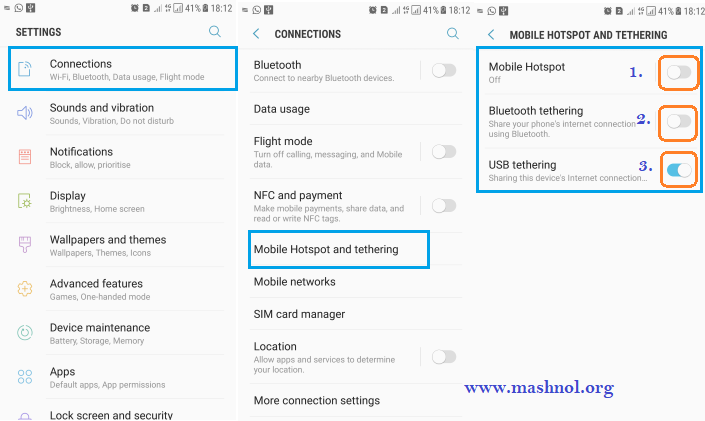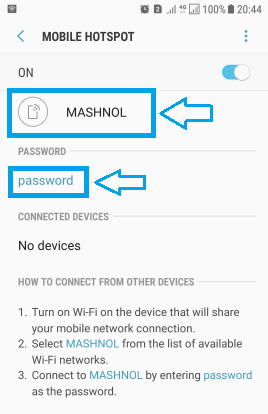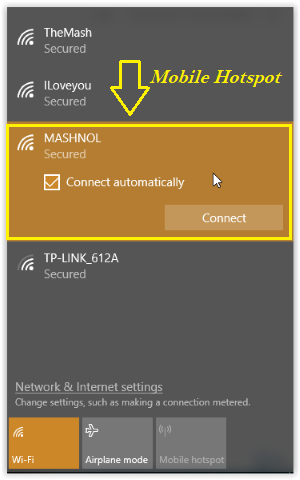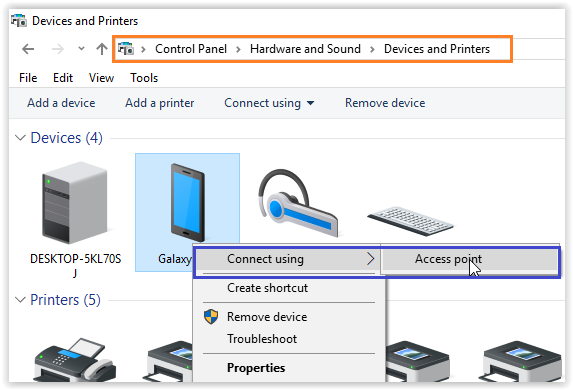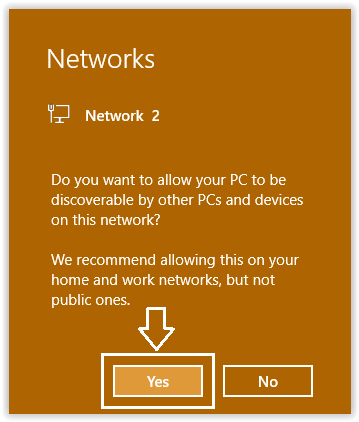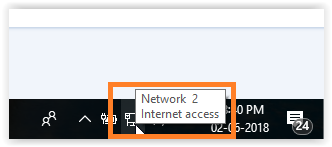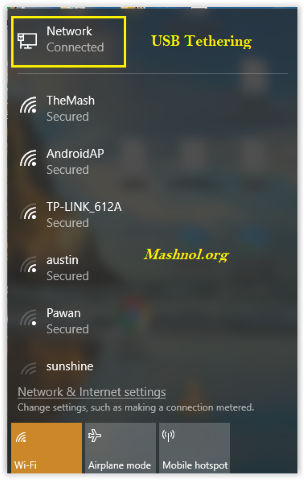Don’t have WiFi Connection or Ethernet Connection, and want to access the Internet on your PC? The only option remains for you is to use your Mobile Internet on PC. Wondering how you can Use Mobile Internet On PC? Then, this article is for you.
Top Tricks:
- Top 32 Cool Secret Computer Tips & Tricks You Should Know
- How to Use Android Phone As Speaker for your PC/Computer
There are 3 ways to share your device Internet with your Computer System: (i) Mobile Hotspot (ii) Bluetooth Tethering (iii) USB Tethering. All these ways are very simple. In reverse, do you know how to share PC/Laptop Internet with Your Mobile Devices? Read Here Full Guide.
How To Use Mobile Internet On PC [3 Ways]
As mentioned above, you can use Mobile Internet on PC in 3 different ways. In All 3 methods, you have to turn on the specific settings. For this follow the below steps for all 3 methods:
Step 1: Go to Mobile Settings on your Android device
Step 2: Go to Connections –> Tap on ‘Mobile Hotspot and tethering’ setting
Step 3: Here you will get 3 options: Mobile Hotspot, Bluetooth tethering, and USB tethering.
Step 4: Turn on the options through which you want to share your device Internet to your PC.
Now, Let’s see the next procedure to share device Intenet with PC for all 3 methods.
Method #1: Share Mobile Internet With PC Using ‘Mobile Hotspot’
This is the best method for sharing your device Internet with your Laptop/PC. This method only requires WiFi functionality on your PC.
Note: If your Desktop System does not support WiFi then you can WiFi Adapter to add this functionality without upgrading your system.
Let’s start:
Step 1: First Turned on ‘Mobile Hotspot’ from your device settings as explained above.
Step 2: Now, tap on ‘Mobile Hotspot‘ to change the Name of the Hotspot and set the Password.
Step 3: Now, Come to your PC/Laptop and Click on WiFi Tray icon from the Taskbar and scan for WiFi Connections. You will get your Mobile Hotspot on the list. Select it and click on ‘Connect’ button –> Enter the ‘Password’.
Now your computer system is connected with your Mobile Hotspot. So Simple.
Also Read:
- Top 30 Android Tricks and Hacks You Must Know
- Best 5 FREE Audio Video Format Converter Software [Latest]
Method #2. How To Connect Mobile Internet To Laptop via Bluetooth
If your computer system supports WiFi then it must have Bluetooth functionality. If it is not showing then install the related driver in your system.
Step 1: First Turn on Bluetooth on your Mobile device and connect it to your laptop/pc.
Step 2: To connect Bluetooth, Go to Control Panel –> under ‘Hardware and Sound’ go with ‘Devices and Printers’. From Here click on ‘Add Device’ button. It will start scanning and show your device Bluetooth, select and pair it with your device.
Step 3: Now Turned on ‘Bluetooth Tethering’ from your device settings as explained above.
Step 4: Now Just right click on your Device Name –> Click on ‘Connect Using’ –> Click on ‘Access point’.
Step 5: After this step, A pop up on the right side will get opened and Click on ‘Yes’.
Finally, your laptop has been successfully connected to your Mobile Intenet via Bluetooth.
Method #3. How To Use Mobile Internet On PC via USB Tethering
In this method, one USB cable is required. You have to connect your device to your PC with a USB Cable and then you can access your Mobile Internet on PC. Let’s see the procedure:
Step 1: First Turned on ‘USB Tethering’ from your device settings as explained above.
Step 2: Now simply connect your mobile device to your Computer System. On your Mobile Device you will get Tethering icon like this:![]()
It means Tethering from your device is started.
Step 3: On your Computer System, you will have to allow this New Network and That’s It. Now You can access the Internet on your PC.
That’s all about the Sharing the Internet Connection from your Mobile device to PC. If you have any query, feel free to ask in Comments.
Also, Read This Awesome Trick:
Track Any Mobile Number Current Live Location on Map