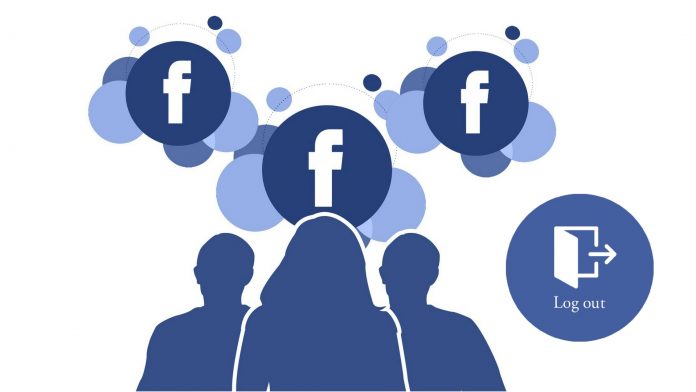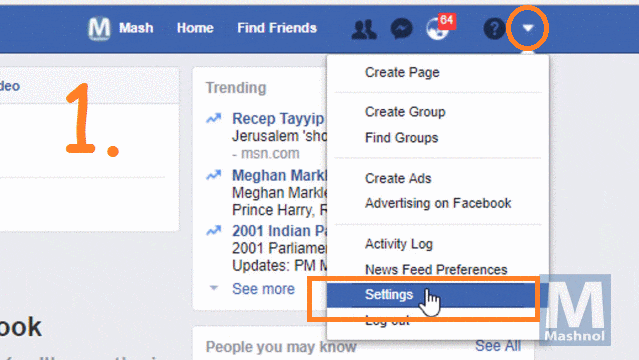Let’s consider the situation, you have logged into your Facebook Account in your friend’s device or in any Public system and you forgot to log out Facebook account from such devices or system to which you have no longer control. If it goes into a wrong head, then it may cost you in any manner.
Do You Know?
- How To Add/Change Facebook Status BACKGROUND Color
- How To Recover Deleted Data From ANDROID [WITHOUT ROOT]
No need to worry, Just like Gmail, Facebook also gives you the option to check out all your active sessions with Device Name, Date, Time & Place with “log out” facility. Let’s check out where we will get this magic option and how we can log out Facebook Account Remotely from All Devices in single Click.
Want To Know? How To Make Single Name on Facebook 2017
HOW TO LOG OUT FACEBOOK ACCOUNT REMOTELY
Facebook has embedded many security features to keep your Facebook Account safe from unauthorized access. Remotely log out option is one of them. You can even get details of all active session from where you logged in. You should also check how you can secure your Facebook Account from Hackers, Read Here.
This trick is very simple, just follow the steps given below and also refer the attached GIF Image for ready reference:
Step 1: Log in to your Facebook Account and Click on down arrow Menu icon from Top-Right Corner and go to “Setting”.
Step 2: On Left Pan, Click on “Security & Login” setting option. On Right Pan, you will get a list of all active session along with current session with details of “name of device, place, date & time” under “Where You’re Logged in” column.
Step 3: Click on “See More” to view all active sessions. If you want to log out from any of listed device, just click on “3 dot Vertical bar” and click on “Log out”. That’s It, you have logged out remotely from that device in a single click.
This looks very simple, So it is 🙂 but very important one. Try it, use it, Share it with your lovable friends. If you Like this Article and want to get More Latest Tricks & Tips, Be Connected with us by subscribing our YouTube Channel & Facebook Page. You would also like to know:
How To Post Voice Message and Audio Comment On FACEBOOK