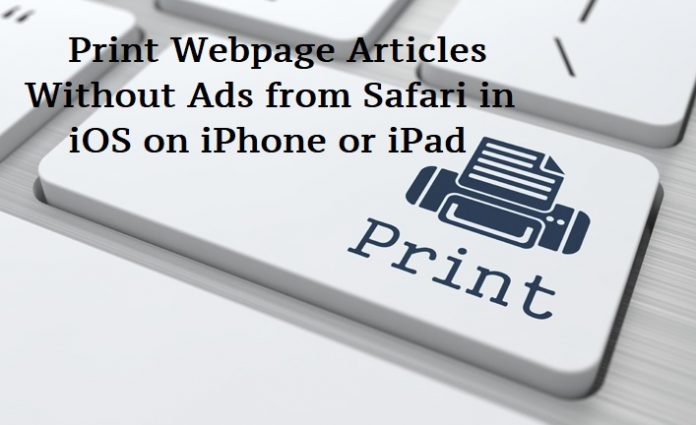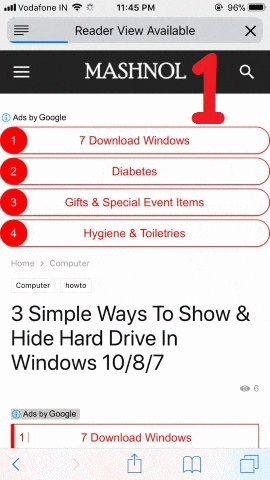If you have found something important text while reading on your iPad or iPhone and to retain that webpage you might want to save that page but that we consume more space, bandwidth and full with ads, widgets, social sharing icons, etc.
Also Read:
- Hide WhatsApp Profile Picture & Status From Any One
- Unblock Yourself On WhatsApp When Someone Blocked You [Latest]
So if you want to save the text of webpage then this guide is for you. Which let you strip down the webpage with all other style elements and give the content (text and pictures in the article) only.
Print Any Web page Without Ads from Safari in iOS on iPhone or iPad
Step 1. Open webpage article you want to print out in Safari browser on your Apple device (iPhone or iPad)
Step 2. Now tap on Safari Reader button in the address bar. It will clean your webpage with all other extra added features like ads, widgets etc.
Step 3. After tapping Reader button tap on Sharing button and it will show you all the option available.
Step 4. In the sharing option, you will see Print. Tap on “Print” option to take print out of the cleaned webpage.
Step 5. Make the necessary adjustment according to you and tap on Print button to print the article with simply include the article text and images included in the article.
If you like this article & want to share your valuable opinion & suggestions, then please leave your love in the comment section below. Want More Tricky Article or Tutorial, Be Connected with us by subscribing our YouTube Channel & Facebook Page. You would also like to know:
Best Way To Send Message On Facebook Without Messenger [Android/iPhone]