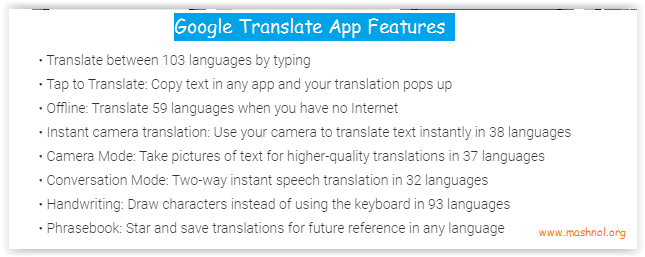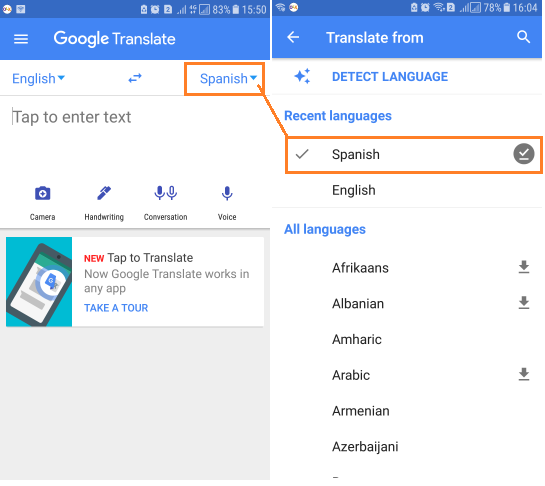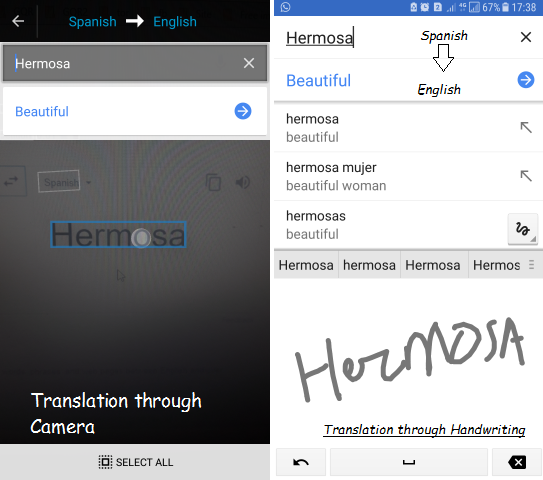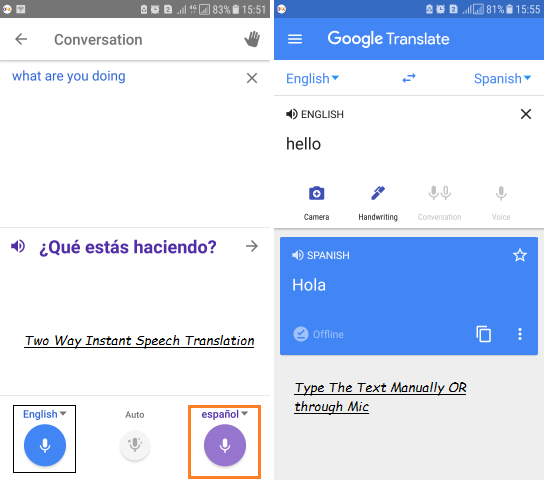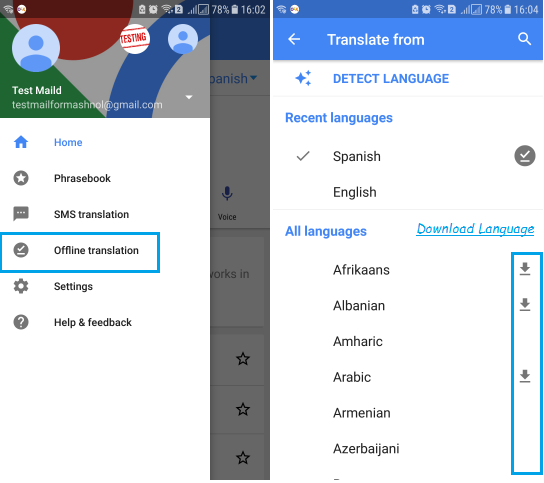Let’s consider the situation, you are going to Foreign or any place, where’s language you don’t know. This is a very real problem with everyone. You can not read any sign or text written in that place local language, e.g. You goes to a restaurant but can’t understand the menu card. There is a simple solution for all these problems: Google Translate App.
Also Read:
- 3 Best Way To Bypass OTP Verification on Any Website | App [FREE]
- How To Hide Your Last seen On WhatsApp But Still See Others
Everybody has a smartphone, you can easily translate any text instantly. The best functionality of Google Translate App is that you can Instant convert Text using your device Camera. It’s wonderful. But, it needs active Internet Connection. So, Let’s see how we can use Google Translate App offline to translate text instantly?
How To Use Google Translate App on Android | iPhone
Google Translate is freely available for Android Devices as well as iPhone. This app works perfectly in translating from any language to another language. Let’s see it’s main features and how we can use this App:
Do you Know? You can also Download Google Map to Use it Offline, Read Here Full Guide.
There are 4 ways to translate any text using Google Translate App:
- Instant Translate In Camera Mode
- Translation through Writing Characters in Handwriting
- Two-Way Instant Speech Translation
- Translate by Typing or over Voice (Speak Now)
Before translating, you have to select the language from which language you want to translate into. To select Language, just tap on ‘Down Arrow’ icon and select language in ‘From’ and ‘To’ Part.
#1. In Camera Mode, You can translate any text on an Image instantly. If you want to translate the text on any board and any paper, just Tap on ‘Camera icon’, if there more than one text, it will ask you to select the text and then it will instantly translate the selected text.
#2. In Handwriting Mode, You will get space to write the text, it will process the text and translate into the targeted language instantly, as shown in Image given above.
#3. In ‘Two Way instant Speech Translation’, you can instantly translate speech of two languages by just recording on the Mic. Just tap on Mic icon of any language –> Record –> get Translation into selected other language.
#4. In ‘Typing or Voice (through single Mic)’, you have to just type the text or speak through single Mic option. It will translate the text instantly into other selected language.
Related: How To Get GPS Coordinates From Google Maps – Apps|Browser
How To Use Google Translate App Offline On Android | iPhone
Now you know the ways you can use Google Translate App. For any translation, this app requires an active internet connection. But, What if, You are in the area, where you are out of Network coverage?
So, For this, Google Translate App gives you the option to Download the particular language on your device so that you can easily translate into that language. Total 59 Languages out of 103, you can download for offline translation. English is the default language, you don’t need to download this.
To download any language, Just tap on ‘3 horizontal bar’ Menu icon from Top-Left Corner –> Tap on ‘Offline Translation’ option. Here you will get the Download icon next to all language that can be downloaded for offline translation, as shown in the image given below:
Once you have downloaded, then you can now use this language for offline translation.It’s really a very good option provided by Google for remote areas.
This is all about Google Translate App, We hope you have learnt something new from this article and definitely like this article. Share this with your friends and family members. If you have any query, leave your query in the Comment section below. We Suggest, you should also know this awesome trick:
How To Download Shutterstock Images Free Without Watermark