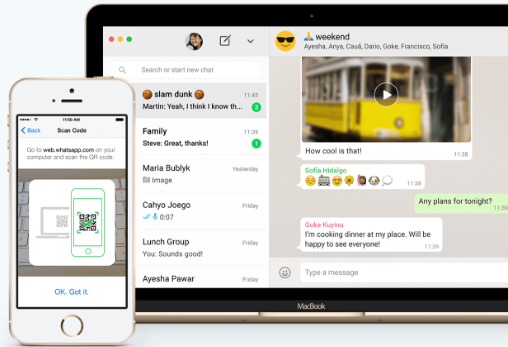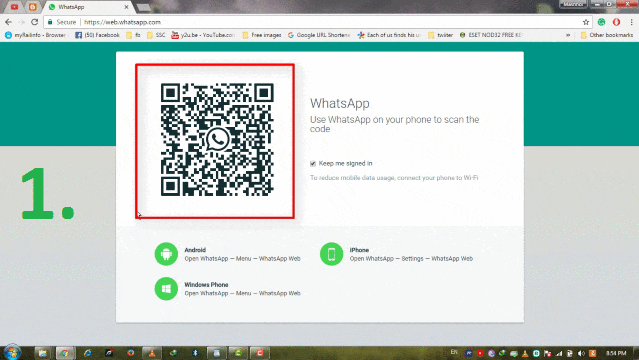WhatsApp is the most popular app all over the world with its feature as chat messaging, video call, voice call etc. Initially, this app can be opened only in Android Devices by downloading its FREE app available at Google Play Store. But, later Whatsapp has added a certain feature like “Whatsapp Web”, using which we can download or run WhatsApp In PC Windows10 or Mac platform.
Here, we will tell you the ways using which you can run & use WhatsApp in PC Windows 10 or 8 or 7 and Mac platform. There are Three(3) ways of using this as:
Method 1: Using “Whatsapp Web” Feature
Method 2. By downloading “Whatsapp” Software/application on your Windows/Mac system.
Method 3. Using Android Emulators like BlueStacks App player, Andy etc.
Also Read:
How To Open Apps in Multiple Window Simultaneously in Any Android Device
Watch Live Video Tutorial
Method 1: Using “Whatsapp Web” Feature
In your “Whatsapp App”, When you go to Menu icon, you will see a “Whatsapp Web” option. Just Click on it, It will ask you to scan a “QR Code” on any other device, to which you want to sync & open this application.
Now, open http://web.whatsapp.com in your browser, and scan this QR code in your browser, from your Android device. That’s It, now you can see your Whatsapp account in your Windows PC.
Method 2: By downloading “Whatsapp” Software/application on your Windows/Mac system
Now Whatsapp has also provided its Software for Windows/MAC Systems. You just have to their official website: www.whatsapp.com and download its software/application as per the version of your Windows/MAC system.
In this, Windows7, is not listed in the compatible device, but I have downloaded it and checked it, It was working absolutely fine. You can also watch Video Tutorial embedded above for better understanding.
After downloading this software in your system, just repeat the process of scanning the QR Code. It means, opens Whatsapp Web in your Android Device, and Scan the QR code shown in the downloaded & installed software. That’s it !!!
Method 3: Using Android Emulators like BlueStacks App player, Andy etc.
In our previous Article, we have already explained, how you can open/run Android Apps in your Windows/MAC system. You may Just get it here if have not read or don’t know: Run android Apps In Windows
Using this method, you can download Whatsapp on your System and work as it is, you work on your Mobile Phone. Click Here to Read Complete Article on this Topic.
Must check Out:
“Remote Desktop Access In Windows 10 Free – Chrome Remote Desktop”