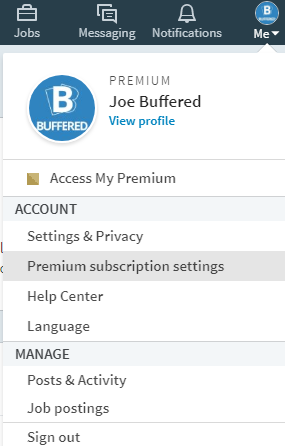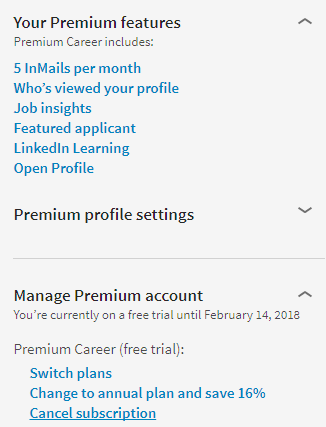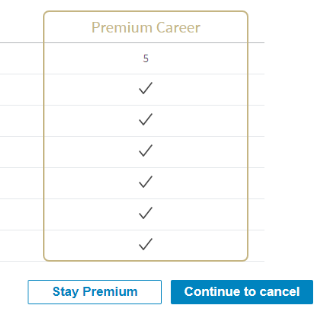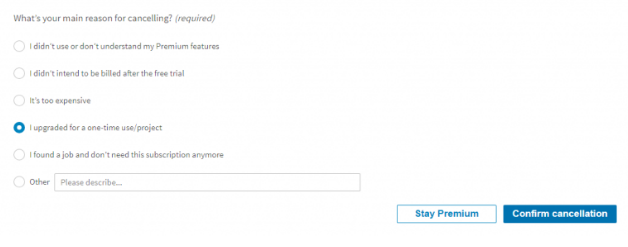LinkedIn provides the best service for professionals. Here you get the opportunity to make the connection with all over the world. LinkedIn is free to use with many basic features, but you will take a premium membership of LinkedIn when you need extra services. The biggest issue is that how to cancel the LinkedIn subscription. This article will show you the best way to cancel LinkedIn premium.
LinkedIn premium adds several benefits to you like- Unlimited In Mail messaging with LinkedIn users that are not available in your personal network, deeper insights about who is accessing your profile, access online development courses, etc. A LinkedIn premium subscription is very costly, it’s about $29.99, so may you only subscribe when you actively job finding.
How to cancel LinkedIn Premium
If you cancel the premium subscription in LinkedIn after completing the billing cycle, you cannot access the premium facilities like insights and In Mail, etc. But keep connections and other services of free LinkedIn.
Follow the below steps to cancel LinkedIn premium:-
Step 1. First, you have to click on the drop-down button of your “Me” icon, which is on the top right side of the LinkedIn page, and select “Premium subscription settings.”
Step 2. After that, click on the “Manage premium account” and then click on the “cancel subscription.”
Read Also How to Change Phone Number on Gmail
Step 3. You will see two buttons under this “Stay Premium” and “Continue to cancel,” you have to click on the “Continue to cancel’ button.
Step 4. Once you click on the continue to cancel, it will ask you why canceling your premium account, then select the reason and click on the “Confirm Cancellation” button.
Read Also How to Ban Someone from Facebook Page
Step 5. Finally, click on the “Done,” and you successfully cancel your LinkedIn premium subscription.
That’s it! I hope this article may find the best solution to cancel the LinkedIn premium subscription. Thank You!