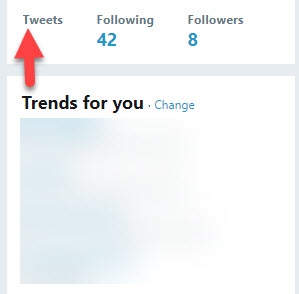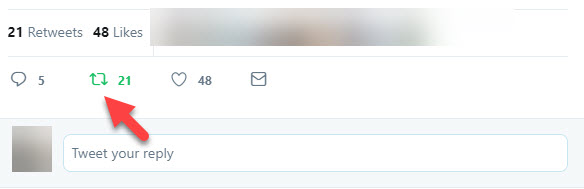Twitter is one of the most using social media platforms these days. It has millions of active users who continue to tweet (post) on Twitter. You can use this platform like Instagram. You can easily get the features like – follow or unfollow the users, tweet or retweet the posts and likes or comments on Twitter. Users want to delete the retweets, but you can’t find the absolute option to delete them. But this article will show you the best alternative way to remove a retweet option on Twitter.
Retweeting is a process to re-post a Tweet. Sometimes you accidentally retweeted something that you don’t want to show the followers, and that time you want to delete that retweets. Twitter also provides an easy way to delete the retweets. You can’t find a delete button to remove the retweets, but you can undo the retweets to remove them from your profile. Retweets look similar to normal Tweets, but you can differentiate them by the retweet icon and the person who retweeted the Tweet.
how to delete a retweet
Steps to remove a retweet from Twitter are as follows:
Step 1. Go to www.twitter.com
Step 2. Log in to your Twitter account, adding your credentials.
Step 3. When the account loads, tap on the Tweet option below your profile image at the left corner of the homepage. As shown in the below image:
Read Also How to Change Gmail Background
Step 4. It will direct you to the page showing all your tweets by far.
Step 5. From that page, scroll down to locate the post to delete a retweet from your Twitter account.
Step 6. Then tap on that “Retweeted” post on your account page.
Read Also How To Stay Signed in to Gmail
Step 7. You will see a retweet green icon on that post that appears only on the posts you have retweeted. Click on that icon. As shown in the image below:
Step 8. Now refresh your browser to check if the retweet deletes from Twitter.
Step 9. That’s it. The retweeted post is successfully removed from your Twitter account now.
That’s it! I hope this article may help to find the best process to delete a retweet on Twitter. Thank You!