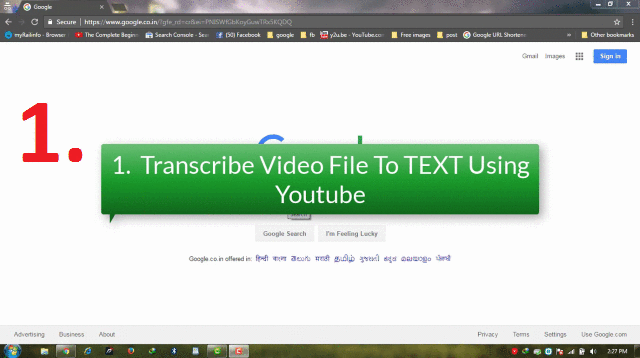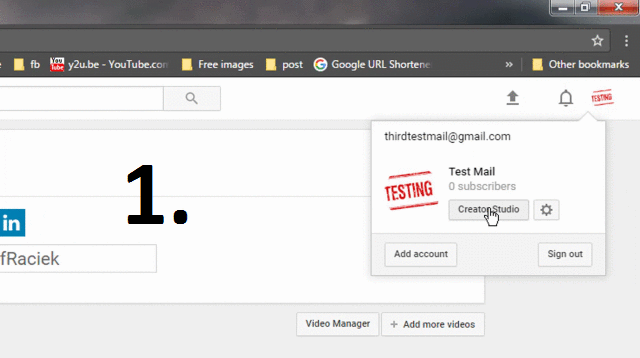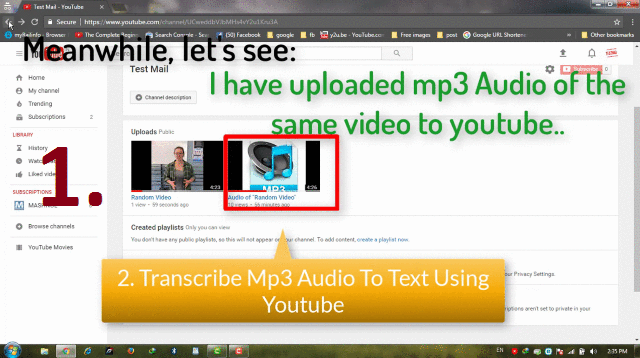Have you ever faced the situation in which you have to Transcribe any Audio or Video Files into Text??? Recently, I faced the same situation and found this very tedious task without using any tool and by doing manually.
Also Read Other Methods:
- Transcribe Audio Files to Text Using “Dragon Naturally Speaking” Software
- 5 Best FREE Online Tools to Transcribe Audio To Text [ Method 3]
The Main focus is always on the accuracy of the transcription. Sometimes we are not so good in English or any other language, which file we have to listen carefully and then to Transcript it on paper.
There are various tools or software and websites are available but these services are not free. You have to spend some money for this work.So, We work on this and finally came up with Three BEST FREE METHODS TO TRANSCRIBE AUDIO AND VIDEO FILES TO TEXT.
Here, we will discuss Method-1. We have also made a Complete Step-By-Step Tutorial Video for better understanding. Others Methods links are given above.
Transcribe Audio and Video Files To Text Using YOUTUBE
In this method, we will tell you theoretically and practically, how you can use Youtube for transcription purpose. Whenever any video is uploaded on youtube, Youtube automatically generates its Subtitles or Closed Captions which you can see by just clicking on “CC” icon.
Now you will think, how Youtube Generate Subtitles or Closed Captions of any Video Automatically??
Basically, Youtube is a Google Product and Google uses its Speech Recognition to transform the Audio or Speech part of that particular video in the form of Text which will be shown to its user in form of “Closed Caption”.
As you all know, Youtube is a Video Sharing Platform. So, it allows you to upload only a Video file on it by creating a “Youtube Channel”. But what if, we have an Audio File for which Transcription work is to be done???
If you don’t know, Just Check it out Now: [100%Working] Effective Way To Upload An AUDIO File on YOUTUBE in HD
A. Watch Complete Step-By-Step VIDEO Tutorial
B. Transcribe Video File to Text Using Youtube
C. How To Get Transcription In Text File
In above steps, you have got the Transcription. Now, Let’s take a look, how you can copy these subtitle or Transcription in a text file :
Step 1: Below the video, you will see “…” 3 Dot icon for “More”, as shown in Image No. 5 of above GIF Image. Just Click on It. You will get the transcription with timestamps.
Step 2: Now, you can copy this complete transcription and paste it into a text file.
D. Transcribe Audio File to Text Using Youtube