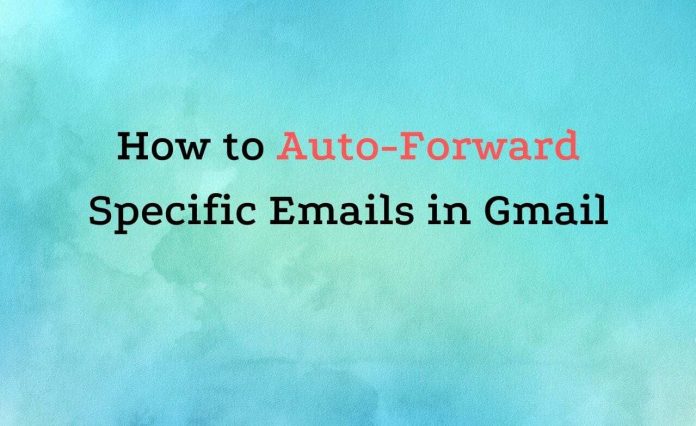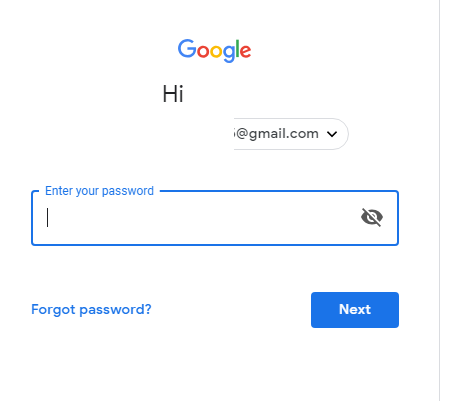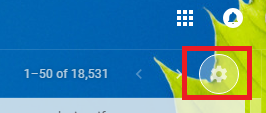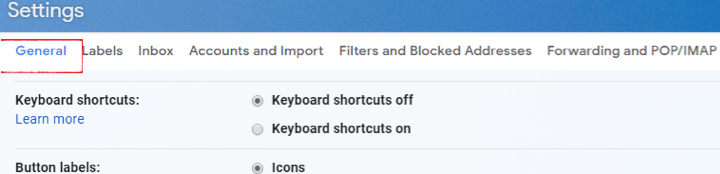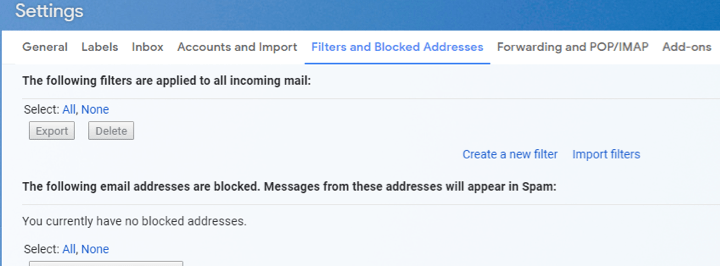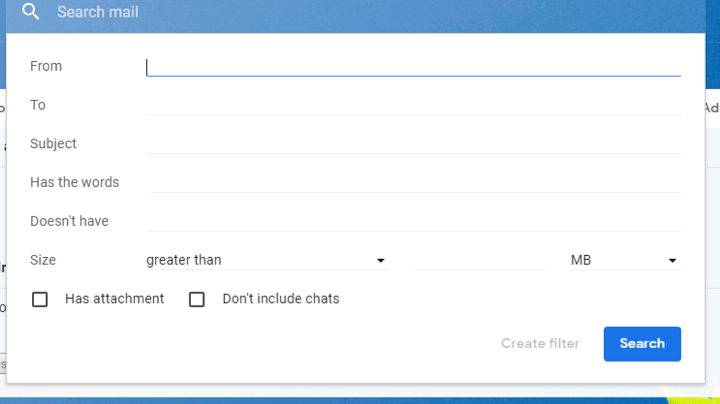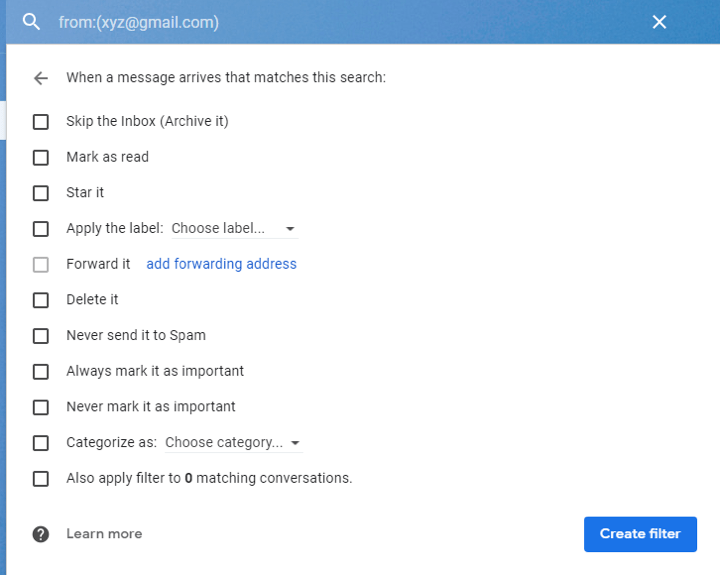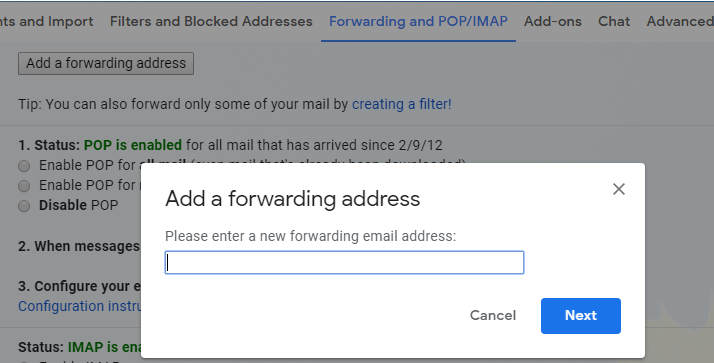Email Forwarding is one of the best features in Gmail. Using this feature you can easily create a backup of all important emails to your another email account or otherwise. You can use filters to forward specific emails to another Email Account. Here you will get how to auto-forward specific emails in Gmail.
You can forward emails to another Gmail as well as another Emails service account for ex: Yahoo, Outlook, Hotmail etc. So, let’s check out in detail how to Auto-forward Specific Email in Gmail?
How to Auto-Forward Specific emails in Gmail
Follow few simple steps shown as below to auto-forward specific emails in Gmail:-
Step 1: Visit gmail.com and log in with login credential.
Step 2: Once you log in to your Gmail account, click on the setting option, which is on the right side of your Gmail.
Step 3: You will see few tabs (General, Labels, Inbox, Accounts and Import, Filters and Blocked Addresses, Forwarding and POP/IMAP etc: under the settings menu.
Step 4: Go to the filters and blocked Addresses.
Step 5: Click on the create a new filter.
Step 6: This will bring up the filter menu where you can create a filter to separate the emails you wish to forward. e.g. From: [email protected]
Step 7: Now click on the create a filter and click on the add forwarding address for automatically forward Gmail messages.
Step 8: You have to Add the Forwarding email address for auto-forwarding emails of the specific email id, click on the next button.
Step 9: Once you click on the next button it will take you to the create filter page Finally click on the create a filter for complete the process.