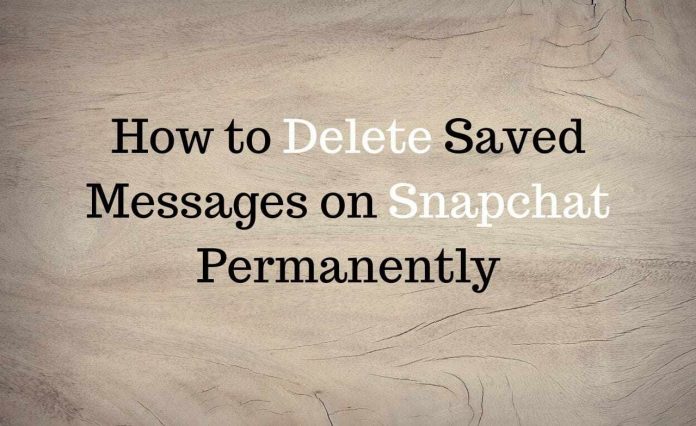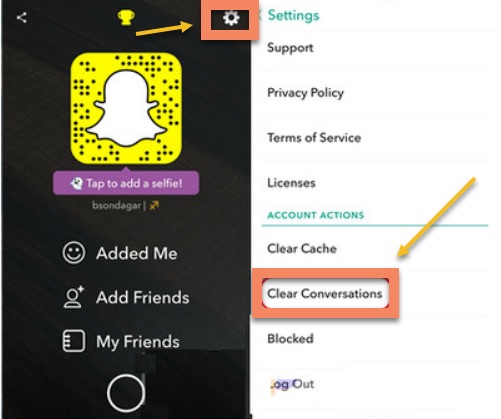Firstly, we need to discuss the processes to permanently delete Snapchat Messages on phone:
Step 1. Open SnapChat. Look for the ghost emoticon icon at the top. Tap on it.
Step 2. Tap on the gear icon to view the settings.
Step 3. Drag downwards to see “Account Actions”.
Step 4. Tap “Clear Conversations”. Here, your messages will appear visible, with little X’s in the corner of each one. Tap the X to delete a particular message.
Step 5. Confirm with a Yes when SnapChat queries about if you’re sure.
Step 6. You can also tap “Clear All Messages” to clear all of the messages. This would help clear conversation in Snapchat.
Step 7. As an alternative, Completely Wipe Snapchat Data, Cache as well as Logs on the Phone as a means to delete all Snapchat messages from your device.
Step 8. You can use various junk cleaners or system cache and data cleaner to wipe off data trace of applications including SnapChat.
To Delete Saved Messages on Snapchat:
Step 1: Messages are saved two-ways: on your device as well as the receiving contact’s device. Saved messages will appear in a greyish background and the text will appear in bold.
Step 2: To unsave any sent text message, tap, and long press it will show drop-down-box from where you can click on the delete button to remove the message.
Step 3: After you terminate the app and open it back again, these conversations will be omitted.
Step 4:o If you cannot delete a saved message, it may be saved by the other contact too, and you have to ask the receiver to unsave it in order to delete the message permanently.