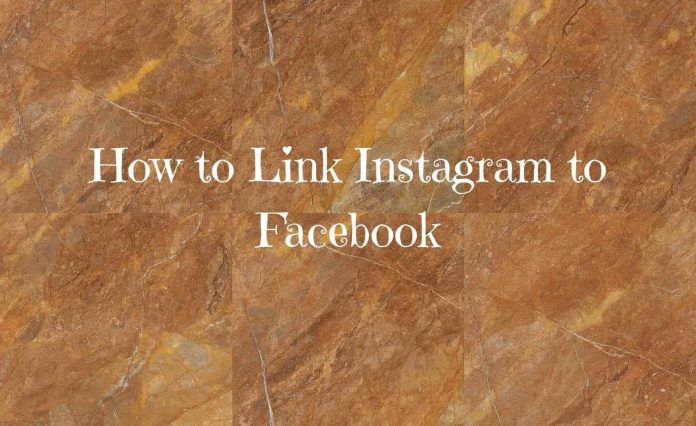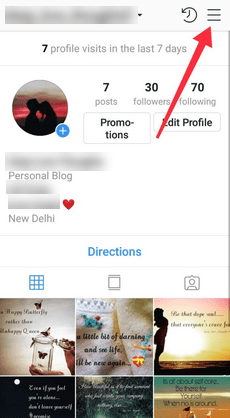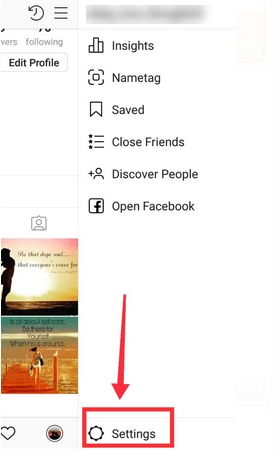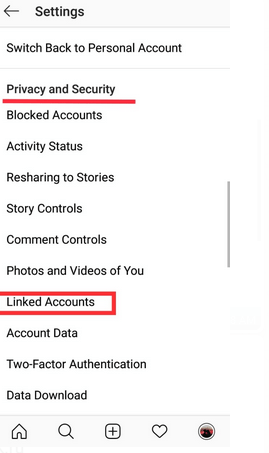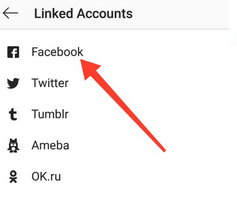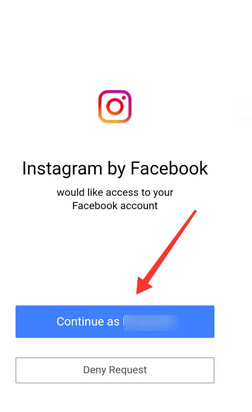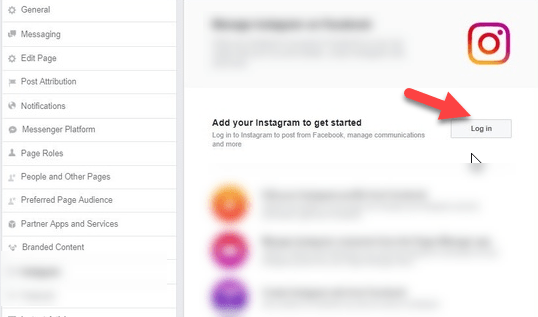After the Integration of Instagram and Facebook, its users get the option to share post and videos from your Instagram account to directly on your Facebook. There may be several reasons that you want to link your Instagram account to Facebook. As Facebook as more userbase, you can easily share your Instagram Pics and videos on Facebook publicly that will reach more people. Here you will get to know how you can link the Instagram account to Facebook?
Instagram and Facebook, have a setting through which we can link both accounts to share our feed from one to another. Steps are pretty easy and straightforward. Let’s learn step by step guide, how to link the Instagram account to facebook
How to Link Instagram to Facebook
To Link Instagram to Facebook, you need to follow the necessary steps which are mentioned below:
Step 1: First, open the Instagram app on your Smartphone. After that, login into your in Instagram. Make sure that, you must Log in on Instagram through your mobile, not your computer or laptop.
Step 2: After that, your page will be displayed on your Instagram Account. You need to tap on the Setting Link showing on the top-right of the page.
Step 3: This Page will open your insights and promotion. Scroll down the page and select “Setting” tab given on the bottom of the page.
Step 4: By tapping on the Setting link, a new page will appear having all the basic settings of Your Instagram Account.
Step 5: Scroll the Instagram setting Page to the “Privacy and Security” option. In this section, you will see “Linked Accounts” link.
Step 6: Choose the “Facebook” option appearing on the top of the list.
After hitting the link, Instagram will ask you to access your Facebook account with the Instagram account. If you are agreeing, then you need to select as you are continuing with Your Facebook Profile.
Step 7: After that, Facebook page, here move your cursor towards the profile icon showing in the top-middle of the page.
This will open your Facebook timeline showing all your tags and uploads. You will also find that the Instagram option is also available there. Click on the Instagram Link and put all the asking details.
After following this step, your Facebook Page or Facebook Business Page is linked with Instagram.
Once you have done with link Instagram to Facebook, you can directly share all your videos, links and post to your Facebook Account through Instagram Account.