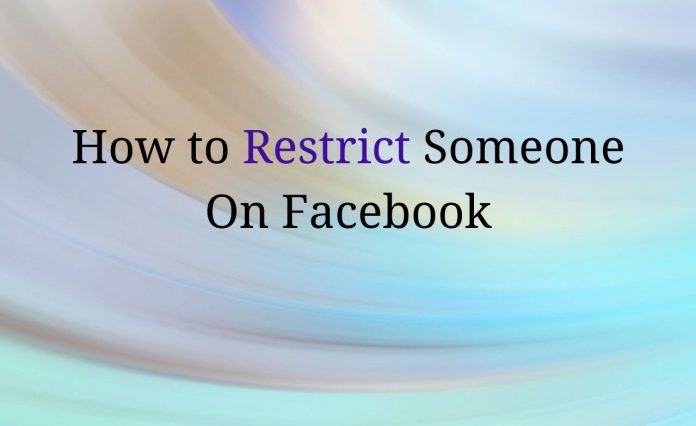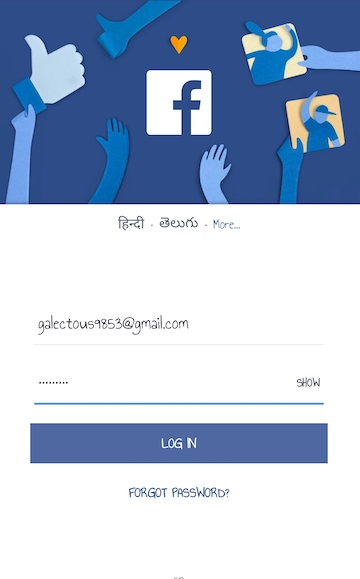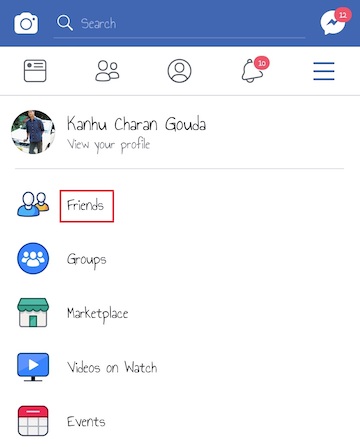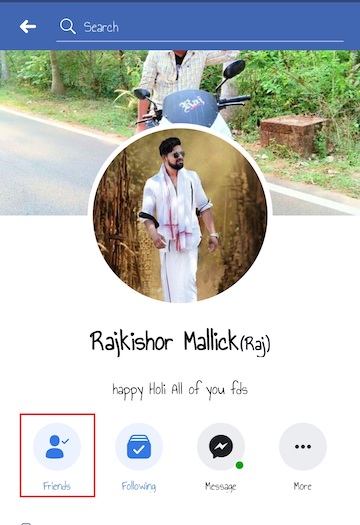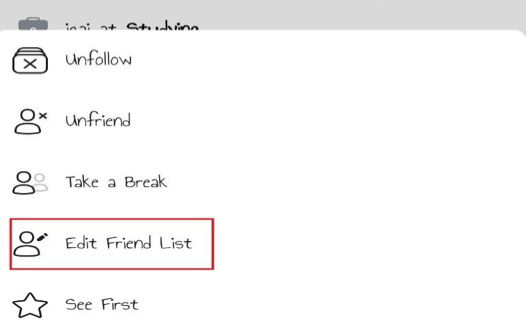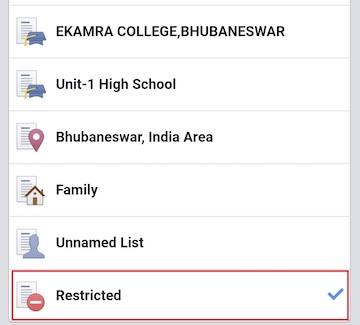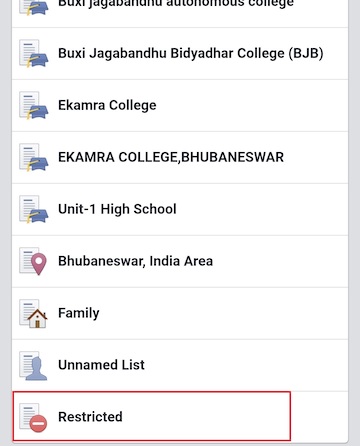If you want to block someone without befriending them, then ‘Restricted list’ is the solution that you want. When you restrict someone on Facebook, that means, they can’t see all your post. The restricted friend can only see your post when you share any post publicly or Tag that person. Here you will get to know how to restrict someone on Facebook?
You can add or remove your friend to whom you don’t want to share your post in “Restricted List”. Let’s see in detail how to restrict someone on Facebook?
How to Restrict Someone On Facebook
Step 1: In order to restrict someone on Facebook, login into your Facebook account using your Facebook app on your smartphone.
Step 2: Head over to your friend’s profile that you want to add on your Facebook restricted list. This can be done by clicking on ‘Friends’ option that you can find on your profile. Or else you can enter that friend’s name in the search box.
Step 3: Now click on ‘Friends’ option that you will find under your friend’s name, on the left side.
Step 4: Click on the option “Edit Friend List.”
Step 5: Now, you will find the option “Restricted” at the end of the list.
Step 6: Once you click on the “Restricted” option, you can see a check mark on the right side. Which indicates you have successfully restricted that friend to access your posts.
Now that friend can only see the posts in which he/ she has been tagged or the ones you have made Public.
Step-7: If in case you wish to remove someone from restricted list Facebook, return back to the option
Then click on the option “Restricted” again. The checkmark sign will disappear, thus removing that friend from the restricted list.