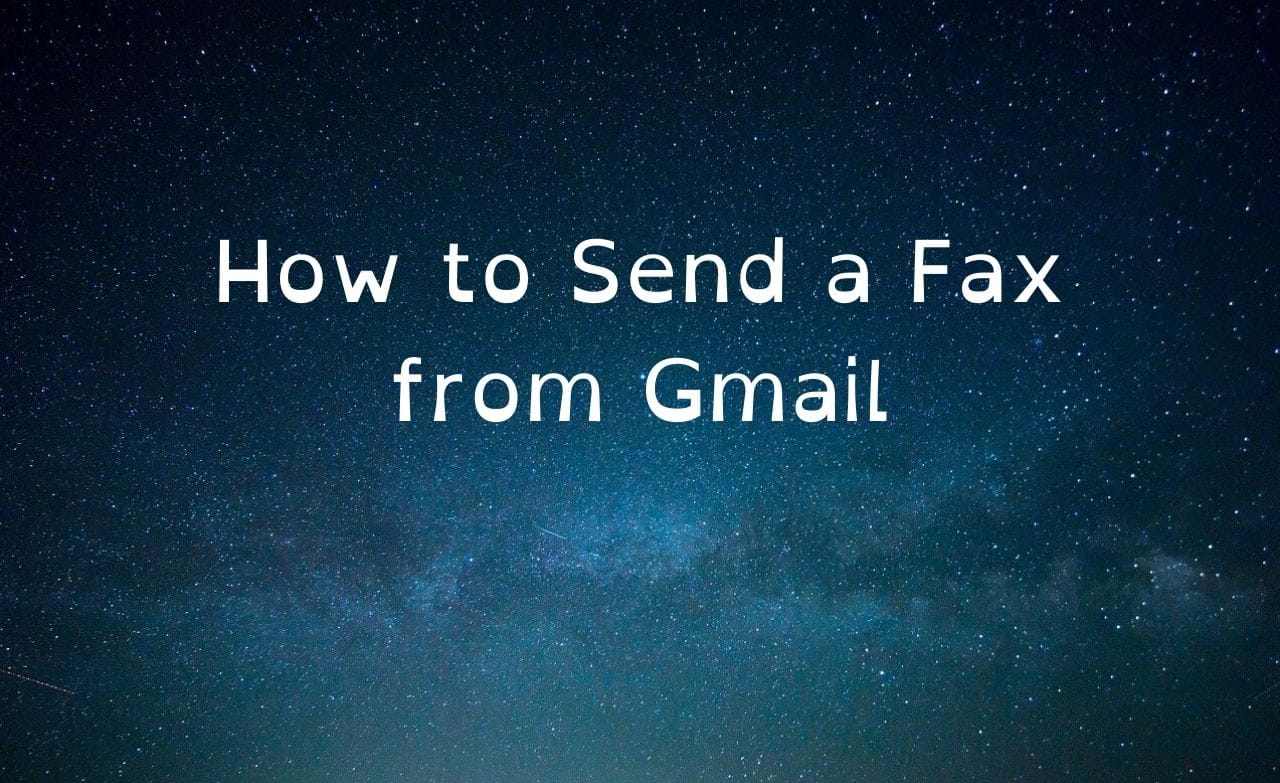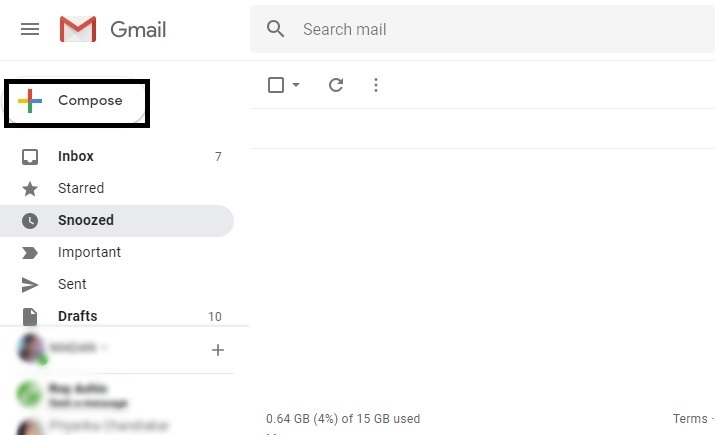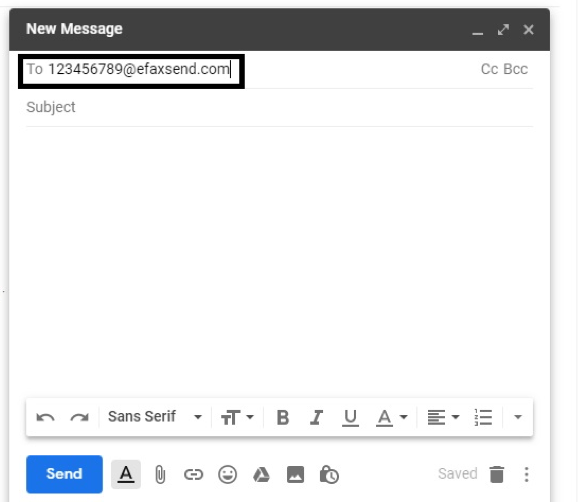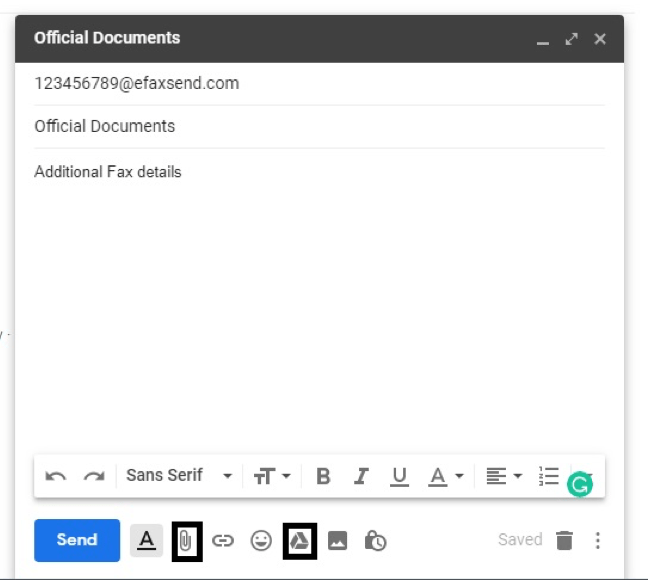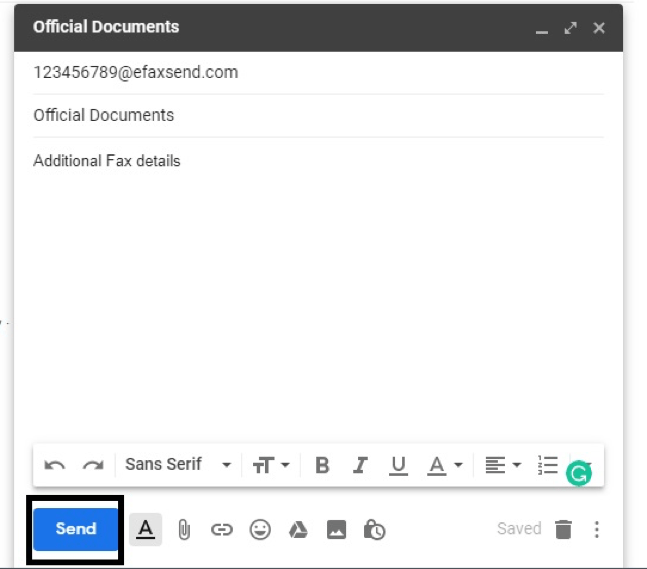Do you want to send a fax from your Gmail? Yes, this looks tricky and can be done. Wondering how? Let’s learn how to send a fax from your Gmail.
How to Send a Fax from Gmail
Step 1: If you want to send a fax from Gmail, then first log in to your Gmail account and click on Compose to create a new mail.
Step 2: To send a fax via email, enter the destination’s fax number on the “To” field followed by your registered fax service’s domain.
Note: Gmail address you plan to send a fax to must belong to same email id on file registered with the fax provider or else the transmission attempt shall be rejected.
Step 3: Fill up all the required details and attach the file from your hard drive or Google drive as well. Click on the “Paper Clip” image to attach files of varying formats such as JPG, DOC, TXT, PDF, etc. If the file is too large, opt for Google Drive sharing option.
Step 4: Now click on Send. You will receive the confirmation message in your inbox regarding the delivery when wanting to send a fax via email. The confirmation message might be instant or delayed depending upon the 3rd party service providers.
Note: Most services do provide free fax services up to a certain number. However, you might require acquiring tokens or purchasing credits to send a fax with Gmail.