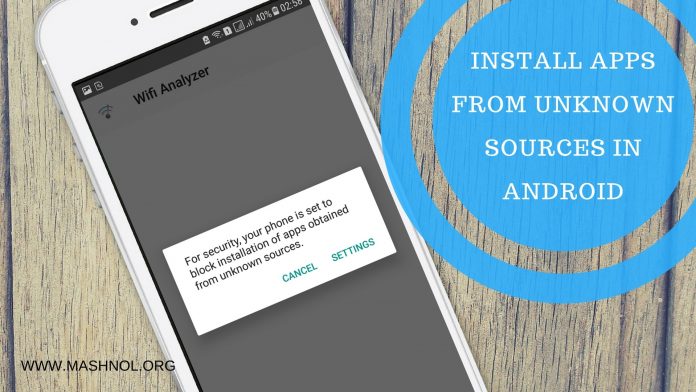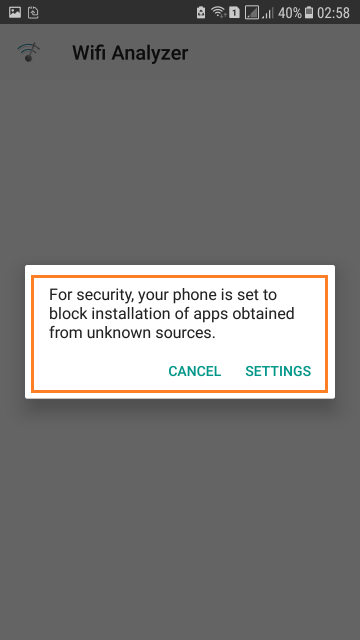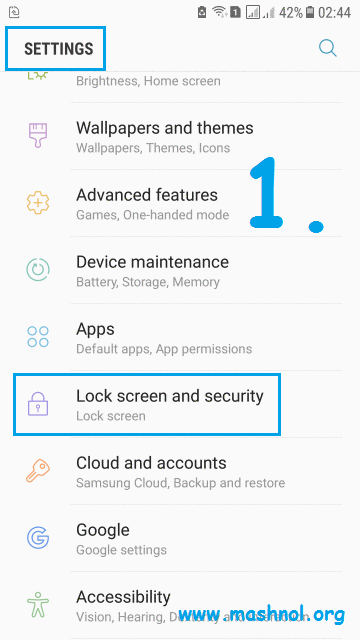We usually download & install Apps on Android device from Google Play Store and has not faced any issue in installing right? But In case you have downloaded “.Apk” file other than Google Play Store or App Market, by-default you can not install it on your Android Device and will show error as shown in below Image.
Want to Know:
- How To Install Android Apps Not Available In Your Country
- How To Download Paid Apps For Free on Android
This is the by-default setting to secure your device from files installing from Unknown Sources. “Unknown Sources” means if you have downloaded .apk file other than Google Play Store. So, How you can install these third-party App on your device if you want to install it?
YES, there is a way by doing a slight modification in your device Settings. So, let’s check out how we can install Apps from Unknown Sources In Android Devices?
Do You Know? How To Downgrade to Older Versions of Apps On Android
INSTALL APPS FROM UNKNOWN SOURCES IN ANDROID
Doing this trick you don’t need to be a technical person. Its very simple & Just follow the steps given below:
Step 1: Go To Settings (Gear Icon from Notification Bar or from Menu icon)–> Search for “Security” option.
Step 2: In this instant case, just tap on “Lock Screen & Security” –> Here scroll down & in Security, you will get “Unknown Source” option. By default this option is disabled. Just toggle to the next icon, one window will pop-up, Tap on “OK”. Now, this option is enabled and you can install any third party app on your android device easily.
Also, Refer GIF Image given below:
However, it is highly advised not to install apps from unknown sources to keep your device safe & secure because it may harm your device from malware & virus.
It’s really so simple & handy for anyone. Just try it and share it with your friends. If you Like this Article and want to get More Latest Tricks & Tips, Be Connected with us by subscribing our YouTube Channel & Facebook Page. You would also like to know:
Greenify- An Ultimate RAM Booster & Battery Saver App