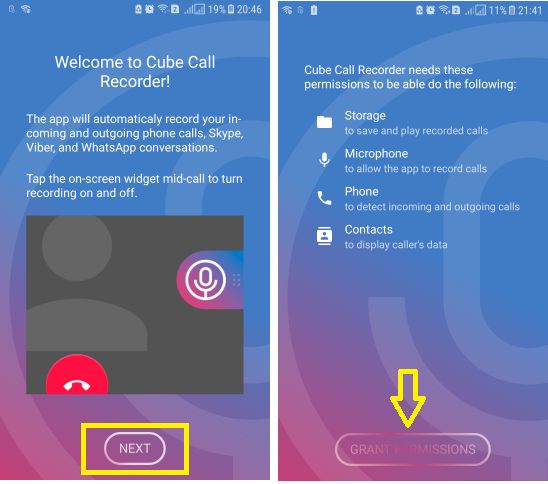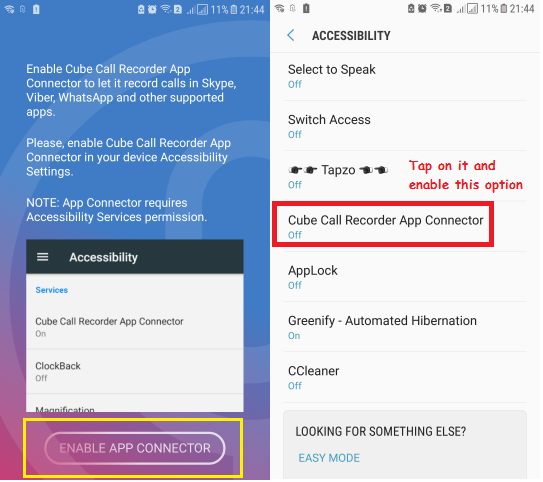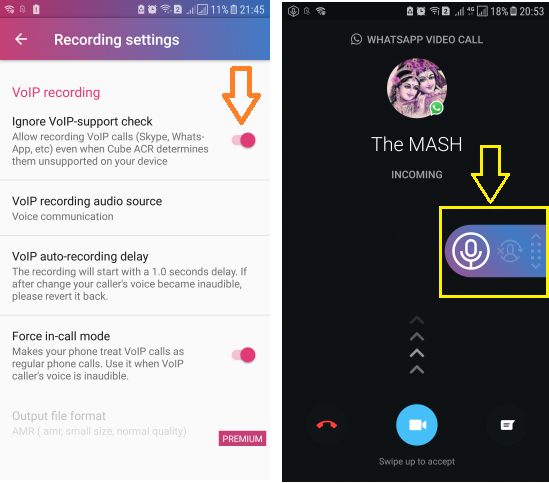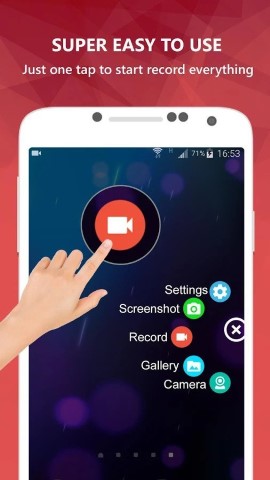WhatsApp Calling is one of its best features which allows people all around the World to make a call Free irrespective of the location. It’s using the VoIP (Voice over Internet Protocol) technology. You can easily record your normal phone call but there is no by-default option given by WhatsApp for Call recording. So, how we can record WhatsApp Calls both Audio & Video?
Also Read:
- Create WhatsApp Account Without Phone Number | SIM Card
- How To Make Your Browser Working Offline [Chrome, Firefox]
There may be so many reasons that you want to record WhatsApp Audio and Video call. Normal Call recording apps may not able to record WhatsApp call because it works on the totally different concept of VoIP. There are various benefits of using WhatsApp Audio & Video Call feature:
- Completely Free
- End to End encrypted & Secure
- Everyone has WhatsApp on their Smartphone
In this article, you will get best apps for recording WhatsApp Audio & Video calls automatically. Let’s check out.
Do you Know? How To Download Torrent File With IDM [More Than 1 GB] FREE
Record WhatsApp Audio and Video Calls Automatically
For recording WhatsApp call Root access is not required. Here we will tell you best Apps for Both if you want to record only Voice Calls over WhatsApp and Video Calls [screen Recording with audio] over WhatsApp.
A. Record WhatsApp Voice Calls Automatically
If you are only concerned for recording Voice Calls made with WhatsApp application, then find out here the best apps:
The basic functionality of these are very similar, so let’s understand any one of them.
#Cube Call Recorder ACR
Cube Call is one of the Best Apps to record your incoming and outgoing phone calls along with VoIP conversations like on WhatsApp. It also works for Skype, Viber, IMO, Line, Telegram and many more such apps. Following are the basic steps you need to set up for this app:
Step 1: Open Google Play Store and Download &Install Cube ACR App in your device.
Step 2: Now open this app, On Welcome Screen tap on ‘Next’ as usual. Grant this app permission for Saving Recorded calls, listen to Audio Calls, detecting incoming & outgoing calls etc.
Step 3: If your device supports VoIP Call recording, then it will ask to give it permission from Accessibility Services to record calls directly otherwise it will show you an error window that ‘your device doesn’t support VoIP Apps call recording. This feature is disabled.’
If it is, then Tap on Menu icon (3 horizontal bar) –> Tap on ‘Recording’ icon under ‘Settings’. Just Scroll down and enable/On ‘Ignore VoIP Support check’ under ‘VoIP recording’. Tap on ‘I Understand’ and now on the next screen (as shown below) tap on ‘Enable App Connector’.
It will open Accessibility Services, Enable/On ‘Cube Call Recorder App Connector’.
Step 4: Now Whenever any call comes on your Phone or on WhatsApp (VoIP), it will automatically start recording. If you want to change auto record for any specific call, then you can change it from the floating icon shown on the screen.
That’s It. You can also check other settings like default storage from its Menu.
#Other WhatsApp Audio Call Recording Apps
You can also use ‘Messenger Call Recorder’ and ‘Real Call Recorder’, these apps also works fine with the recording of WhatsApp Calls automatically.
Also Read: Using WhatsApp as a Private Store for your Documents and Notes
B. Record WhatsApp Video Calls With Screen Recorder Apps
You can easily record WhatsApp Video Calls with the help of many Screen Capture Apps. Let’s see What are the Best Free Screen Recording/ Capturing Apps, that can be used to Record WhatsApp Video Calls:
- DU Recorder
- AZ Screen Recorder – No Root
- Mobizen Screen Recorder
The basic functionality of these are very similar, so let’s understand any one of them.
#Record WhatsApp Video Calls Using DU Recorder
DU Recorder is one of the Best Free Apps without any Ads and restrictions. It is a stable and high-quality Screen recorder and using this app you can record anything on your device screen (For ex: Game Videos).
This will definitely gonna work for recording WhatsApp Video Calls also. So, just follow the simple steps:
Step 1: First Download and install DU Recorder app from Google Play Store.
Step 2: Now open this app and do all the required settings before recording a Video,( e.g. Video Quality, Storage location etc.)
Step 3: Once you have done all settings part, then whenever you make a WhatsApp video call or receive, open this app and Tap on the ‘Floating Recording icon’. it will start instantly to record the screen with voice. That’s It.
#Other Apps to Record WhatsApp Video Calls
You can also use AZ Screen Recorder and Mobizen Screen Recorder. These are also Free Apps, you can use to Record WhatsApp Video Calls on your Android Device. Do you know? How you can Use SD Card as Default Storage for Camera’s Photos & Videos
So, Now you know the best free apps using which you can Record WhatsApp Calls both Audio and Video automatically on your Android Device. If you know any better Free App, then share with us in the comment section, we will definitely include in the article with your name. 🙂 You must also know this trick:
How To Download Shutterstock Images Free Without Watermark