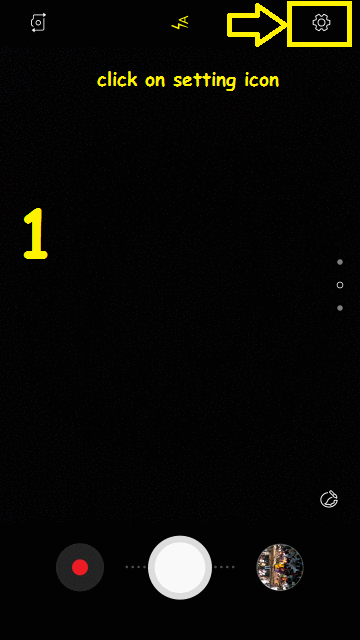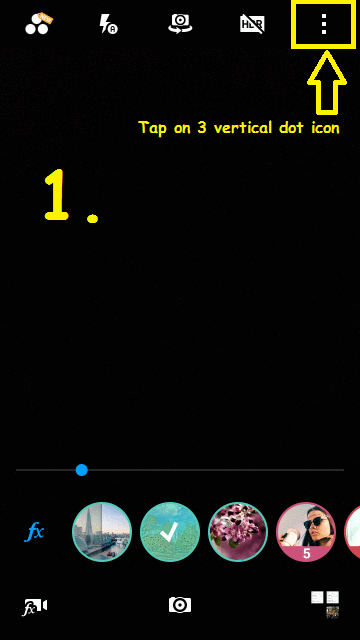If you have SD Card slot on your Android device, then it will help you to manage and save your device Internal Storage. In our earlier article, we have explained the simple way to move all apps to SD Card [Click here to Read]. But If you want to use SD Card as default storage for Camera’s Pictures & videos, to save all pictures & videos in SD Card, then there will be a slightly different method, we gonna discuss here.
Also Read:
- Bypass Facebook Phone Number Verification Security Checkpoint [2 ways]
- [5 Ways] Read WhatsApp Message Without Opening | Notifying Sender
If you take a lot of photos & record videos from your device Camera, then it will full your device storage. Here this trick will definitely gonna help you to save your device Internal storage. Here we will tell you two ways to set SD Card as default storage for Camera App to save pictures in SD card automatically. Let’s go in detail.
Use SD Card as Default Storage for Camera App
The camera app itself gives you the option to change storage location in its ‘settings’. But, not every Camera App provide you this option, nor every device manufacturer. So, let’s see in both conditions how you can set SD Card as Default Storage for Camera’s Photos & Videos.
Note: Here we are using Samsung Device having installed Android OS 7.0
#1. Use Settings of Default ‘Camera App’:
There are 2 ways to set SD Card as default storage, (i) by opening ‘Camera’ App and (ii) From Application Settings.
Steps are pretty simple and straightforward as given below:
(i) by Opening ‘Camera App’
Step 1: Launch the Camera App in your Android Device.
Step 2: On the Top Right Corner, Go to ‘Settings’ Gear icon.
Step 3: Scroll down and search for ‘Storage location’ option. Tap on it and choose ‘SD Card’ option. That’s it.
(ii) From Application Settings:
Go to Device Settings –> Apps, here select the ‘Camera’ app. Now, here scroll down and search for ‘More Settings‘ option –> ‘Storage Location‘ –> choose ‘SD Card’. That’s it.
Now onwards every picture & video taken through device Camera will get automatically saved or stored in SD Card. Enjoy 🙂
Do you know? [Easy Fix] Android Home and Back Button Not Working?
#2. Use Camera MX App to Set SD Card as Default Storage:
In case default Camera App is not giving you the option to change storage location. Then you can use a third-party app like: ‘Camera MX’. Let’s see how we can use Camera MX App to set SD Card as default storage for all Camera’s photos & videos.
Step 1: First Download and Install: Camera MX App from Google Play Store.
Step 2: Open Camera MX app and Tap on ‘3 vertical dots’ icon from Top Right Corner –> Tap on ‘Settings’ Gear icon.
Step 3: Scroll down and select ‘Custom Storage Location’ option available under ‘Save’ category. From here you can select ‘SD Card’ as default Storage location for your all Camera’s Photos & Videos.
Now, you have successfully set SD Card / external storage as default storage to save Camera pictures & videos to SD Card automatically. The labels of options may differ for different manufacturers. By the way, you can easily get the option to set default storage.
If you face any difficulty in following the said steps, Share your thoughts in the comment section below. You would also like to know:
5 Ways To Watch YouTube Videos Not Available in Your Country [Fixed]