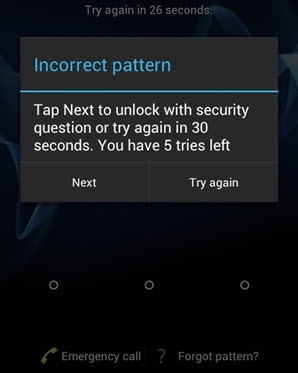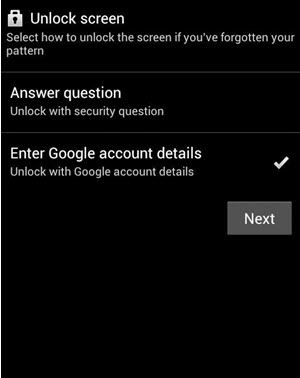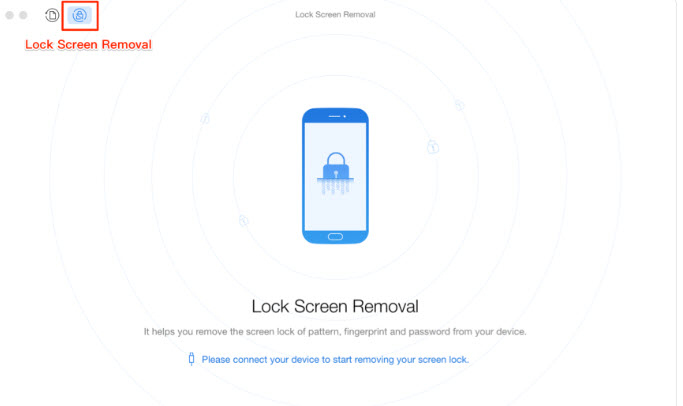Three methods to unlock screen lock without data loss in the android phone are as follows:
Method 1: Using Google Account
• As you put the wrong pattern on your device, you will get the subsequent prompt.
• From there click on the “Forgot Pattern” button found at the bottom of the phone screen. Check image:
• It will show you various ways to access your mobile. But you have to choose the “Enter Google Account details” option.
• Then hit on the “Next” button.
• Now you have to sign-in inserting the credentials of your Google account which is linked to your mobile.
• Lastly, you have to insert as well as confirm the new screen lock pattern for your mobile. And it’s done without losing any data from your device.
Note: This method will only work for devices running on Android 4.4 or earlier versions of Android.
Method 2: Use PhoneRescue for Android
• Go to imobie.com and download PhoneRescue product on a computer that will help to unlock Android without losing data.
• Launch the app and connect your Android device to the computer through USB cable.
• Tap on the lock icon found on the upper left corner of the app to select Lock Screen Removal option. As seen in the image below:
• When the recognition process is finished, tap on the Start Unlock option to unlock your device.
• As the screen lock is removed by the app successfully, your device will restart automatically. You are now free to use your mobile as usual.
Method 3: Use Android Debug Bridge
• Start by plugging your mobile to a computer via USB.
• Then open a command prompt window in the ADB installation directory.
• Now, type this command: adb shell rm /data/system/gesture.key and hit the enter key.
• Afterward, restart your Android mobile, and you’ll notice that the secure lock screen on your phone is gone temporarily.
• Lastly, set a new screen lock pattern before you restart the Android phone else your phone will get locked again.
Note: ADB method on how to remove pattern lock without resetting solely works when USB debugging is enabled for your Android phones prior to forgetting your pattern or password.
https://www.youtube.com/watch?v=qlQSnYp55do