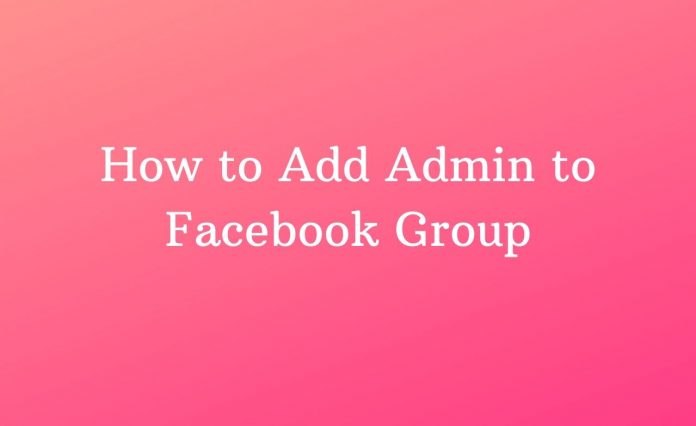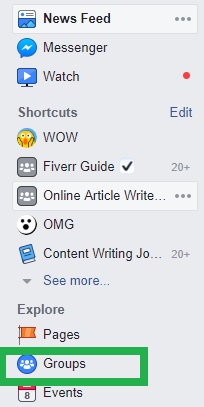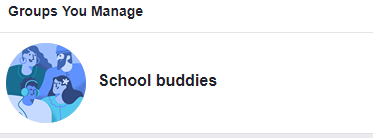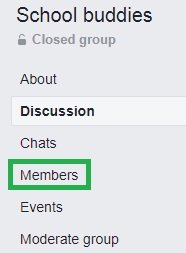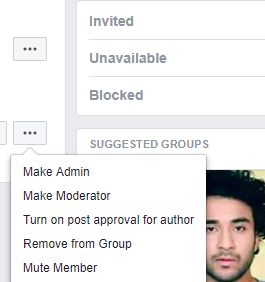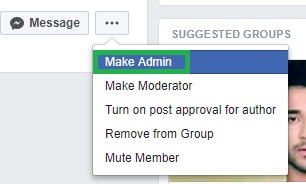Follow these steps mentioned below to add admin to facebook group.
Step 1: First of all, login your Facebook, and then hit on “group” tab available at left-hand side corner of the window.
Step 2: All groups will show on your screen, select the group of which you want to add admin.
Step 3: Group will be opened at your screen with complete details, hit on “members” tab present at corner side of screen.
Step 4: Now, hit on three dots tab appearing in front of the member name that you want to make Facebook group admin.
Step 5: Select “make an admin” tab from the list opened after follow above said step.
Congratulations, you have finally add a new admin to your Facebook group.