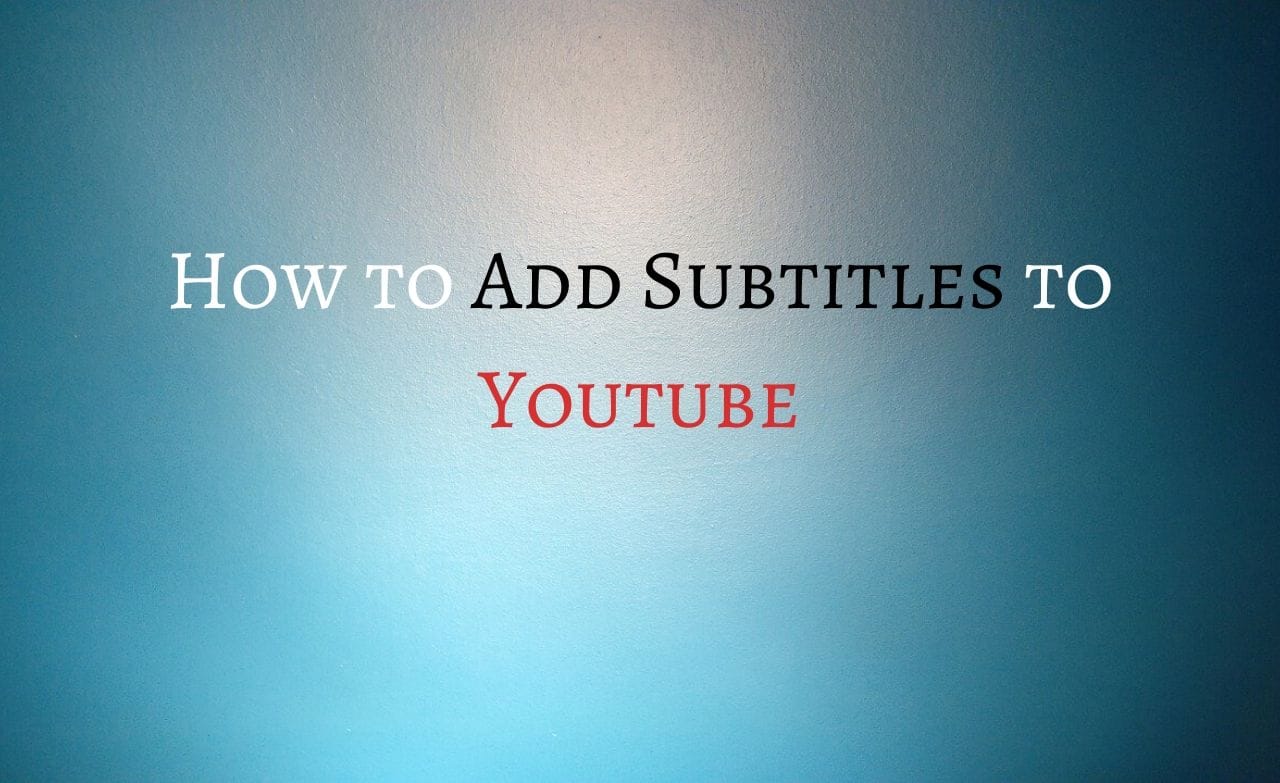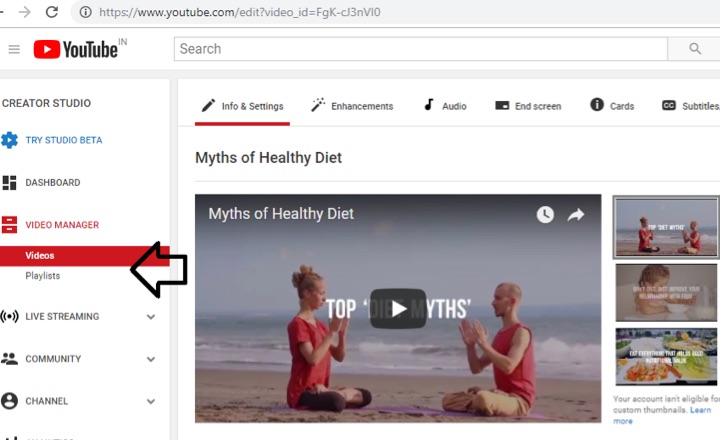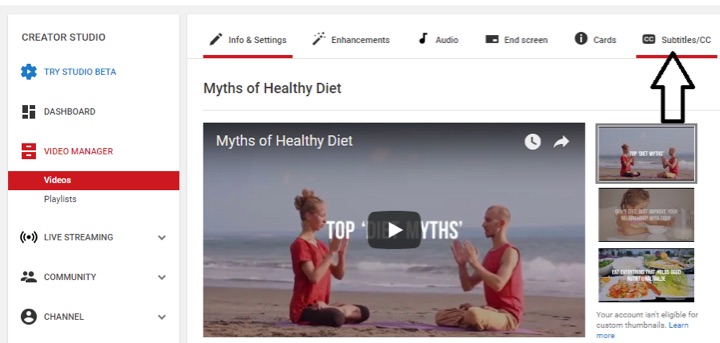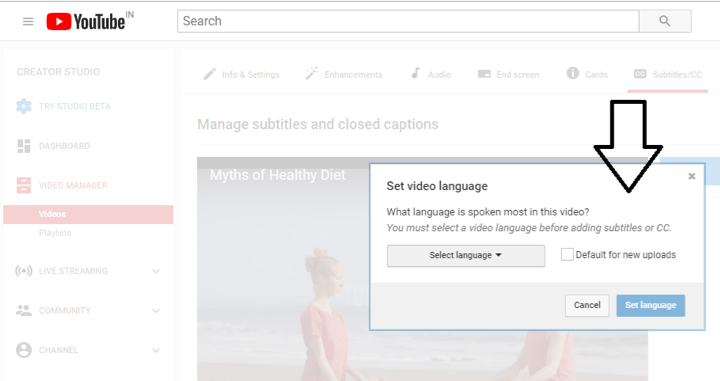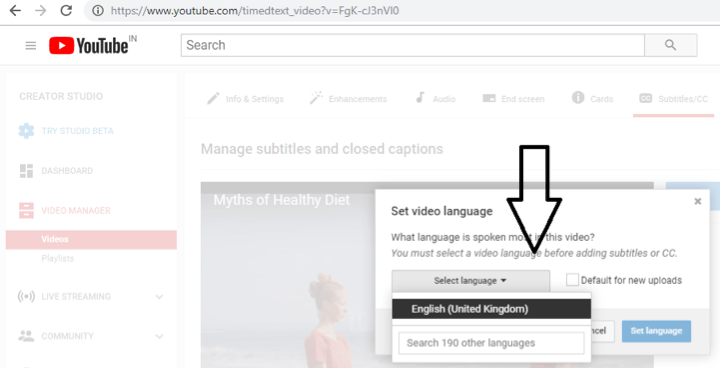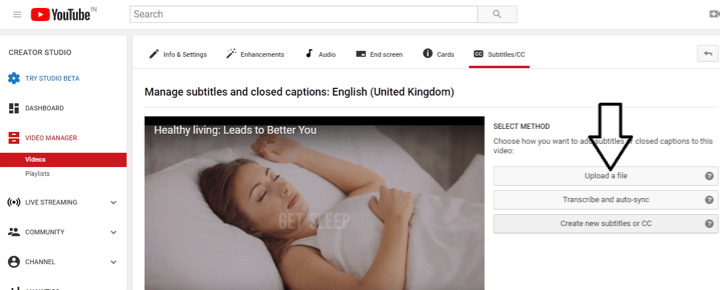How to Add Subtitles to Youtube
There is no need to copy images from other sites. Kindly attach own original image for this article.
Step by step guide to add subtitles to youtube to your YouTube videos:
Step 1. First, log-in to your YouTube Channel.
Step 2. Then go to Video Manager section from this link: https://www.youtube.com/my_videos?o=U
Step 3. Click on the Videos option found at the right navigation segment as shown in the image below:
Read Also How to Recover Your Facebook Account When You Can No Longer Log In
Step 4. Choose the video for which you want to enable subtitles to youtube.
Step 5. Tap on the drop-down icon as shown in the image below:
Step 6. From the popped up list of options, you have to tap on the Subtitles and CC option.
Step 7. Then from the Subtitles and CC section, you can select your primary spoken language by clicking on the Select language button.
Read Also How to Block & Unblock an Email Address on Gmail
Step 8. Now click on the Set language button.
Step 9. Afterward, from Add subtitles or CC section browse the language that you want to select for your subtitles or closed captions. As shown in the image below:
Step 10. Then from Select Method segment choose Upload a File option to turn on subtitles to youtube.
Step 11. Choose the file type and tap on Choose file option to upload your file.
Step 12. Click on the Upload button.
Read Also How to Link Instagram to Facebook
Step 13. Lastly, click onthe “Publish” button to add subtitles or closed captions to your video successfully.