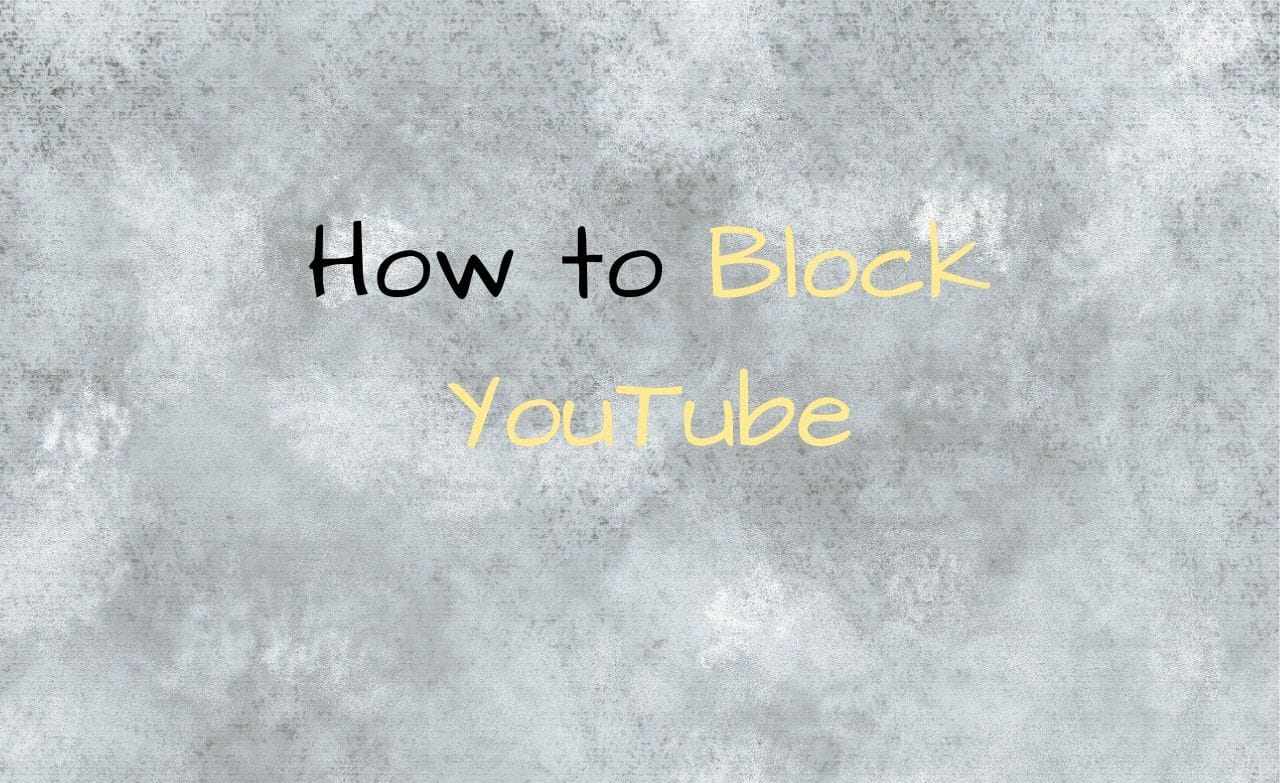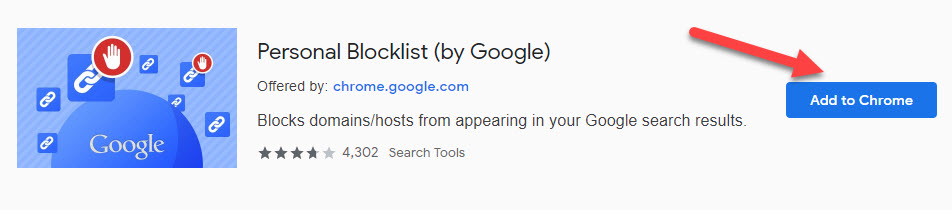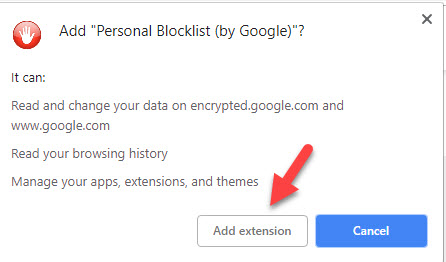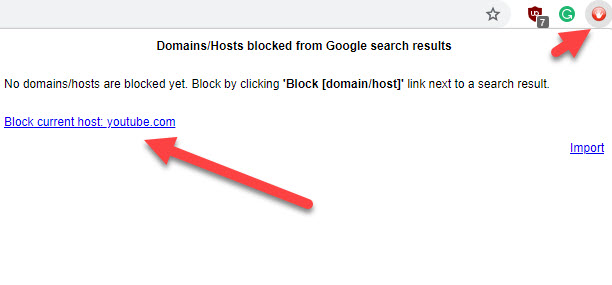How to Block YouTube
Let’s understand how to block YouTube on chrome.
Step 1. Go to your web browser and launch Chrome Store Web from this link: https://chrome.google.com/webstore
Step 2. From there search for a browser extension named “Personal Block list (By Google).”
Step 3. Tap on the “Add to Chrome” button to add that extension to your Chrome browser. As shown in the image below:
Read Also How to Find People On Snapchat
Step 4. Then you will see a dialogue box asking for permission to add the extension. Click on the Add extension button. As seen in the image below:
Step 5. You will see the Personal Block list icon is added at the top right corner of the Chrome address bar.
Step 6. Now simply launch the YouTube site.
Read Also How to Upload a PDF File to a Facebook Group
Step 7. When the site opens, click on the Personal Block list icon which will help in YouTube block in computer.
Step 8. It will open a new dialogue box for you. There you click on the “Block current host: youtube.com” to restrict YouTube website. As shown in the image below:
Step 9. That’s it! YouTube site has now successfully gone into the block list on the Chrome browser.
Additional info: YouTube will also not appear in your Google search list after adding the website to that extension.