Instagram is a great social media platform. Users can share posts like- stories, pictures, memories, videos, etc. Either you forget your password or protect yourself from cyber-attacks, make sure your Instagram account stays safe. To protect your account, you need to change or reset your Instagram password. The problem is how to password change on Instagram. If you don’t know the best ways, then this blog will help you.
People are using Instagram from all over the world. So its security should be high. You should change your Instagram account password once in 6 months because it keeps you safe for two reasons. One is to make you secure from the cyber-attacks and keep remembering your recent password when you log out of your account. If you forget your current password, you need to update your password to re-login your Instagram account.
How to update Instagram password
If you are looking for complete guidelines to change your Instagram password, the instructions will help you. Please have a look..!!
Step 1. Firstly, you should open the Instagram account by entering the details like email id and current password.
Step 2. After that, you need to go to the profile section and press the three-line icon, which mentions the page’s top right part.
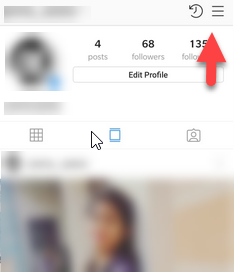
Step 3. You have to click on the settings option, which locates at below the page.
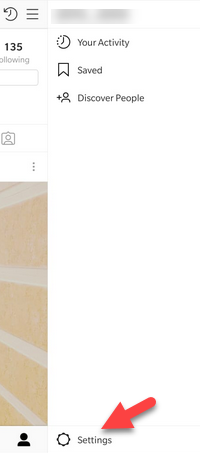
Read Also How to Block & Unblock an Email Address on Gmail
Step 4. Now, you have to scroll down the page and go to the account section.
Step 5. Under the account section, you will get the password option, and you have to click on it.
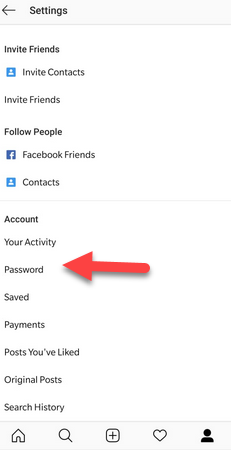
Step 6. You will get the place to enter your password, as shown in the given image.
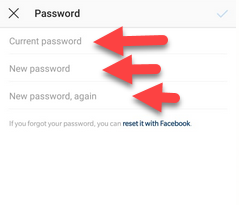
Read Also How to Get Your Streak Back on Snapchat
Step 7. On the next page, you should enter your current password, and after that, enter the new password two times.
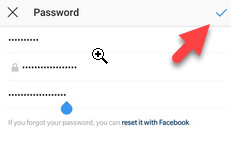
Step 8. Now you should click on the right tick icon, which is available right side of the page.
Step 9. After completing this process, your password changed on Instagram. You can go through these simple and easy steps to change your Instagram password at any time
That’s it! I hope this article may help you find the best method to change your Instagram password. Thank You!
