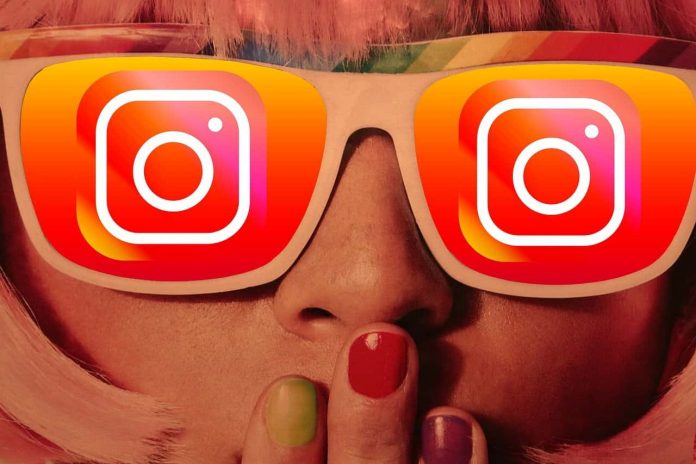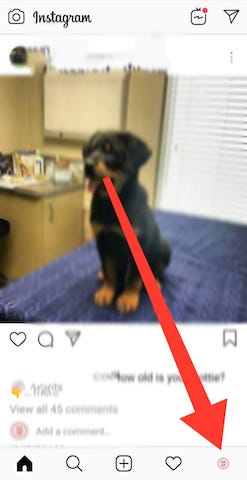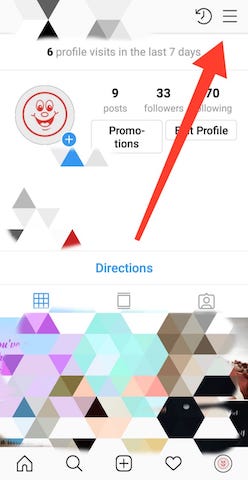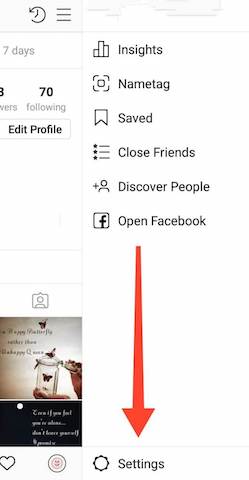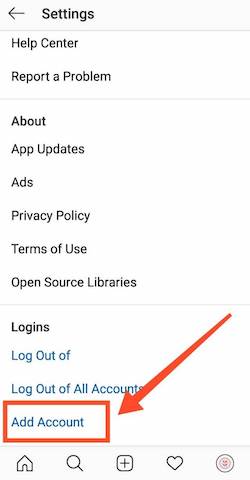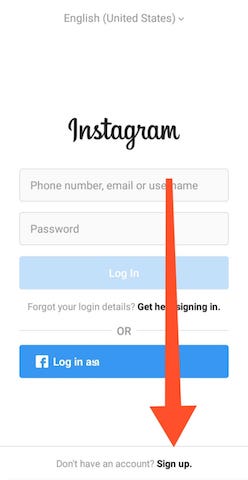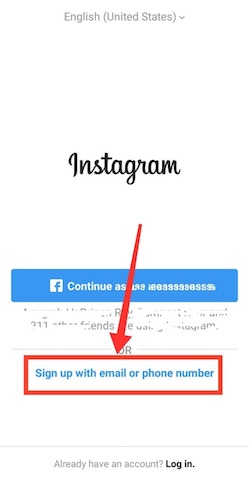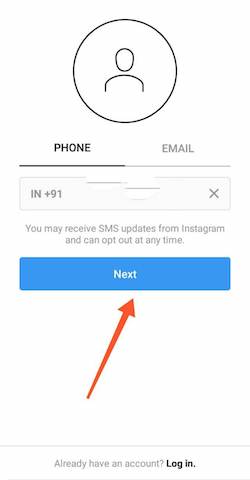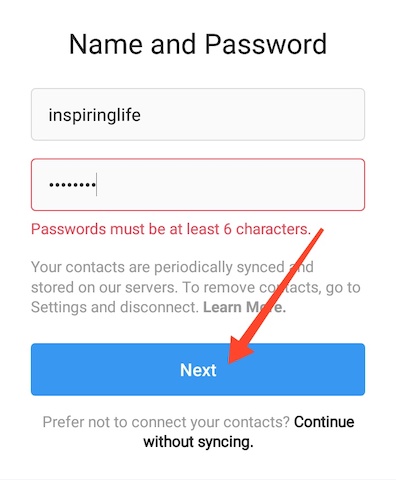Instagram is one of the biggest and busy social media platforms. Users can put stories for 24 hours, share posts, audios, videos, pictures, etc. Instagram has so many characteristics, but you can create a second Instagram account without log out of the first one. Most users are not aware of Instagram’s this feature. So in this guide, you will see how to add multiple Instagram account.
Previously Instagram didn’t let you add a second Instagram account, but now these days, you can add multiple accounts without logging out of your current account. Need to add another Instagram account to start or grow the business, create a page for your pets, showcase your photography talent, managing a feed for your job, reserved a place to show your skills, etc. You can easily toggle between multiple Instagram account without any hassle. How To Create A Second Instagram Account
How To Create A Second Instagram Account
Go through the underneath steps to know how to create a second Instagram account.
Step 1. Open your Instagram app and login into your account with all the asked credentials.
Step 2. Then, Open your Instagram profile by tapping on the “profile icon” showing on the home page’s bottom right side.
Step 3. After that, touch on the hamburger menu showing on the upper right corner of the page.
Step 4. Then, tap on the “settings” options available at the bottom of the page
Read Also How to Send a Fax from Gmail
Step 5. Scroll the Settings page to add another Instagram account.
Step 6. It would help if you chose the “Add Account” option mentioning the page’s login section.
Read Also How to Find Out Who (Or What) Is Accessing Your Gmail
Step 7. Then, hit the “don’t have an account-Sign Up” option showing at the bottom of the page.
Step 8. Then, select the “Sign up with Phone or Email” option from the list.
Step 9. After that, enter your phone number or email id. Make sure you have a new email id to create the second Instagram account.
Step 10. If you are using an email ID to add another Instagram account, you will receive a link in your email Id to confirm your new Instagram account.
Read Also How to Download All of Your Emails From Gmail
Step 11. And if you are using the phone number to add multiple Instagram accounts, then you’ll need to enter the verification code sent by Instagram in your phone number.
Step 12. Then, tap the next button.
Step 13. After that, enter your name and create your Instagram password. Then, tap on the Next button.
Read Also How to Ban Someone from Facebook Page
Step 14. Now, if you want to upload any profile photo, you can.
Step 15. Now, create a unique Instagram username. You can also choose the username from the automatically suggested by Instagram. After then, hit the next button.
Step 16. After that, connect your Another Instagram Account with Facebook (If any) And then Discover people.
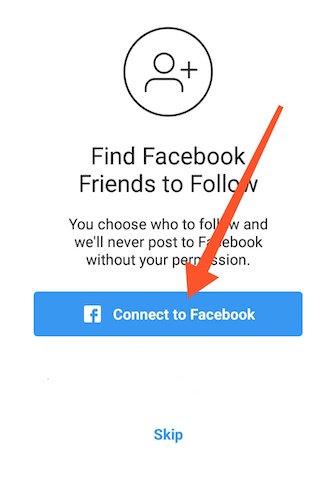
That’s it! I hope this article may help to find the best procedure to create a second Instagram account. Thank You!