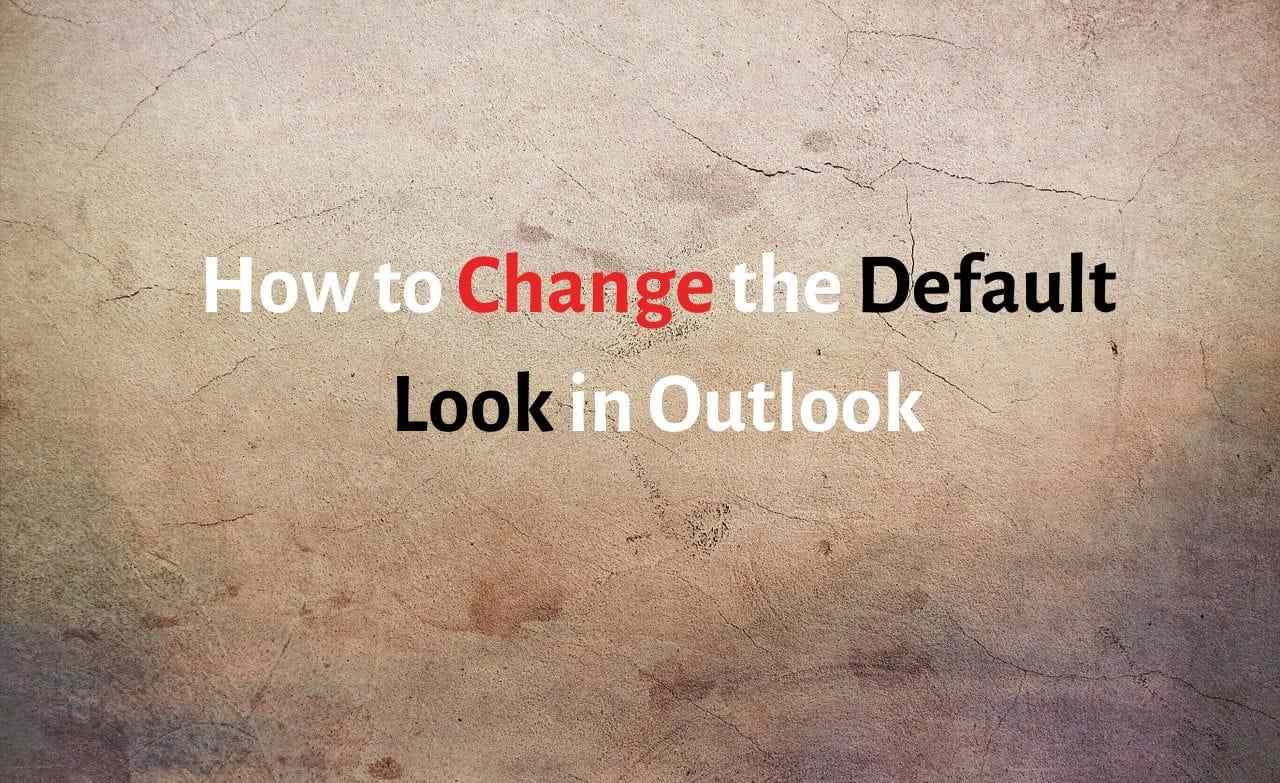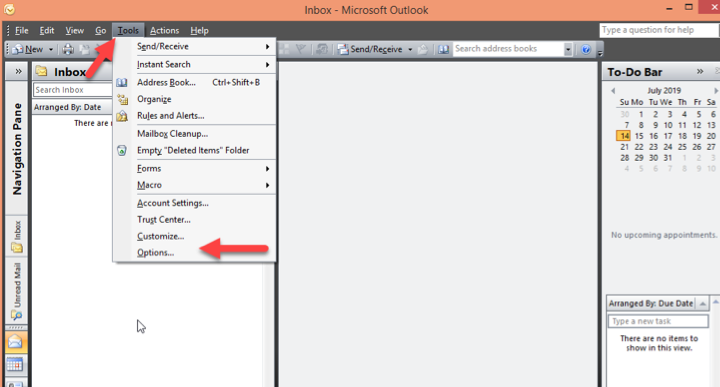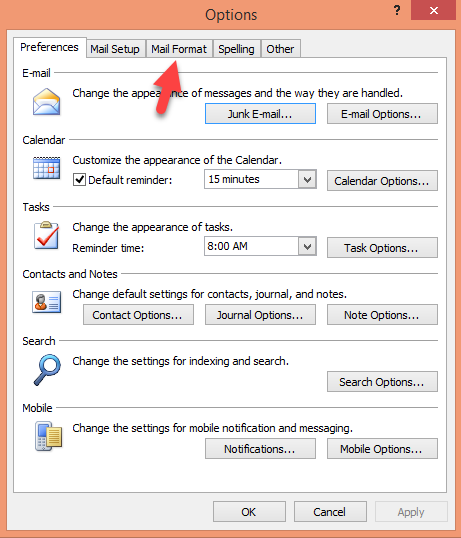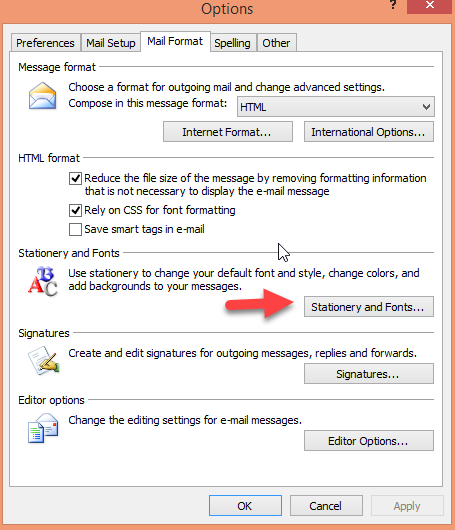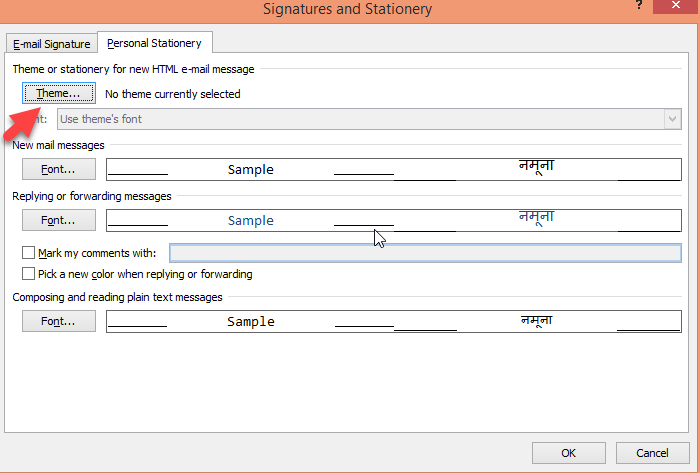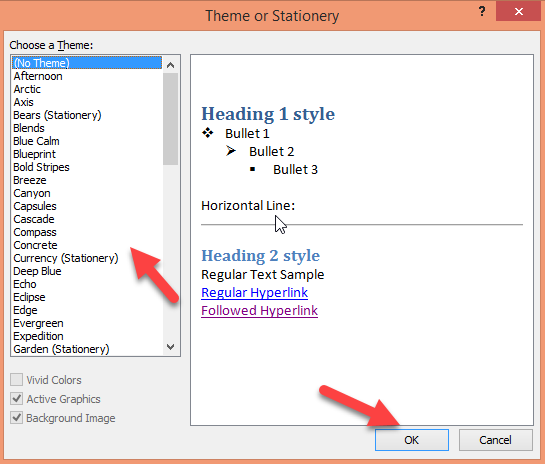How to Change the Default Look in Outlook
Step 1. Firstly, you have to open the outlook on your computer system.
Step 2. Then you need to move your cursor to the tools section and press the options button.
Step 3. On the next window, you should click on the mail format option.
Step 4. Now, you should press on the stationary and fonts button.
Step 5. To change the look of outlook, you can choose the theme option under the personal stationery section.
Step 6. And you can select the theme as per your choice and press the ok button.
Step 7. Now your default look will be changed easily.