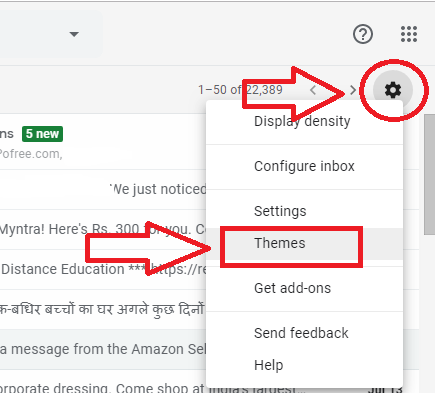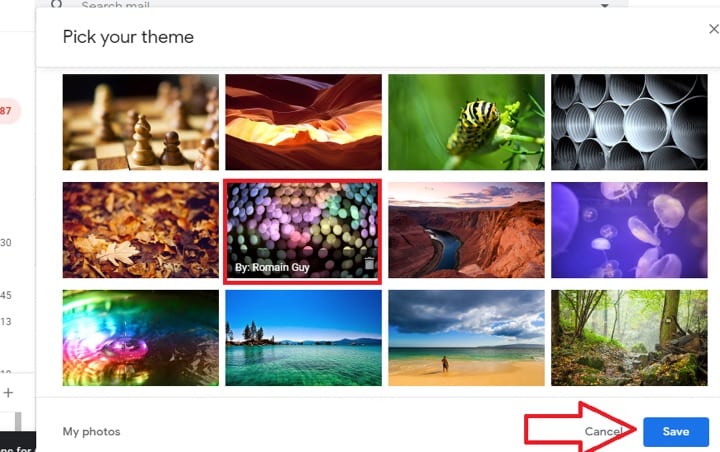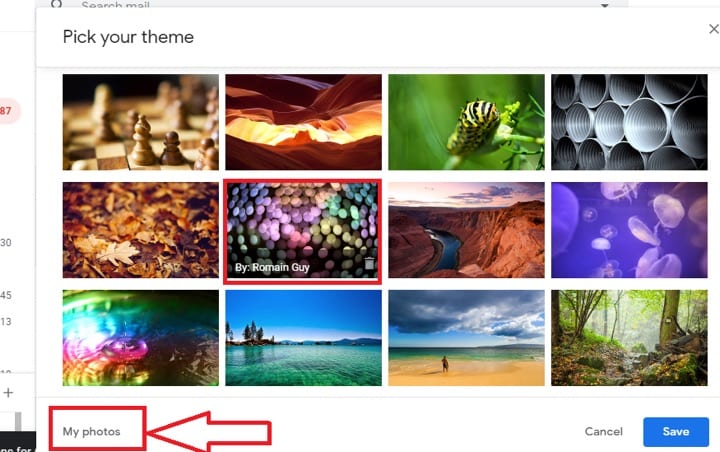How to Change Your Gmail Theme
To change the theme in your Gmail account, you need to follow the steps that are well described below:
Step 1. For Gmail Theme Change, you need to open your Gmail account in your computer or laptop.
Step 2. After that, on your Gmail inbox page, you need to move your cursor towards the “Settings” icon showing on the right side of the page.
Step 3. Then, a drop-down list will open; you need to select the “Theme” option from it.
Step 4. This will open the file of themes in your window.
Step 5. You need to choose the appropriate theme according to your wish and then select the “Save” button.
Step 6. You can also select the theme from your Gallery; for this, you have to choose “My Photos” option appearing on the bottom left side of the theme page.
Step 7. Through this, you can easily change the Gmail theme and make it more creative.