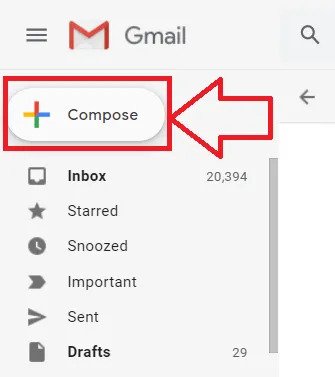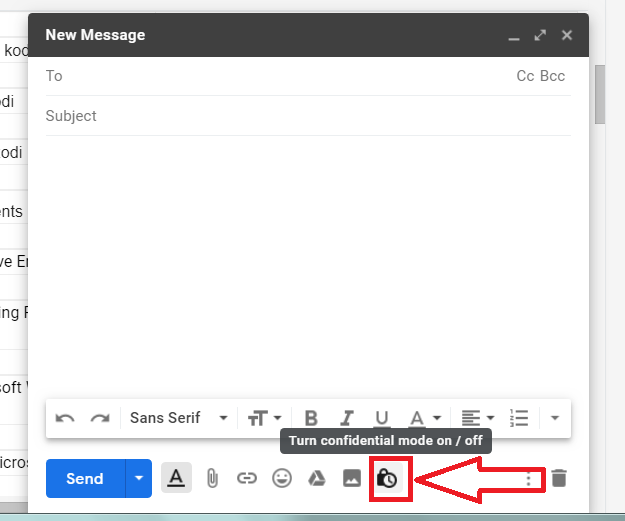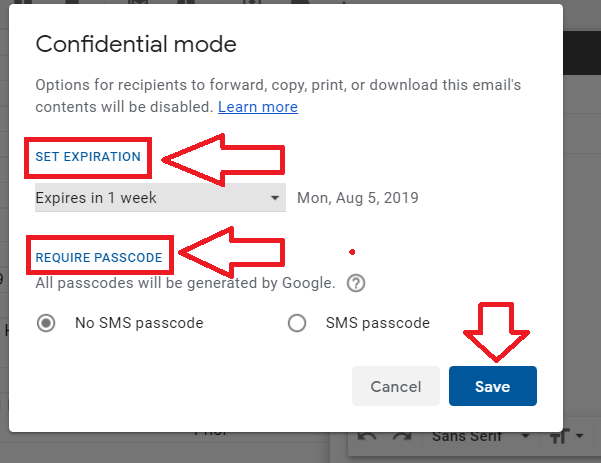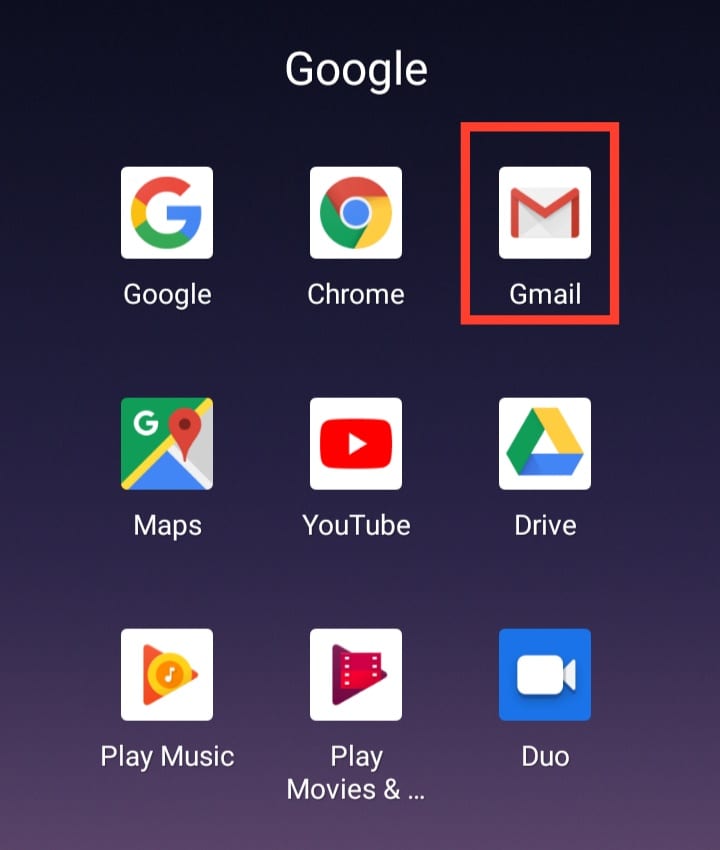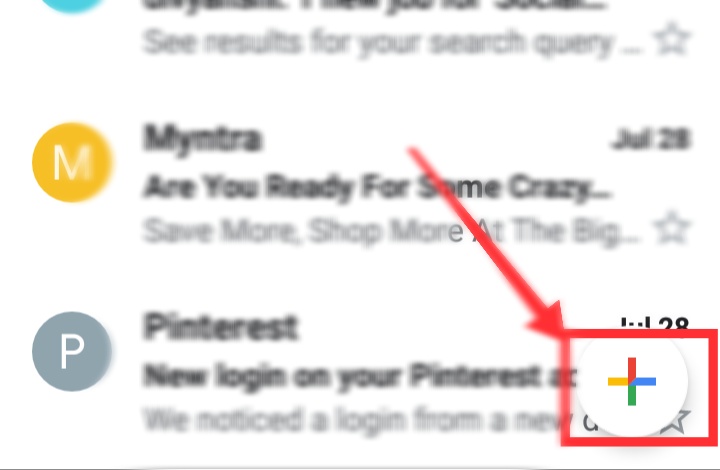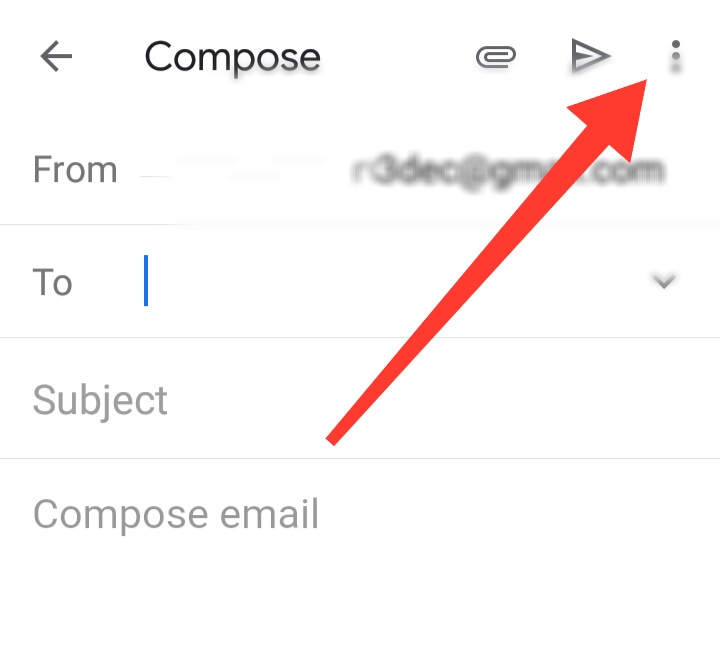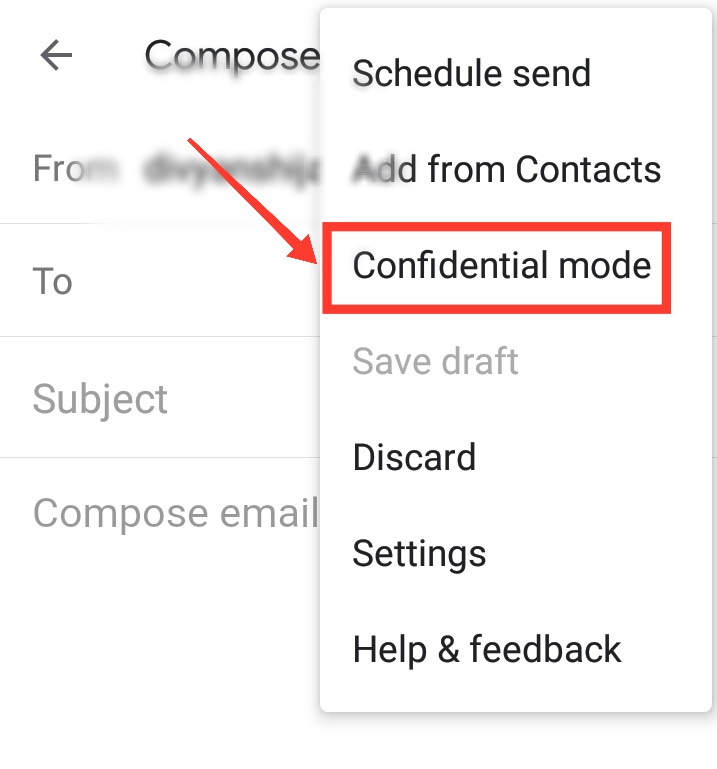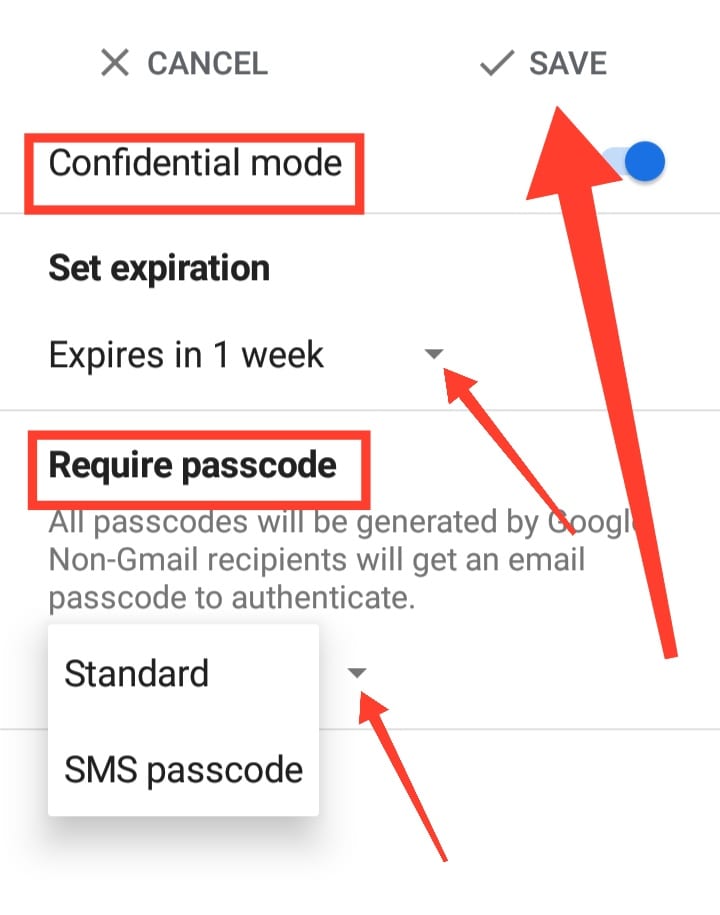How To Send Secure Email Attachments In Gmail
If you want to send Secure Mail Attachments through your Gmail account from your android or computer, then you need to follow the process uttered below:
On Computer:
Step 1. First of all, you need to open in your Gmail account in your browser.
Step 2. After that, to Send Confidential Email in Gmail, you need to tap on the “Compose” tab showing on the top of the left panel.
Step 3. Then, you need to select the “Turn confidential mode on/off” button showing on the attachment section next to the attach photo option.
Step 4. After that, a pop-up box will be open; you need to choose the expiration date and passcode according to your need.
Step 5. In the passcode section, if you choose “No SMS passcode “option, then it means non-Gmail user recipients will get your email with a passcode. And in the “SMS passcode” option, recipients will get a passcode by text message.
Step 6. At last, you need to hit the “Save” button. If you choose the second option, then make sure to enter the recipient’s phone number while Send Confidential Email.
Step 7. Through this, you can Send Secure Mail Attachments in Gmail through the computer.
On Android:
Step 1. Open the Gmail app in your android phone or tablet.
Step 2. After that, to compose email in Gmail, you need to tap on the “Plus” icon showing on the right bottom of the page.
Step 3. Then, Hit to the “Three Dots” showing on the top-right corner of the page.
Step 4. This will open a drop-down list; you need to select “Confidential Mode” option from the list.
Step 5. Then set the expiration date and passcode in the confidential Gmail according to your need.
Step 6. To arrange a passcode, you need to tap on the down button and then choose “Standard” or “SMS” option accordingly.
Step 7. After setting up a secure email, you have to select the “Save” button appearing on the top of the page.
Step 8. This will how you can Send Secure Mail Attachments through your Gmail