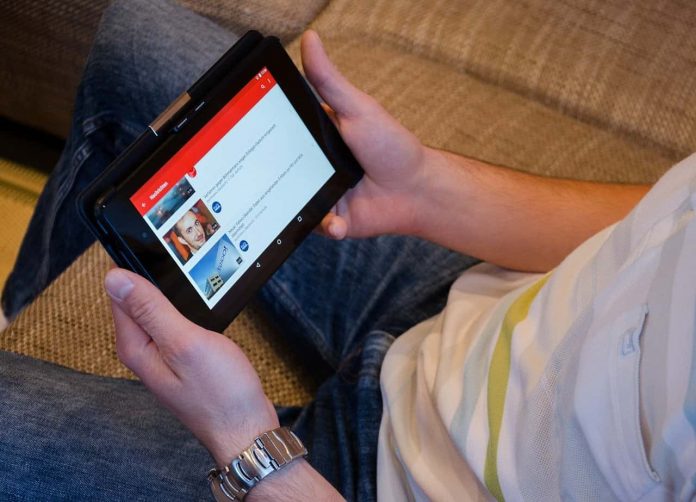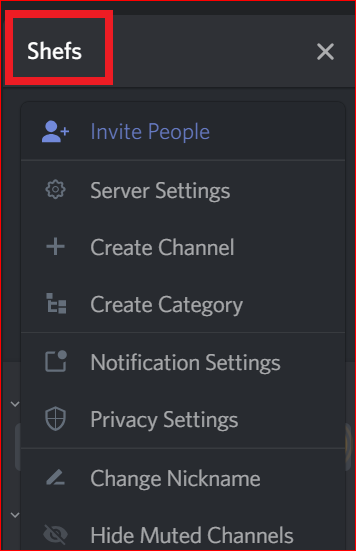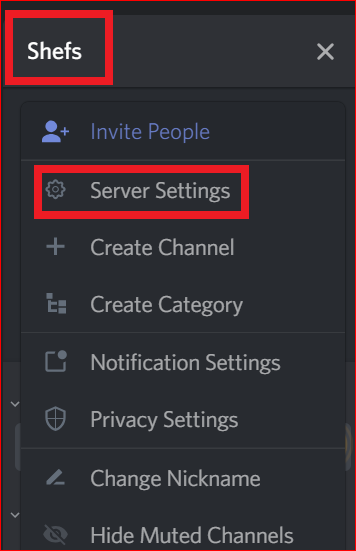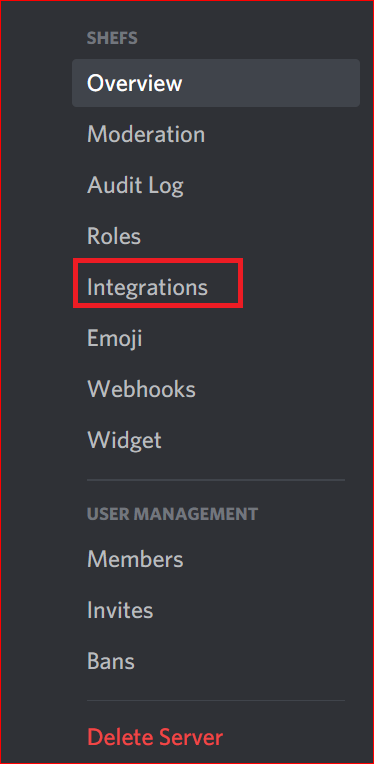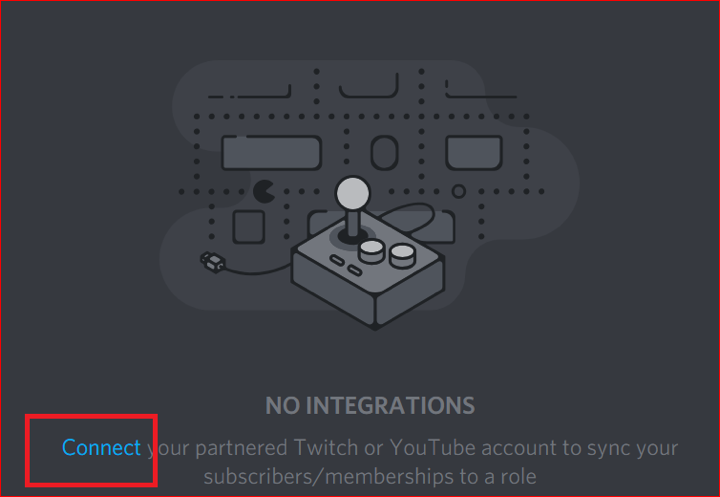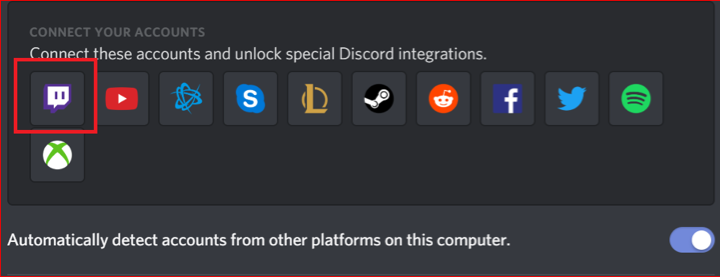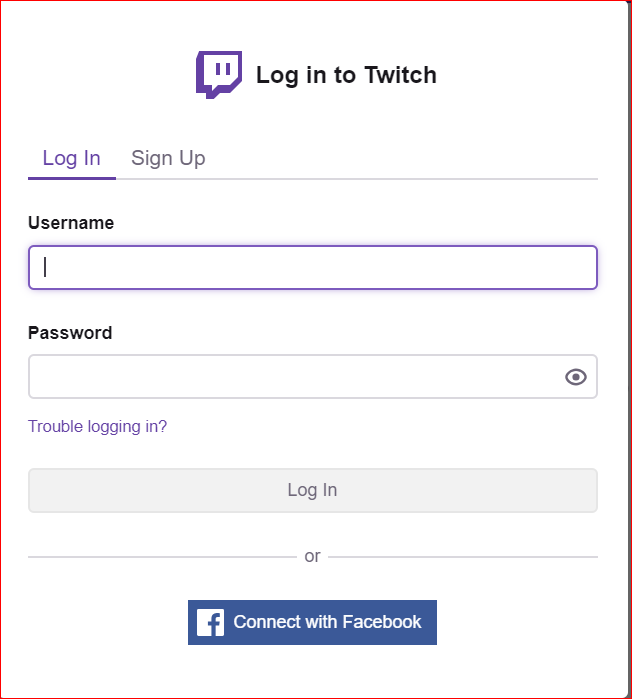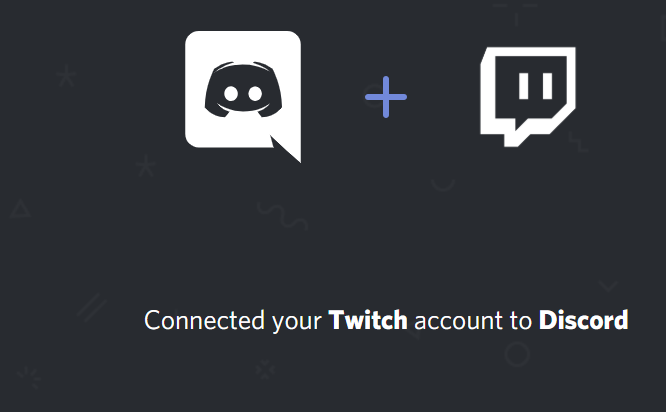Discord is a group chatting platform. It had specially developed for gamers, and now it is available for every community helping to grow more followers from other streams. Discord is a large area that divides into Servers. These servers have categories according to their channels, users, features, location, etc. This article shows the best way to connect a discord server to your Twitch stream. How to connect a YouTube channel to the discord server?
Discord stream kit is the bundle of features for the streamers. Here streamers find all the useful information regarding the Twitching channel as well YouTube channel. There are so many things to grow and make powerful to your community. Features such as- from integrating natively with discord to the custom surface with OBS to adding bots.
How to Connect Your Discord Server to Your Twitch Stream or YouTube Channel
Step 1. Login to your Discord account. From the top right of screen click on the user name.
Step 2. The drop-down menu appears, click on Server Settings.
Step 3. Select the “Integrations” settings.
Read Also How to Download Images from Pinterest on Desktop and Mobile
Step 4. In the right side window click on “Connect”.
Step 5. A page opens to connect your account to different applications. Select “Twitch” from the list.
Step 6. Click on “Twitch” icon. A Login window for twitch account appears. Enter your twitch Username and Password.
Read Also How to Find People On Snapchat
Step 7. Once logged in the window appears which confirms that the twitch account has been connected to Discord server.
Step 8. The same can be done by clicking on the YouTube icon which appears just beside the twitch icon. Enter your YouTube account credentials and you will be able to connect discord server to YouTube channel
That’s it! I hope this article may help to provide the best solution to connect discord server to Twitch stream and connect discord server to YouTube channel. Thank You!