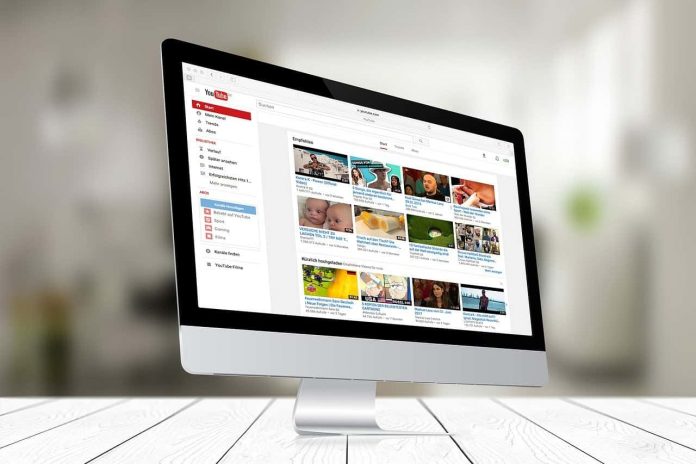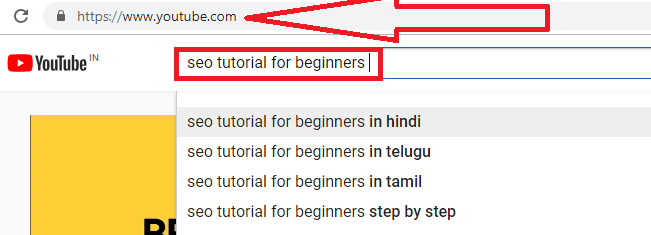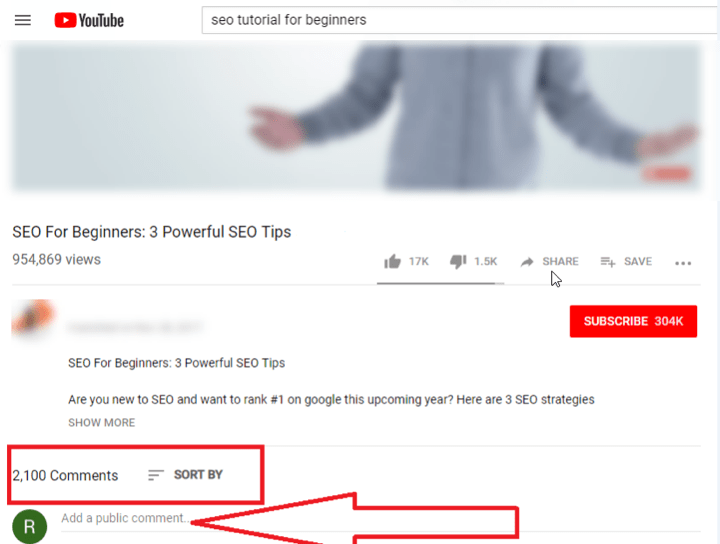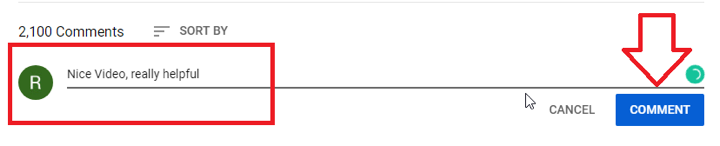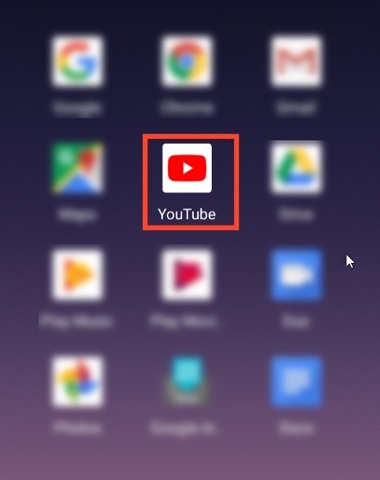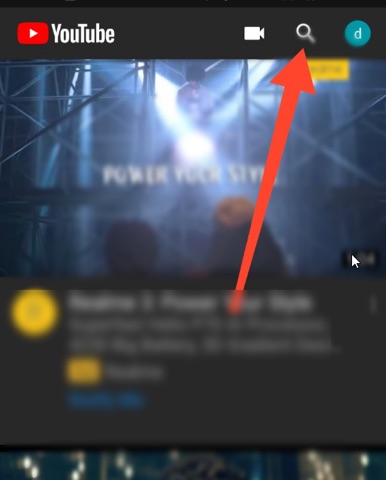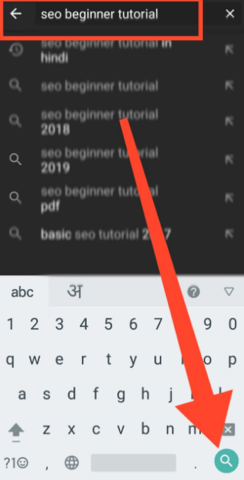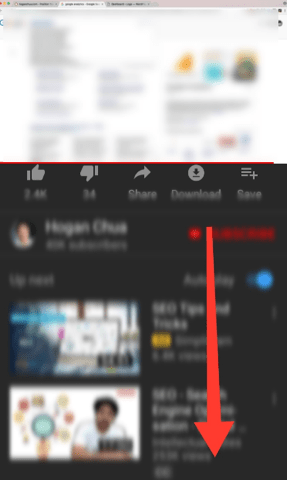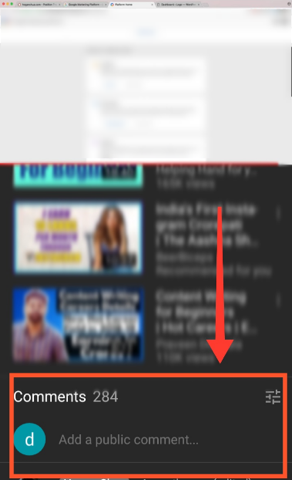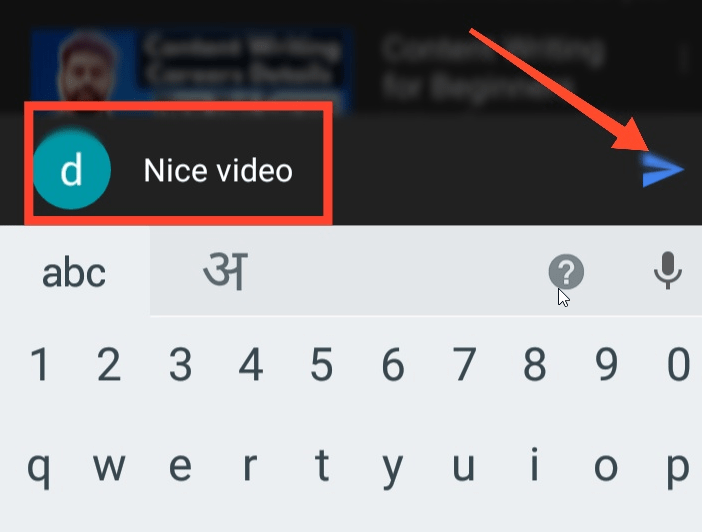YouTube is a dynamic and influential social media platform. Here any person can create a channel and share the post across the world. People can also comment on the post and give a reply here. But the issue is How to add a comment on YouTube?
So in this article, you will get the solution to leave a comment on YouTube. You can comment on anyone’s video and post easily. YouTube comment allows user to interact with video content. Comment on brands and videos can be one of the reasons to add new subscribers to the channel.
How To Comment On YouTube
Follow these hassle free steps to leave a comment on YouTube:
Desktop:
Step 1. Before adding any comment on YouTube, make sure you have login into your YouTube account.
Step 2. Open YouTube in the browser by navigating the youtube.com link.
Step 3. This will open your YouTube homepage. Then, search the YouTube video by typing in the search box available on the top of the page.
Read Also How to Create & Delete Folders in Gmail
Step 4. After that, hit to the “Enter” Button.
Step 5. Then, click on the YouTube video you want to comment on.
Step 6. After watching the complete YouTube video, move your cursor to the “All Comments” section of YouTube.
Step 7. You will other comments posted on the video.
Read Also How to Create & Delete Folders in Gmail
Step 8. To add a comment on YouTube video, type your comment in the text field showing beside your user icon name.
Step 9. After that, hit the “Comment” button to post a comment on YouTube videos.
Android:
Step 1. Open your YouTube App icon in your Android Smartphone. If you’re logged in into the YouTube Account, then the YouTube main page will be open.
Step 2. After that, hit to the “Search” icon showing on the menu bar of the YouTube main page.
Read Also How to Create a Facebook Account
Step 3. Then, search the video on the search bar, and then again hit to the “Search” icon showing on your keypad.
Step 4. Then, select the video to add a comment on it. Watch the complete YouTube video.
Step 5. Then, scroll the YouTube page to comment on YouTube video. You will see the “All Comments” section on the bottom of the page.
Read Also How to Download Images from Pinterest on Desktop and Mobile
Step 6. Type the comments you want to add in the YouTube video, and then click on the “Send” Icon showing on next to the comment you’re posting.
Step 7. This is how you can comment on the YouTube Videos.
That’s it! I hope this article may help to find the best options to add or leave comments on YouTube. Thank You!