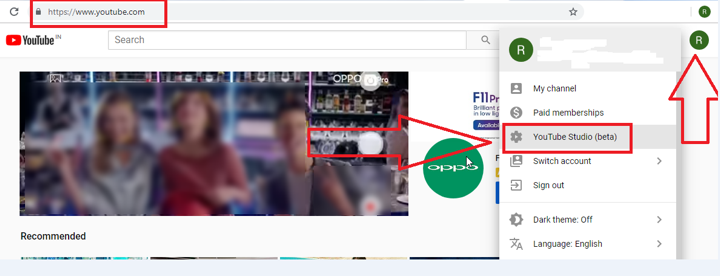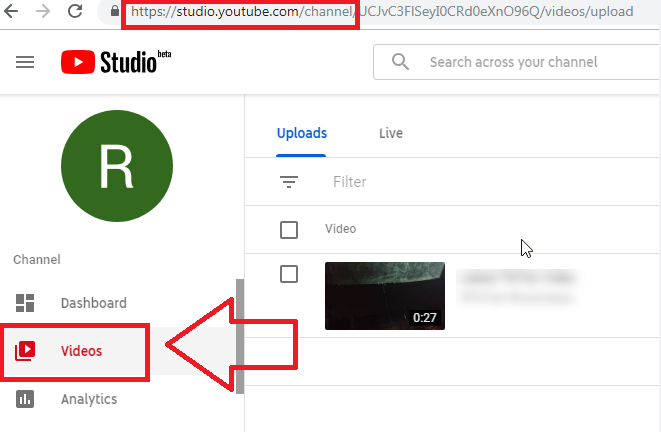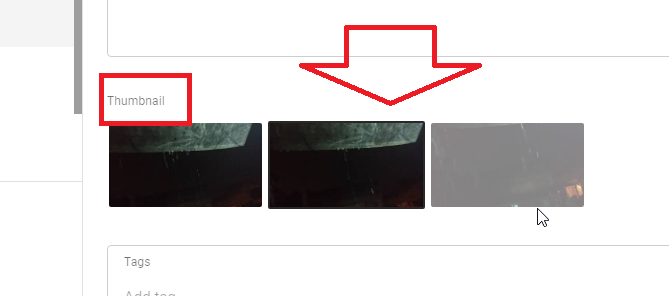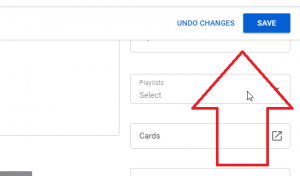As viewers browsing YouTube, video thumbnails let the viewer see the quick snapshot of your video. After completion of uploading your video, you can choose thumbnails by clicking on three dots. It generates automatically by YouTube. Are you getting bored to see these auto-generated thumbnails? Do you want to see how to change YouTube thumbnails? This article is for you.
You can create your custom YouTube thumbnails. Your YouTube has not facility of creating custom thumbnails by default. You must change or update your YouTube thumbnails on your own. You will see the below process to update or change your YouTube thumbnail.
How To Change Thumbnail On YouTube
For YouTube thumbnail change, you need to go through the steps mention below. By following it, you can update the thumbnail YouTube in no time.
Step 1. Open YouTube In your browser by visiting the Youtube.com.
Step 2. To change thumbnail YouTube make sure you have logged in into your YouTube Account.
Step 3. After that, move your cursor towards your “Profile Name” icon and hit to it.
Read Also How to Change the Subject Line of a Reply in Gmail?
Step 4. A drop-down will be open, select “YouTube Studio (Bets)” option from the list.
Step 5. Then choose the “Videos” option available on the left panel of YouTube Studio Page.
Step 6. Then select the Video title for which you want to update thumbnail YouTube.
Read Also How to Mark All Emails as Read in Gmail
Step 7. And then, you need to scroll the page. You will see the YouTube thumbnail change option.
Step 8. Select the image to change auto-generated YouTube thumbnail.
Step 9. Then, press the “Save” tab showing on the top-right corner of the video editing page.
Read Also How to Remove Captions from Snapchat Pictures
Step 10. This is how you can change thumbnail on YouTube.
That’s it! I hope this article may help to find the best ways to Change thumbnail YouTube. Thank You!