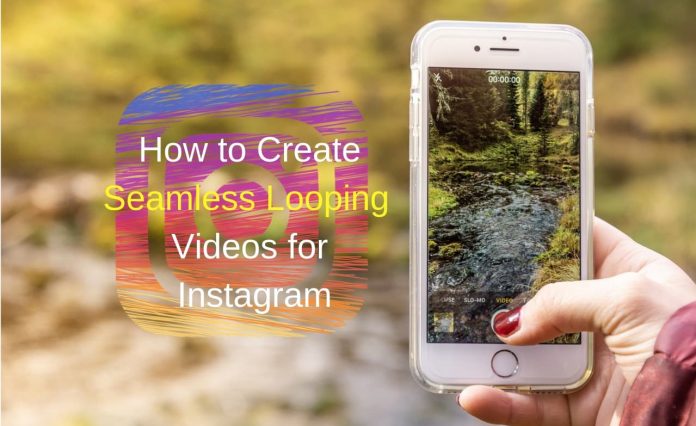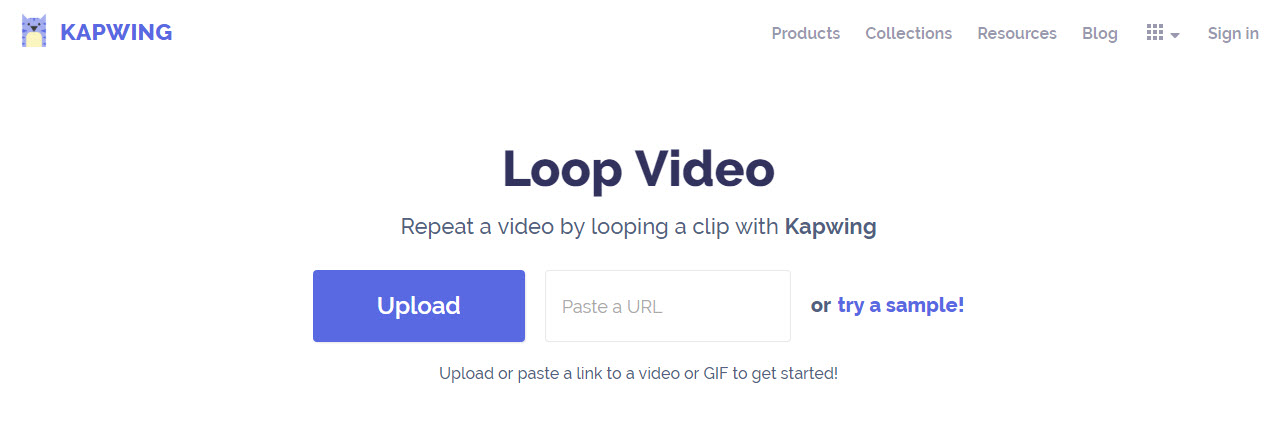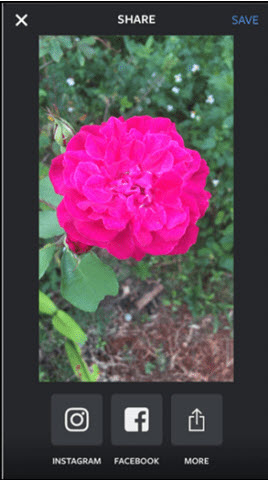If you want to make a video in multiple loops on Instagram, then you are at right place. Here you will get the best tools to cut or trim a longer video and make a short clip in multiple loops to create a longer video.
Here you will get the best online tool as well as the best App for your Mobile device. Let’s check out, How to create loop videos on Instagram using these tools.
How to create loop videos on Instagram
Let’s learn how to make loop videos on Instagram with two simple methods.
Method 1: Use Online Tool for Video Loop
Step 1. Begin by opening kapwig.com on your browser that will help you in creating loop video for Instagram online.
Step 2. Click Products option on the website’s page.
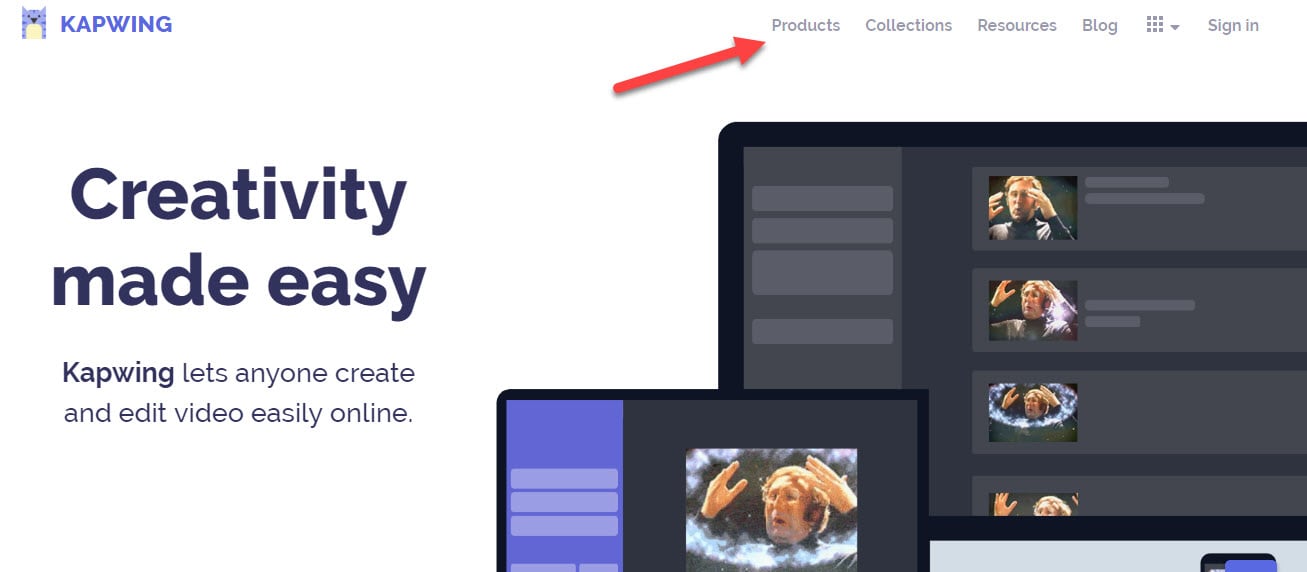
Step 4. Then you will be directed to Loop Video page.
Step 5. From that page either you can upload your video file or directly copy and paste the URL of the video for which you need to make a loop video. See the image:
Step 6. Then the site allows you to choose the time period you need for the video clip. Select your preferred loop video length. As seen in the image below:
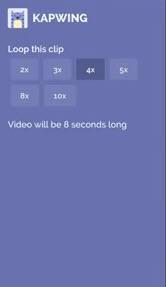
Step 8. Next, just wait for a few seconds to let your video clip to load.
Step 9. You’ll see that the result you get will be longer than what you uploaded before.
Step 10. Lastly, you can download the video by tapping on the Download button.
That’s it; you are ready to share your loop video.
Method 2: Using App for Video Loop
Step 1. Install an official Instagram app called Boomerang app for loop video on Instagram from the Play Store.
Step 2. Tap the app to open it on your phone.
Step 3. When the app opens, the process is quite simple after that. Just point your camera towards something that’s moving.
Step 4. Press and hold the shoot button at the bottom. Remember to hold the camera still until the app completes its loop making process.
Step 5. Once done Boomerang app will show you the preview of your video. If you’re satisfied with the result, click on the Save button.
Step 6. The video loop will save on your photo album. Now you can share it wherever you want.
Note: You can even share the loop video directly from the app to Instagram or Facebook.