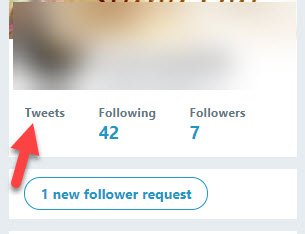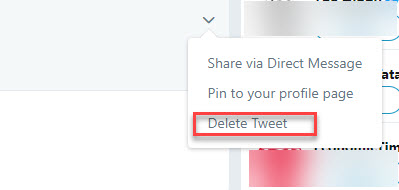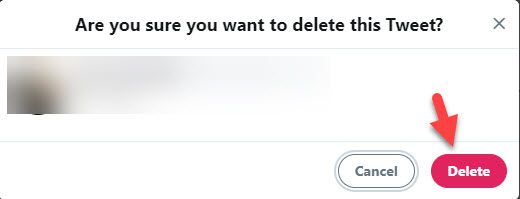Twitter is the biggest social media platform that allows users to send and receive posts called Tweets. Nowadays, it has become the most popular app among users worldwide. Celebrities have to manage tweets on a large scale. If you have so many old tweets or something you want to hide from everyone, one way is to Delete the Tweet. But most users don’t know how to delete a Tweet? So, in this blog, you will learn how to delete Tweets.
It’s a very easy process to delete a Tweet. Remember one thing you can delete the Tweets you posted, not the other’s account Tweets and responses showing on your timeline. You can delete approximately 3200 most recent tweets with your free Twitter because of Twitter stores data. But if you want to delete more then, you have to take the premium version of Twitter.
You can create a personal backup of your old favorite Tweets so that you will not lose them. But backup doesn’t allow to be reposted on Twitter, and it’s for you only. If you want to delete all Tweets at a time or the selective Tweets one by one, you can.
how to delete a tweet
A simple method to delete a tweet is as follows:
Step 1. First, navigate to the Twitter site.
Step 2. Fill in your credentials to log in to your account.
Step 3. When logged in, click on the Tweets option found below the profile picture at the page’s left corner. As seen in the image below:
Read Also How to Upload a PDF File to a Facebook Group
Step 4. It will take you to the new page, which will show all the tweets you have posted in the past.
Step 5. From that page, search for the tweet which you want to remove from your account.
Step 6. When you located the post, click on the “v” icon seen at the top right corner of the post to remove a tweet. Check in the image below:
Read Also How to Send a Fax from Gmail
Step 7. In the drop-down list, tap on the “Delete Tweet” option, which cleans tweets for you. As shown in the below image:
Step 8. Finally, Twitter will send you a prompt if you want to delete that particular tweet. Click on the red Delete button below. As shown in the below image:
Note: You can only remove the tweets you posted by yourself but not the ones posted by others and retweeted.
Step 9. That’s it; you successfully deleted your tweet!
That’s it! I hope this article may help to find the best way to delete a Tweet from Twitter. Thank You!