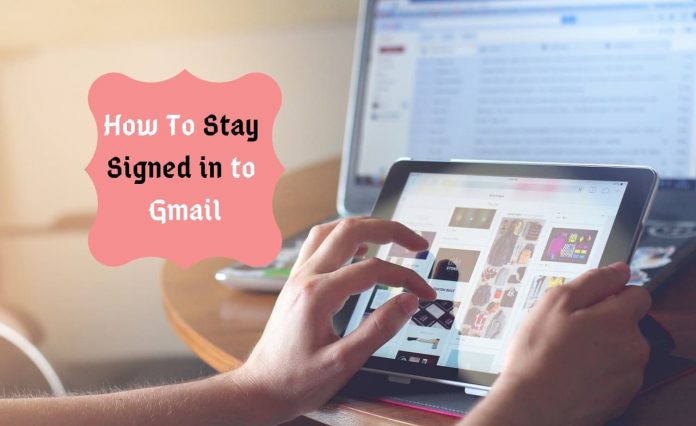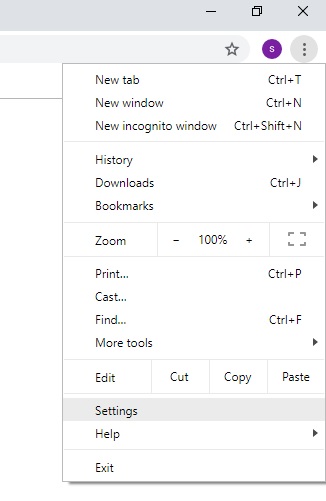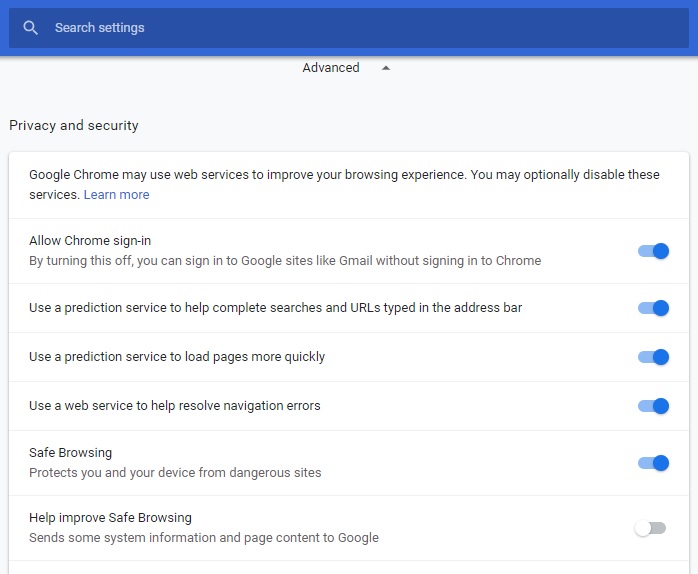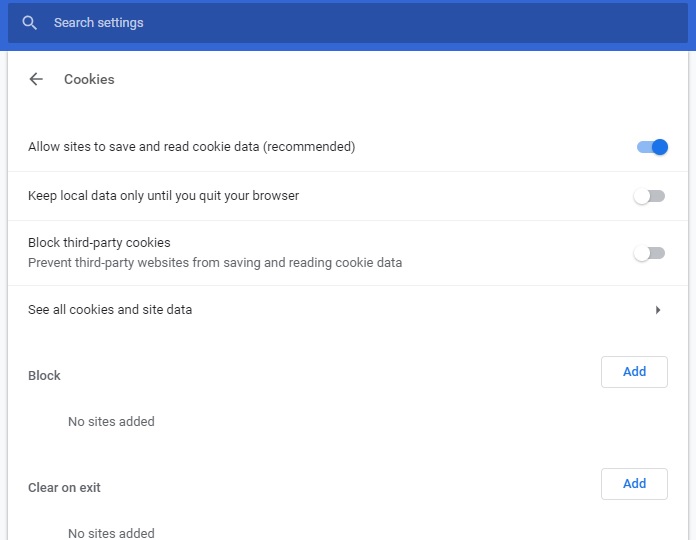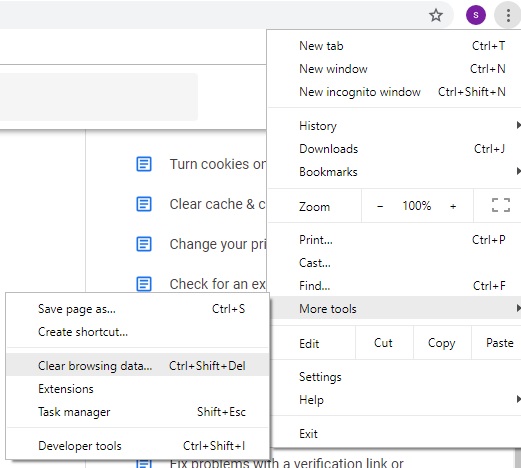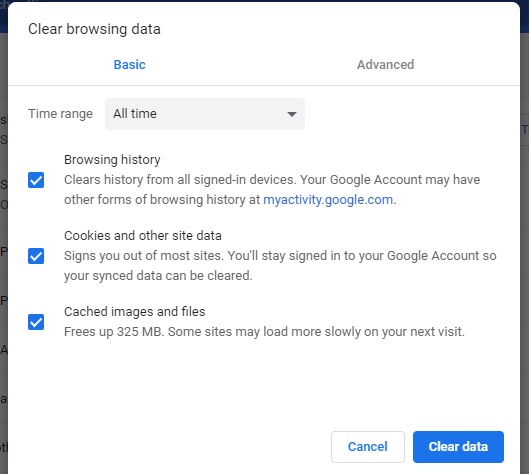If you are tired of keying in your username and password every time you start a new session on Gmail, then here you will get the way to stay signed in to your Gmail account.
Gmail has its inbuilt function for this, let’s see in detail how to stay signed in to Gmail account.
How To Stay Signed In To Gmail
When you are keying in your Gmail account login details, by ticking the box in front of the option “Stay signed in” you will stay login to Gmail. If this option does not appear, you can follow the steps given below.
Steps are pretty simple and straightforward, just check out these steps to stay signed in to Gmail:
Step 1. Launch the Google Chrome browser on your device and from the top of the browser select the icon represented by three vertical dots.
Step 2. Click on the “Settings” option here and scroll down to select “Advanced” settings.
Step 3. From the Advanced settings option, navigate through the given options and click on “Privacy Settings”.
Step 4. Proceed further by clicking on the “Cookies” option from here.
Step 5. You will have to enable “Allow sites to save and read cookie data” by moving the slider to the right.
Step 6. Once you are done with this, go back to the main screen of the browser and click on the three vertical dots again.
Step 7. Scroll through the options in the drop-down menu, go to “More tools”, and then select “Clear browsing data…”.
Alternatively, you can also press “Ctrl + Shift + Del” on your computer or laptop’s keyboard.
Step 8. From the drop-down menu which appears on clicking “Time range”, select “All time” and check all the boxes given below and click on “Clear data”.
Step 9. If you are using the 2-Step Verification for your Gmail account, make sure that the computer or device which you are using is added to the list of your Trusted Computers in your Gmail account.
Gmail stay signed-in feature will automatically start functioning properly after following these steps.