Instagram is a popular social media platform worldwide. Over one billion users are using this platform. Usually, you share pictures with the caption, videos, audios, stories on Instagram. But sometimes, you make silly mistakes while sending. After posting, you realize that you have done something wrong. So how you come up with this problem. Is there any solution to edit the Instagram post? If you are also suffering from this problem, then this article is for you.
Most Instagram users post every day, and they face several problems, like – they write the wrong caption on the alt text of the picture, tag to the wrong person, include wrong location, post wrong pictures, etc. Some users are not aware of the edit post quality of Instagram. Unlike other social media platforms, Instagram allows you to update or edit recent Instagram posts. Edit posts on Instagram make your profile more accessible and inclusive. So below, you will see the best procedure to edit the Instagram post easily.
How To Edit Instagram Post
If you want to add some information or make a correction in your uploaded Instagram post, then follow these handy steps to edit Instagram post quickly:
Android:
Step 1. Open Your Instagram Account on your Android Phone and log in with all the credentials.
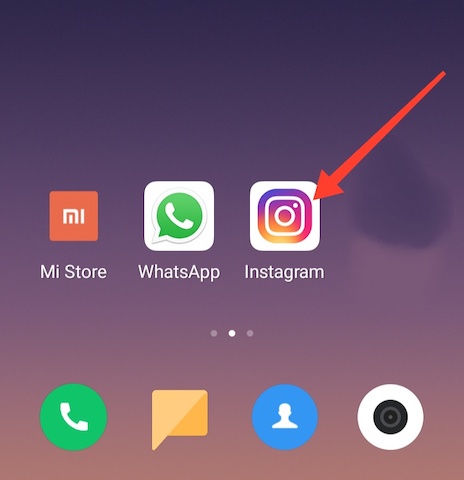
Step 2. After that, hit the icon showing on the right bottom of your Instagram home page.
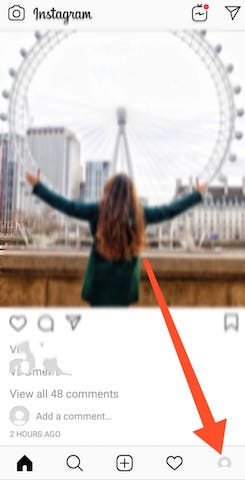
Step 3. It will open your profile.
Read Also How to Find Out Who (Or What) Is Accessing Your Gmail
Step 4. To update the Instagram post, you need to select your uploaded picture or post you want to edit.
Step 5. After choosing the Instagram post, tap on the menu bar (Three dots) showing on the post’s top right side.
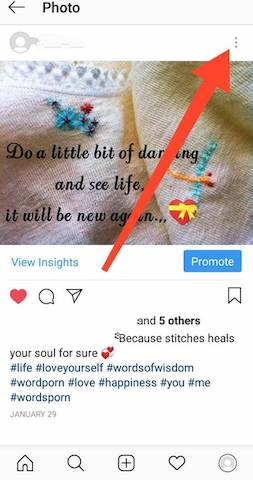
Read Also How to See Who is Following you on Facebook
Step 6. After that, select the “Edit” option showing in the last 3rd on the appeared pop-up box.
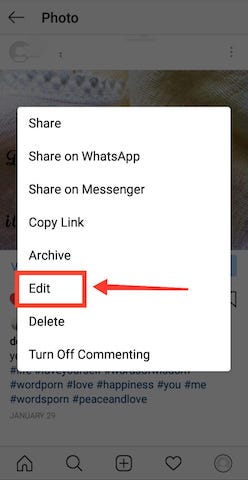
Step 7. After that, edit your Instagram post accordingly. You may change your Instagram caption, tag people, or change or add a location.
Step 8. After successfully editing the Instagram post, press the tick icon showing on the post’s top right corner.
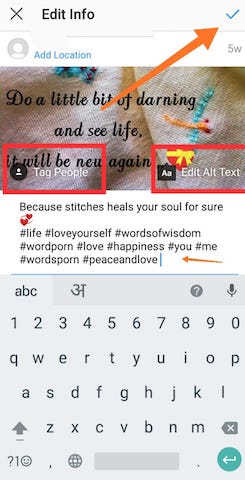
Read Also How to Turn Off Friend Suggestions on Facebook
Step 9. Through this, you can edit your edit Instagram post.
That’s it! I hope this article may help to find the best solution to update Instagram posts. Thank You!
