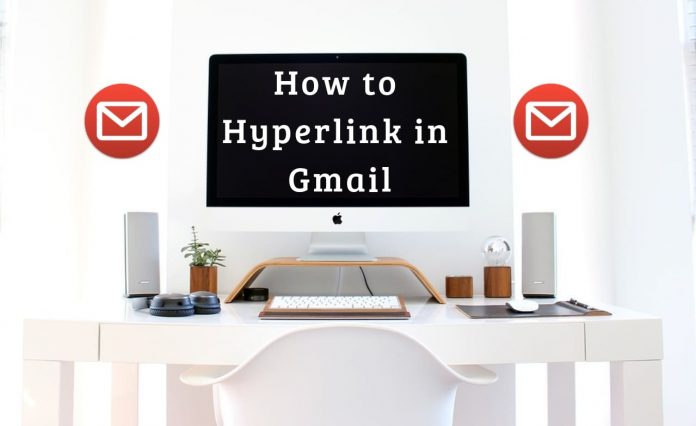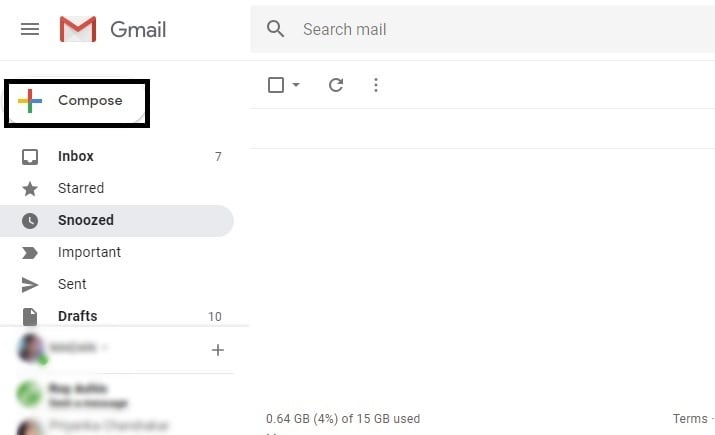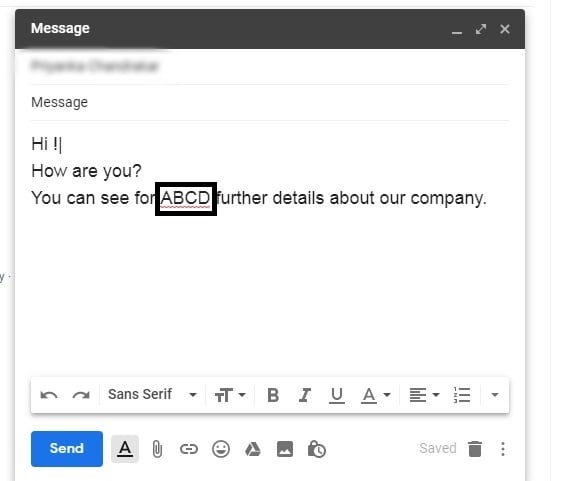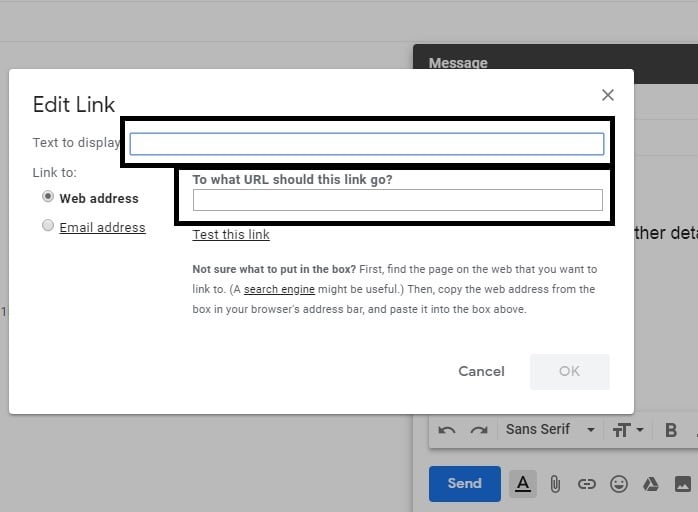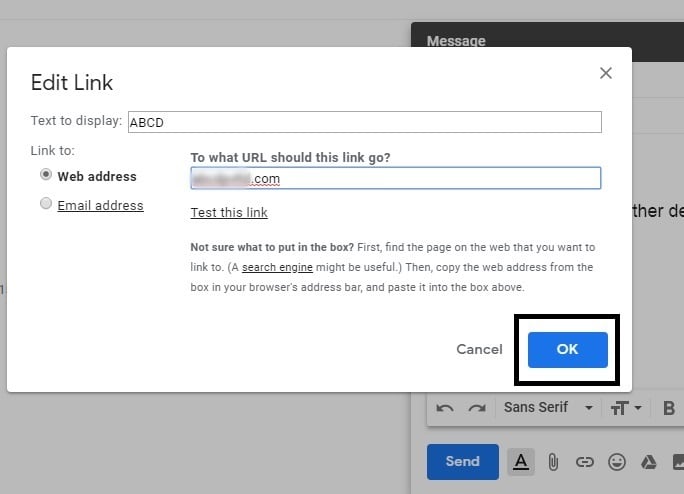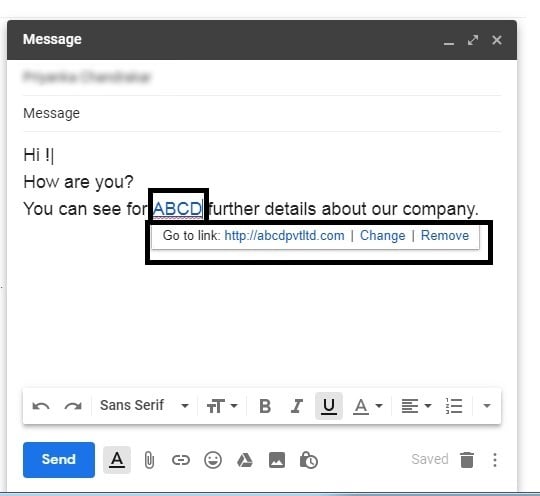You can easily create Hyperlink to Text/Images while composing an email in Gmail. Let’s see the best way to create Hyperlink in Gmail.
How to Hyperlink in Gmail
Steps are pretty simple and straightforward, just follow the steps as given below:-
Step 1: If you want to add Hyperlinks to Gmail messages then at first you need to login to your Gmail account and go to the compose section to write the mail.
Step 2: In the next step write the receipt name in the address tab to which you want to send the mail including the subject and message.
After composing your mail, select the word in which you want to insert a hyperlink in Gmail and press CTRL+K to go ahead.
Step 3: After clicking CTRL+K, you will be directed to another window as shown below in the picture.
The box will have certain sections where you need to write the word again which you have selected to hyperlink. You need to write the word in Text to display.
After writing the selected word in that particular tab, just below you will see another tab called Link to where you need to write the website address which you want to hyperlink with that word.
Step 4: After filling up all the required details, click on OK to complete the Hyperlink process.
Adding to this you can also hyperlink any mail address in place of the website URL which you can find just below the Web address section which is the Email address. You just need to click on that.
Step 5: So, here you have completed the all the necessary steps to hyperlink in Gmail and when you will click on that selected word you will find a new tab which will provide you the link to direct you that website which you want to hyperlink with that word.
That’s It.