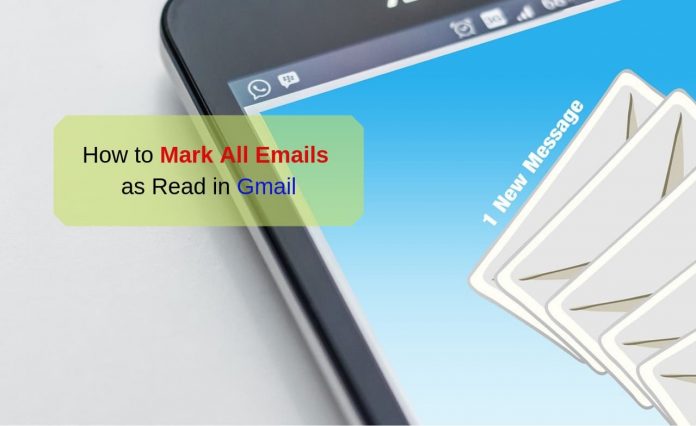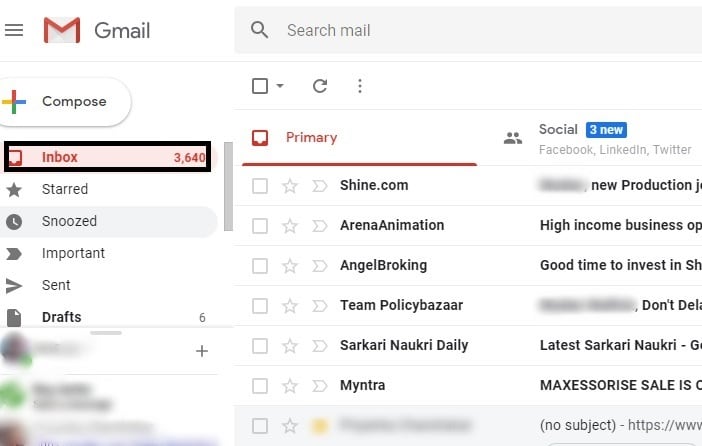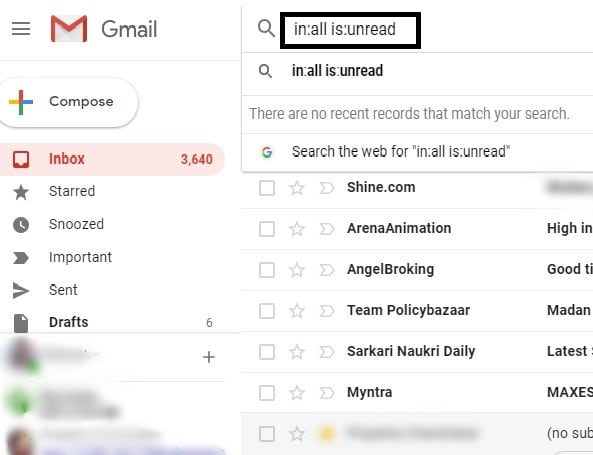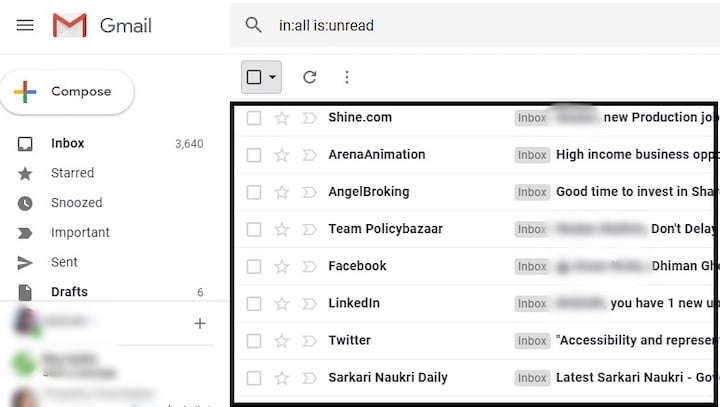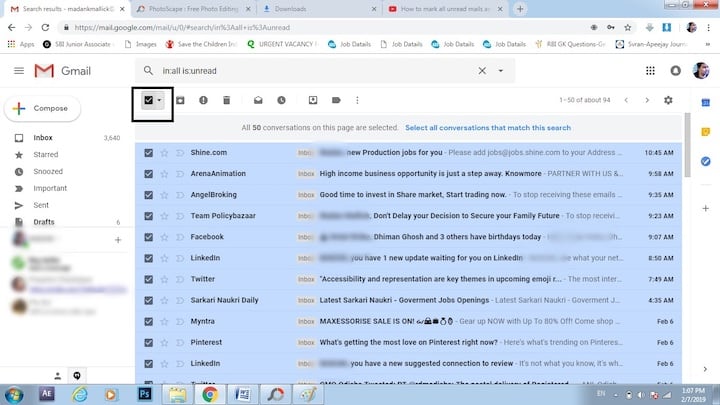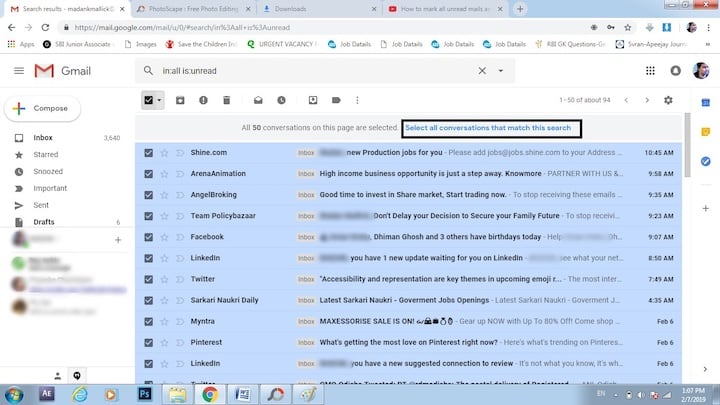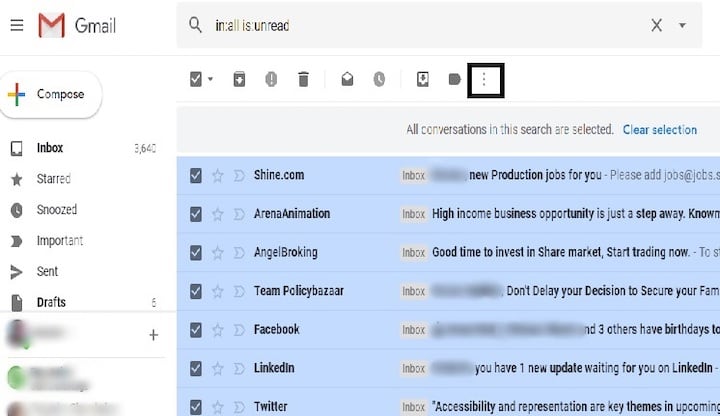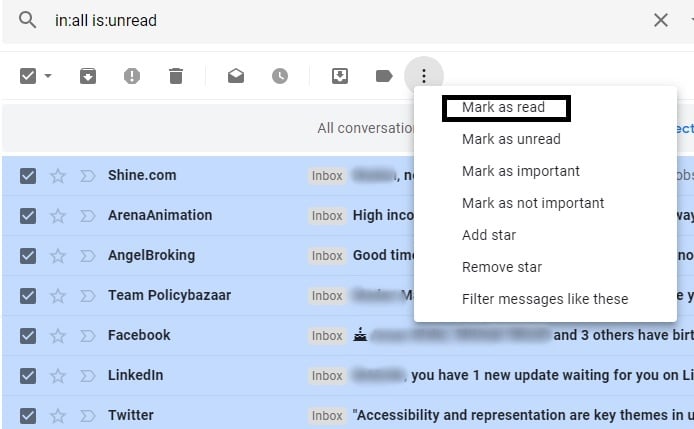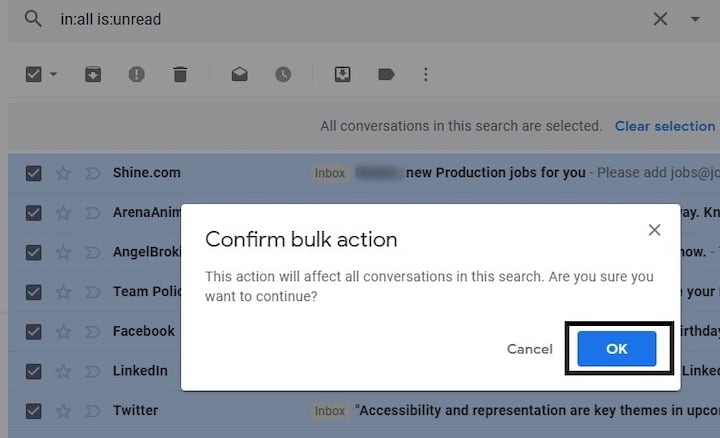If you have used your email id to subscribe or create an account on various platforms then you may get emails from those websites on a daily basis.
So, if you are not interested to open and read all these emails and want to remove the unread tag, then here you will get the best way, how to mark all emails as read in your Gmail account?
How to Mark All Emails as Read in Gmail
Here we are not gonna use any third party extension, we will use a simple filter command and then mark all unread emails as “Read”.
Just follow the simple steps given below:-
Step 1: If you want to mark all emails as read Gmail in your account then the first login to your Gmail account. After this, you will see the number of unread emails in the inbox tab.
Step 2: In the next step you need to click on the search box and write in:all is:unread and click enter.
This is a function code that allows you access to all the messages in your mail that are unread.
Step 3: After completing the above step one will find all the unread messages in your mail section.
Step 4: Just below the search tab you need to mark the box as shown in the picture to mark email read in Gmail.
Step 5: After this, you will need to click on the written text that is Select all conversations that match this search.
Step 6: In the next step you will find a box with three vertical dots which you need to click on.
Step 7: After clicking the box another tab will get opened where you need to click on Mark as read which marks an entire Gmail inbox as read.
Step 8: At last you need to click OK to complete the entire process and all your unread emails will change into “Read” emails.
That’s it. This is the only way to mark all unread emails as Read in Gmail.