Social media platforms play an important role in everyone’s life. YouTube is the world’s second most visited platform worldwide. So you can understand the popularity of this source. If you like any videos on YouTube and want to share them on Instagram, you can do it with some effort. If you’re also looking for the best procedure to post YouTube videos on Instagram, this article is for you.
Instagram is the best place that started with sharing only snaps with followers. But Instagram has already vast its area, so now you can share audios, videos, IGTV, reels, and images on it. But the main catch is that out of four major social media platforms (Facebook, LinkedIn, Instagram, Twitter), Instagram is the only platform where you can’t post video directly from YouTube or any other social media platform. That’s why you need to follow the below mention process to upload YouTube videos on Instagram.
How To Post YouTube Videos On Instagram
You need to keep one thing in mind that Instagram profile allows you to post videos that last up to 60 seconds, and the Instagram story allows you to share videos of 15 seconds long. If you share lengthy or long-time duration videos on Instagram, you might face an error. It’s better to download & share YouTube videos with a short duration.
By following the below-uttered steps, you can quickly upload YouTube videos on Instagram in no time.
Downloading YouTube Video For Instagram
Step 1. First, open YouTube and select the YouTube video you want to post on Instagram.
Step 2. After that, tap on the share button showing below on the YouTube video.
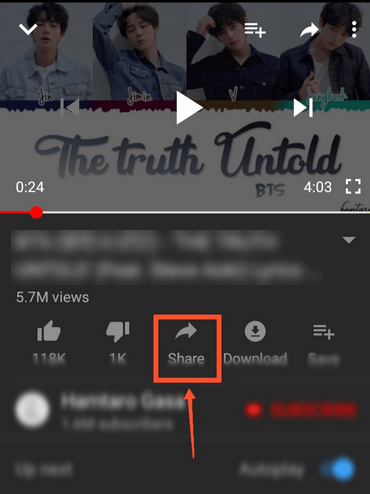
Step 3. Then, hit the “Copy Link” button and then copied the YouTube Video URL
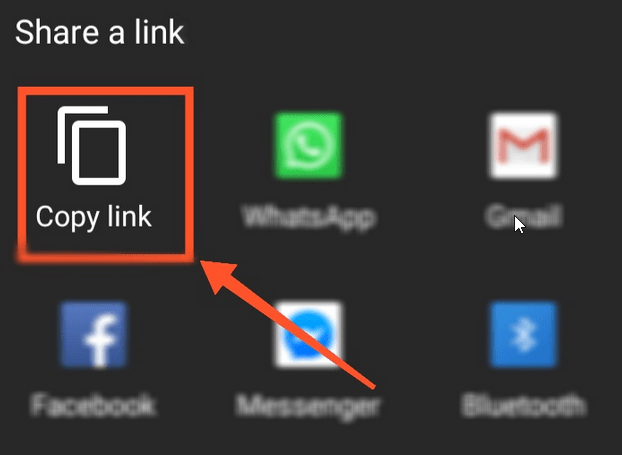
Read Also How to Change Phone Number on Gmail
Step 4. Then, Open Google chrome or any browser on your Android Smartphone and visit the y2mate.com link.
Step 5. Paste the YouTube video link in the blank space and then hit the “Download” button showing in the green color.
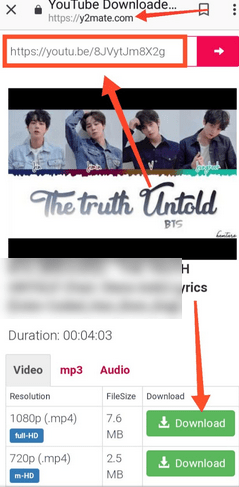
Step 6. Again, you will see the pop-up on your mobile screen. Again, tap on the “Download” button.
Read Also How to Change Name on Gmail
Step 7. Then, the YouTube video will quickly download in your phone storage.
Share YouTube Videos On Instagram
Step 8. After that, open your Instagram account and log in with all the credentials.
Step 9. The Instagram main page will appear on your phone screen. Tap on the “Plus” icon to open the camera roll in your Instagram account.
Read Also How to Ban Someone from Facebook Page
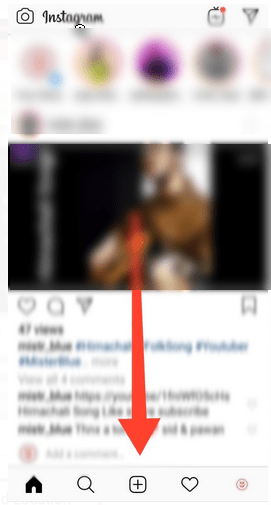
Step 10. Select the YouTube video you want to share on Instagram. Then, resize the YouTube Video and Hit to the Next Button.
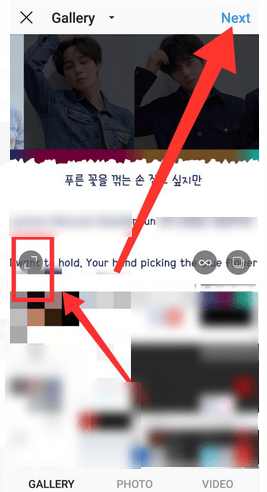
Step 11. To upload a YouTube video on Instagram, you need to trim it with a Video length from 3 secs to 60 seconds. Make sure to add sound while sharing the video on Instagram.
Step 12. While posting YouTube videos on Instagram, you can also add a filter and cover the YouTube Video.
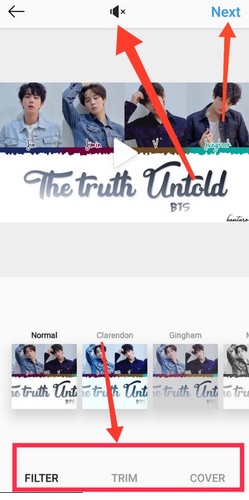
Step 13. After that, Hit to the “Next” button.
Step 14. Then add caption and location while uploading YouTube videos on Instagram.
Read Also How to Remove Mobile Number from Instagram Account
Step 15. You may also Tag people on the video and post the YouTube videos on Instagram through Facebook, Twitter, or Tumbler.
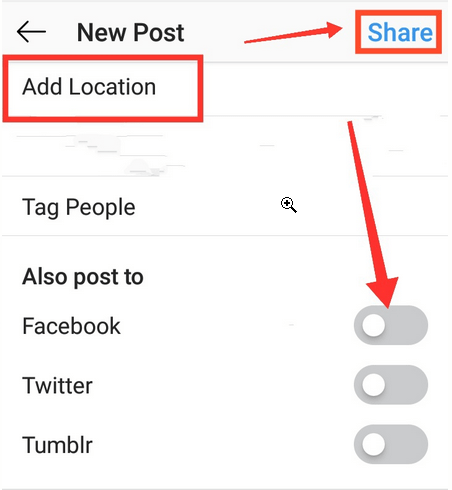
Step 16. After that, Hit to the “Share” button.
Step 17. At last, you will notify By Instagram that you’ve successfully uploaded the video on Instagram
That’s it! I hope this article may help find the best way to share YouTube videos on Instagram. Thank You!